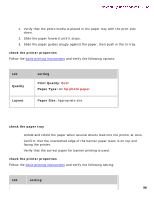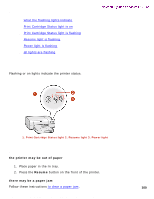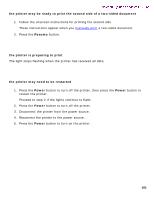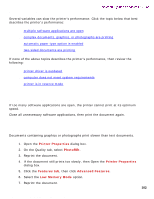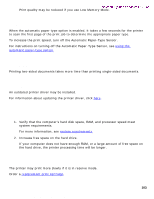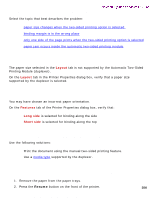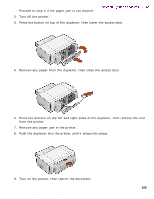HP Deskjet 5500 HP Deskjet 5550 Series printers - (English) Windows User's Gui - Page 103
automatic paper type option is enabled, printer driver is outdated - print drivers
 |
View all HP Deskjet 5500 manuals
Add to My Manuals
Save this manual to your list of manuals |
Page 103 highlights
printer is slow Newport Hykuna Windows UG Final Print quality may be reduced if you use Low Memory Mode. automatic paper type option is enabled When the automatic paper type option is enabled, it takes a few seconds for the printer to scan the first page of the print job to determine the appropriate paper type. To increase the print speed, turn off the Automatic Paper-Type Sensor. For instructions on turning off the Automatic Paper-Type Sensor, see using the automatic paper-type sensor. two-sided documents are printing Printing two-sided documents takes more time than printing single-sided documents. printer driver is outdated An outdated printer driver may be installed. For information about updating the printer driver, click here. computer does not meet system requirements 1. Verify that the computer's hard disk space, RAM, and processor speed meet system requirements. For more information, see system requirements. 2. Increase free space on the hard drive. If your computer does not have enough RAM, or a large amount of free space on the hard drive, the printer processing time will be longer. printer is in reserve mode The printer may print more slowly if it is in reserve mode. Order a replacement print cartridge. file:///C|/Projects/Newport/Win_UG_Hykuna/ug_printtooslow_fs.html (2 of 2) [5/9/2002 10:12:59 AM] 103