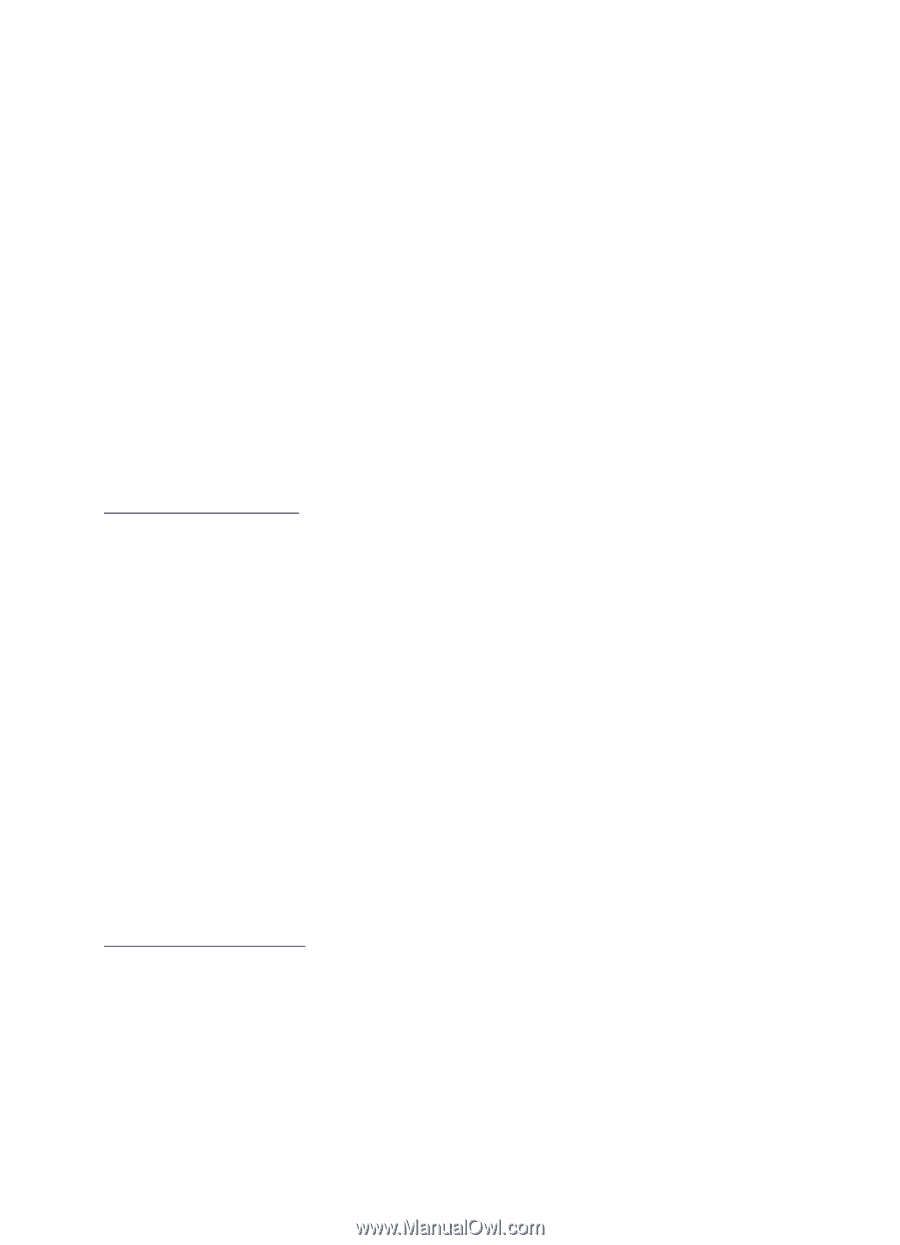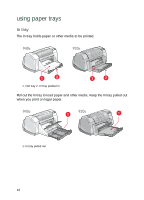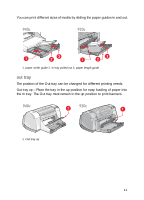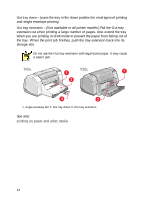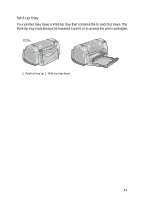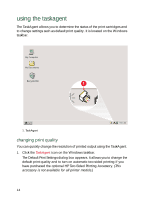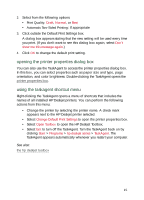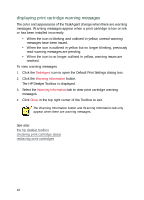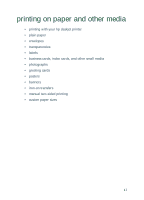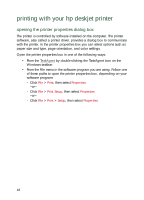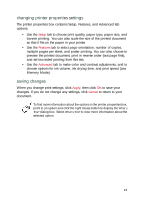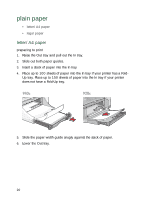HP Deskjet 940c HP DeskJet 948C, 940C, and 920C Series - (English) Quick Help - Page 17
opening the printer properties dialog box, using the taskagent shortcut menu - color printer
 |
View all HP Deskjet 940c manuals
Add to My Manuals
Save this manual to your list of manuals |
Page 17 highlights
2. Select from the following options: • Print Quality: Draft, Normal, or Best • Automatic Two-Sided Printing: If appropriate 3. Click outside the Default Print Settings box. A dialog box appears stating that the new setting will be used every time you print. (If you don't want to see this dialog box again, select Don't show me this message again.) 4. Click OK to change the default print setting. opening the printer properties dialog box You can also use the TaskAgent to access the printer properties dialog box. In this box, you can select properties such as paper size and type, page orientation, and color brightness. Double-clicking the TaskAgent opens the printer properties box. using the taskagent shortcut menu Right-clicking the TaskAgent opens a menu of shortcuts that includes the names of all installed HP Deskjet printers. You can perform the following actions from this menu: • Change the printer by selecting the printer name. A check mark appears next to the HP Deskjet printer selected. • Select Change Default Print Settings to open the printer properties box. • Select Open Toolbox to open the HP Deskjet Toolbox. • Select Exit to turn off the TaskAgent. Turn the TaskAgent back on by clicking Start > Programs > hp deskjet series > TaskAgent. The TaskAgent appears automatically whenever you restart your computer. See also: the hp deskjet toolbox 15