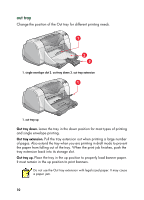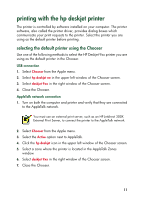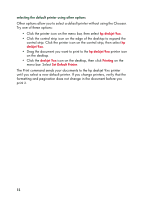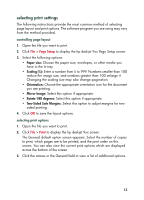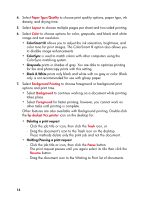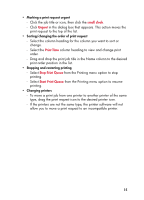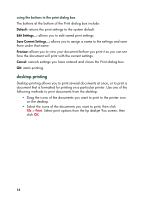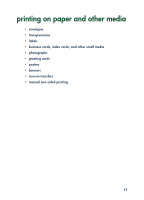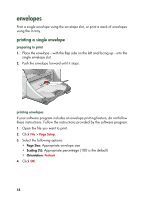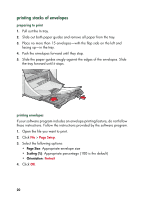HP Deskjet 957c HP Deskjet 9xx series - (English) Quick Help - Page 17
small clock, Urgent, Print Time, Stop Print Queue, type
 |
View all HP Deskjet 957c manuals
Add to My Manuals
Save this manual to your list of manuals |
Page 17 highlights
• Marking a print request urgent - Click the job title or icon, then click the small clock. - Click Urgent in the dialog box that appears. This action moves the print request to the top of the list. • Sorting/changing the order of print request - Select the column heading for the column you want to sort or change. - Select the Print Time column heading to view and change print order. - Drag and drop the print job title in the Name column to the desired print order position in the list. • Stopping and restarting printing - Select Stop Print Queue from the Printing menu option to stop printing. - Select Start Print Queue from the Printing menu option to resume printing. • Changing printers - To move a print job from one printer to another printer of the same type, drag the print request icon to the desired printer icon. - If the printers are not the same type, the printer software will not allow you to move a print request to an incompatible printer. 15