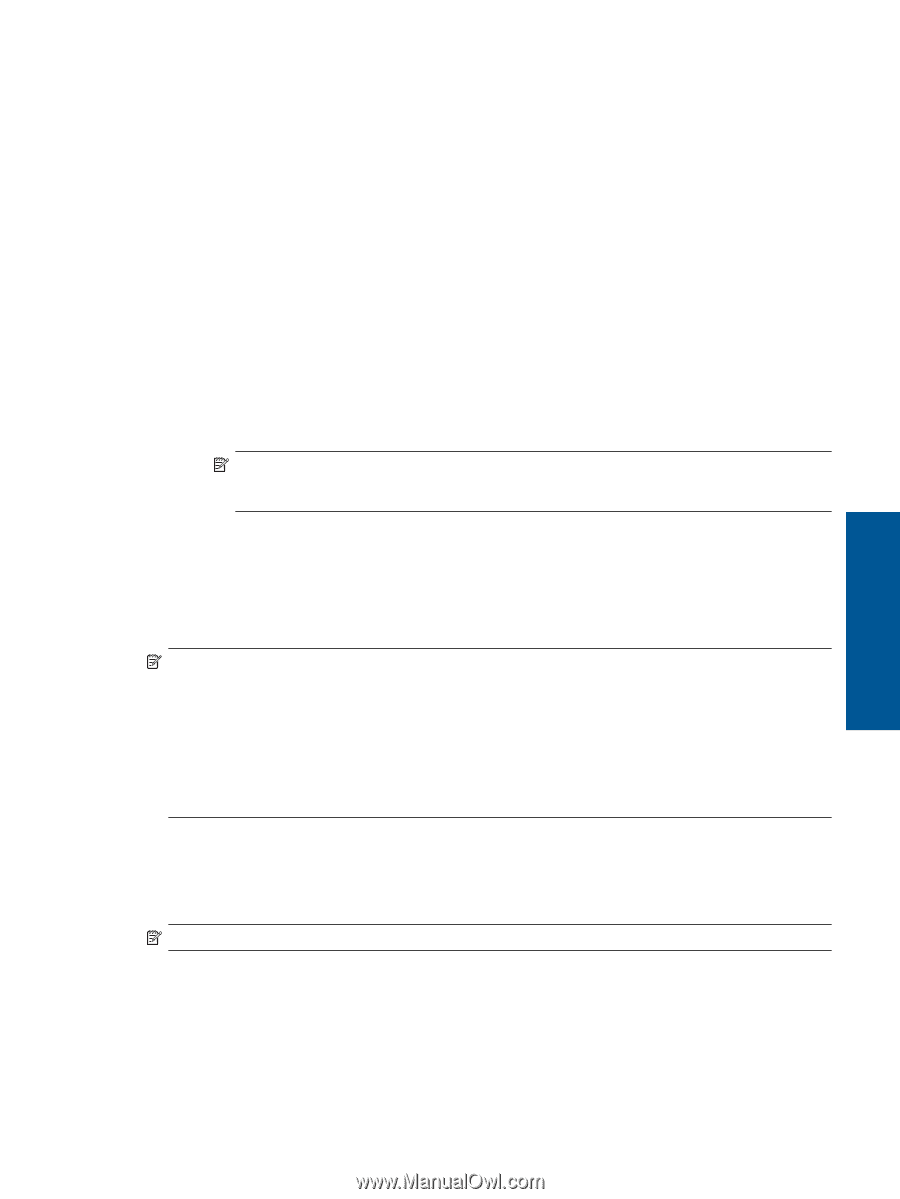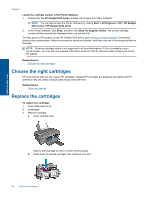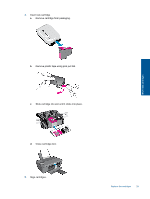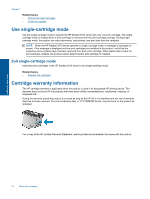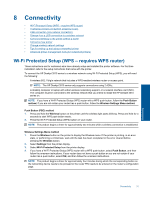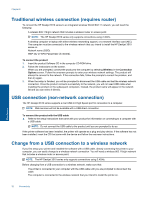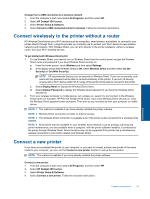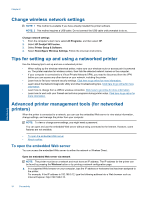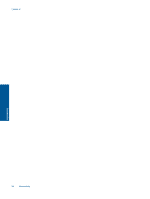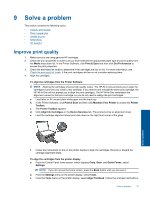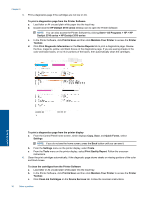HP Deskjet Ink Advantage 3510 User Guide - Page 35
Connect wirelessly to the printer without a router, Connect a new printer
 |
View all HP Deskjet Ink Advantage 3510 manuals
Add to My Manuals
Save this manual to your list of manuals |
Page 35 highlights
Change from a USB connection to a wireless network 1. From the computer's start menu select All Programs, and then select HP. 2. Select HP Deskjet 3510 series. 3. Select Printer Setup & Software. 4. Select Convert a USB connected printer to wireless. Follow the onscreen instructions. Connect wirelessly to the printer without a router HP Wireless Direct allows your Wi-Fi devices such as computers, smart phones, and tablets, to connect to your printer directly through Wi-Fi, using the process you currently use to connect your Wi-Fi device to new wireless networks and hotspots. With Wireless Direct, you can print directly to the printer wirelessly, without a wireless router, from your Wi-Fi enabled devices. To get started with Wireless Direct print 1. To use Wireless Direct, you need to turn on Wireless Direct from the control panel, and get the Wireless Direct name and password if you have Wireless Direct security on: a. From the Home screen, touch Wireless and then select Settings. b. If the display shows that Wireless Direct is Off, select Wireless Direct and then select On (No Security) or On (With Security). NOTE: HP recommends that you turn on security for Wireless Direct. If you turn on security, only users with the password will be able to connect wirelessly to the printer. If you turn off security, anyone with a Wi-Fi device within Wi-Fi range of the printer will be able to connect to the printer. c. Select Display Name to display the Wireless Direct name. d. Select Display Password to display the Wireless Direct password if you have the Wireless Direct security on. 2. From your wireless computer or mobile device, turn wireless on, search for and connect to the Wireless Direct name, for example: HP-Print-XX-Deskjet 3510 series. If you have Wireless Direct security on, enter the Wireless Direct password when prompted. Then print as you normally do from your computer or mobile device. NOTE: 1 This method is available if you have already installed the printer software. NOTE: 2 Wireless Direct connection provides no Internet access. NOTE: 3 The Wireless Direct connection is available even if the printer is also connected to a wireless home network. NOTE: 4 All functions that are available on your wireless home network, such as printing, scanning and printer maintenance, are also available when a computer, with the printer software installed, is connected to the printer through Wireless Direct. Some functions may not be supported if the printer has a simultaneous wireless connection to your home network and Wireless Direct. Connect a new printer If you have not connected the printer to your computer, or you want to connect another new printer of the same model to your computer, you can use the Connect a new printer function to set up the connection. NOTE: This method is available if you have already installed the printer software. Connect a new printer 1. From the computer's start menu select All Programs, and then select HP. 2. Select HP Deskjet 3510 series. 3. Select Printer Setup & Software. 4. Select Connect a new printer. Follow the onscreen instructions. Connectivity Connect a new printer 33