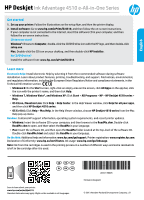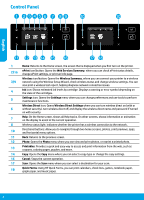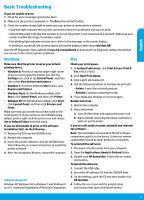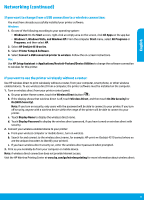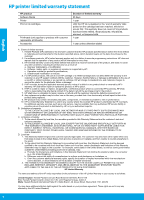HP Deskjet Ink Advantage 4510 Reference Guide
HP Deskjet Ink Advantage 4510 Manual
 |
View all HP Deskjet Ink Advantage 4510 manuals
Add to My Manuals
Save this manual to your list of manuals |
HP Deskjet Ink Advantage 4510 manual content summary:
- HP Deskjet Ink Advantage 4510 | Reference Guide - Page 1
English HP Deskjet Ink Advantage 4510 e-All-in-One Series Get started 1. Set up your printer: Follow the illustrations on the setup flyer, and then the printer display. 2. Install software: Go to www.hp.com/ePrint/DJ4510, and then follow the on-screen instructions. If your computer is not connected - HP Deskjet Ink Advantage 4510 | Reference Guide - Page 2
you can connect your printer to a wireless network using the Wireless Setup Wizard, check wireless status and change wireless settings. You can also print a wireless test report, helping diagnose network connection issues. Ink icon: Shows estimated ink levels by cartridge. Displays a warning or - HP Deskjet Ink Advantage 4510 | Reference Guide - Page 3
HP Diagnostic Tools website at www.hp.com/go/tools to download free diagnostic utilities (tools) that you can use to fix common printer problems. Windows Make sure that the printer the printer software CD in the CD/DVD drive, then follow the on-screen instructions to install the printer software. - HP Deskjet Ink Advantage 4510 | Reference Guide - Page 4
English Networking Need networking help? www.hp.com/go/wirelessprinting The HP Wireless Printing Center at www.hp.com/go/wirelessprinting can help you prepare your wireless network, set up or reconfigure your printer, and troubleshoot networking problems. If your network installation was - HP Deskjet Ink Advantage 4510 | Reference Guide - Page 5
You must have already successfully installed your printer software. Windows 1. Do one of the following according to your HP. 2. Select HP Deskjet 4510 series. 3. Select Printer Setup & Software. 4. Select Convert a USB connected printer to wireless. Follow the on-screen instructions. Mac Use HP - HP Deskjet Ink Advantage 4510 | Reference Guide - Page 6
to the customer or any HP support contract with the customer. However, if printer failure or damage is attributable to the use of a non-HP or refilled cartridge or an expired ink cartridge, HP will charge its standard time and materials charges to service the printer for the particular failure or - HP Deskjet Ink Advantage 4510 | Reference Guide - Page 7
ais HP Deskjet Ink Advantage série 4510 e-All-in-One Démarrage 1. Configurez votre imprimante : Suivez les illustrations figurant sur le dépliant d'installation et sur l'écran de l'imprimante. 2. Installez le logiciel : Allez sur la page www.hp.com/ePrint/DJ4510 et suivez les instructions à l'écran - HP Deskjet Ink Advantage 4510 | Reference Guide - Page 8
imprimante sous tension. Bouton/icône ePrint : ouvre le menu Résumé des services Web, où vous pouvez vérifier les détails de l'état ePrint, modifiez les votre numérisation. Formulaires rapides : à l'aide des formulaires rapides HP, vous pouvez imprimer des calendriers, des listes de contrôle, des - HP Deskjet Ink Advantage 4510 | Reference Guide - Page 9
installer le logiciel : 1. Branchez le câble USB. 2. Insérez le CD du logiciel HP dans le lecteur de CD/DVD. 3. Sur le bureau, ouvrez le CD, puis double-cliquez sur Programme d'installation HP. 4. Suivez les instructions affichées à l'écran, ainsi que celles de la documentation imprimée fournie avec - HP Deskjet Ink Advantage 4510 | Reference Guide - Page 10
même réseau. Il vous suffit d'installer le logiciel de l'imprimante HP pour chaque ordinateur supplémentaire. Pendant l'installation du logiciel, sélectionnez Sans fil sur l'écran Options de connexion et suivez les instructions qui s'affichent à l'écran. Remarque : Utiliser uniquement avec le cordon - HP Deskjet Ink Advantage 4510 | Reference Guide - Page 11
les programmes ou Programmes, puis sélectionnez HP. 2. Sélectionnez HP Deskjet série 4510. 3. Sélectionnez Configuration et logiciel d'imprimante. 4. Sélectionnez Convertir une imprimante connectée USB en imprimante sans fil. Suivez les instructions à l'écran. Mac Utilisez Assistant d'installation - HP Deskjet Ink Advantage 4510 | Reference Guide - Page 12
ée HP est valable uniquement en cas d'impossibilité d'exécuter les instructions de programmation. HP ne de la garantie ni d'un contrat de support HP. Toutefois, si la panne ou les HP est valable dans tout pays dans lequel le produit HP couvert est distribué par HP. Des contrats apportant des services - HP Deskjet Ink Advantage 4510 | Reference Guide - Page 13
HP Deskjet Ink Advantage 4510 e-All-in-One Series Primeiros passos 1. Configure sua impressora: Siga as imagens do folheto de configuração e, em seguida, o visor da impressora. 2. Instale o software: Acesse www.hp.com/ePrint/DJ4510 e siga as instruções na tela. Se seu computador não estiver - HP Deskjet Ink Advantage 4510 | Reference Guide - Page 14
a operação atual. Digitalizar: Abre o menu Digitalizar, no qual é possível selecionar o destino da digitalização. Formulários Rápidos: Com os Formulários Rápidos HP, você poderá imprimir calendários, listas de tarefas, jogos, papéis de caderno, papéis quadriculados e papéis de partitura. 14 - HP Deskjet Ink Advantage 4510 | Reference Guide - Page 15
Conexão Sem Fio Desativada. Confira as Ferramentas de Diagnóstico da HP em www.hp.com/go/tools para baixar gratuitamente utilitários (ferramentas) de diagnóstico Observação: O desinstalador remove todos os componentes de software HP específicos para o dispositivo. Ele não remove componentes - HP Deskjet Ink Advantage 4510 | Reference Guide - Page 16
doméstica, é possível compartilhá-la com outros computadores dessa mesma rede. Em cada computador adicional, é preciso apenas instalar o software da impressora HP. Durante a instalação do software, selecione Sem Fio na tela Opções de Conexão e siga as instruções exibidas. Observação: Use apenas com - HP Deskjet Ink Advantage 4510 | Reference Guide - Page 17
. •• Windows 7, Windows Vista e Windows XP: No menu Iniciar do computador, selecione Todos os Programas ou Programas e selecione HP. 2. Selecione HP Deskjet 4510 series. 3. Selecione Configuração de Impressora e Software. 4. Selecione Converter impressora conectada via USB em sem fio. Siga as instru - HP Deskjet Ink Advantage 4510 | Reference Guide - Page 18
Lda., Edificio D. Sancho I, Quinta da Fonte, Porto Salvo, 2780-730 Paco de Arcos, P-Oeiras Além da referida garantia do fabricante prestada pela HP, poderá também beneficiar, nos termos da legislação local em vigor, de outros direitos legais relativos à garantia, ao abrigo do respectivo Contrato de - HP Deskjet Ink Advantage 4510 | Reference Guide - Page 19
HP Deskjet Ink Advantage 4510 e-All-in-One Series 1 2 www.hp.com/ePrint/DJ4510 Internet CD CD; Windows CD/DVD HP setup.exe. Mac CD HP Installer CD/DVD www.hp.com/ePrint/DJ4510. • Windows 8 • Windows 7, Windows Vista® και Windows XP HP > HP Deskjet 4510 series • OS X Lion, - HP Deskjet Ink Advantage 4510 | Reference Guide - Page 20
1 2/16 3/9 4 5 6 7 8 10 11 12 13 14 15 17 18 ePrint Web ePrint ePrint web HP 20 - HP Deskjet Ink Advantage 4510 | Reference Guide - Page 21
• Windows XP Windows 5 1 CD CD/DVD. 1 2 2 3 CD CD/DVD 4 HP 1 HP 2 Applications: Hewlett-Packard. 3 HP Uninstaller 1 USB. 2 CD HP CD/DVD. 3 CD HP Installer. Windows XP, Windows Vista, Windows 7 και Windows 8 Microsoft - HP Deskjet Ink Advantage 4510 | Reference Guide - Page 22
Δίκτυο www.hp.com/go/wirelessprinting HP Wireless Printing Center www.hp.com/go/wirelessprinting 1 2 3 4 SSID VPN VPN VPN www.hp.com/go/wpc-firewall. HP. 22 - HP Deskjet Ink Advantage 4510 | Reference Guide - Page 23
Windows Vista και Windows XP HP. 2 HP Deskjet 4510 series. 3 4 USB οθόνη. Mac HP Setup Assistant Applications/Hewlett-Packard/Device Utilities smartphone 1 2 HP-print-xxDeskjet 4510 series xx 3 Internet HP Wireless Printing Center www.hp.com/go/wirelessprinting. 23 - HP Deskjet Ink Advantage 4510 | Reference Guide - Page 24
HP HP 90 1 HP HP 1 έτος 1 A 1. Η Hewlett-Packard (HP HP 2 HP HP 3 HP HP 4 HP HP HP HP HP 5 HP HP, η HP 6 HP HP HP 7. Η HP HP. 8 9 HP 10 HP HP HP HP HP 1 2 HP 1 2 3 HP HP Cyprus Hewlett-Packard Hellas 1-3 152 31 24 - HP Deskjet Ink Advantage 4510 | Reference Guide - Page 25
HP Deskjet Ink Advantage 4510 e-All-in-One Series 1 2 www.hp.com/ePrint/DJ4510 Windows HP CD/DVD setup.exe M CD HP CD/DVD www.hp.com/ePrint/DJ4510. •• Windows 8 •• Windows 7, Windows Vista® және Windows XP HP > HP Deskjet 4510 series •• OS X Lion, Mountain Lion HP - HP Deskjet Ink Advantage 4510 | Reference Guide - Page 26
1 2/16 3/9 4 5 6 7 8 10 11 12 13 14 15 17 18 ePrint ePrint ePrint Ink Quick Forms HP 26 - HP Deskjet Ink Advantage 4510 | Reference Guide - Page 27
1 2 3 Wireless Off www.hp.com/go/tools Windows Windows 8 Windows 7: Windows Windows Vista: Corporation Mac 1 OS X v10.6 2 3 4 5 1 2 a b 1 2 Hewlett-Packard Hewlett-Packard 3 HP 1. USB 2 CD 3 HP Installer 4 27 - HP Deskjet Ink Advantage 4510 | Reference Guide - Page 28
Желі www.hp.com/go/wirelessprinting www.hp.com/go/wirelessprinting HP Wireless 1 Wireless 2 3 4 SSID VPN VPN VPN www.hp.com/go/wpc-firewall. HP HP 28 - HP Deskjet Ink Advantage 4510 | Reference Guide - Page 29
Vista және Windows XP HP 2. HP Deskjet 4510 series 3 4 USB USB Mac Applications Hewlett-Packard/Device Utilities HP Setup Assistant HP 1 a b Wi-Fi Wi-Fi c d Display Password 2 a b HP-print-xx-Deskjet 4510 series («xx c 3 i www.hp.com/go/wirelessprinting 29 - HP Deskjet Ink Advantage 4510 | Reference Guide - Page 30
HP HP 90 күн 1 жыл HP 1 жыл 1 жыл A 1. Hewlett-Packard (HP HP 2 3 a b c d 4 5 6 7 8 9. HP 10. HP B C 1 2 D 1 2 a b c 3 HP 30 - HP Deskjet Ink Advantage 4510 | Reference Guide - Page 31
HP 36 - HP Deskjet Ink Advantage 4510 | Reference Guide - Page 32
HP 2 HP Deskjet 4510 Series .3 Printer Setup & Software 4 Convert a USB connected printer to wireless USB Mac HP Setup Assistantفي Applications/Hewlett-Packard/Device Utilities HP 1 2 HP-print-xx-Deskjet 4510 series xxإلى .3 HP www.hp - HP Deskjet Ink Advantage 4510 | Reference Guide - Page 33
.www.hp.com/go/wirelessprinting HP www.hp.com/go/wirelessprinting Wireless Wireless Off Turn On 1 Wireless .2 Settings 3 Print Reports Wireless Test Report 4 Diagnostics Results Current Configuration SSID VPN VPN VPN www.hp.com/go/wpc- - HP Deskjet Ink Advantage 4510 | Reference Guide - Page 34
Queue 3 .4 Delete Resume .5 1 2 HP 1 HP 2 Applications: Hewlett-Packard 3 HP Uninstaller 1 USB 2 HP DVD .3 HP Installer HP .4 HP Windows Windows 8 Settings Control Panel View devices and printers Windows 7 Start Windows - HP Deskjet Ink Advantage 4510 | Reference Guide - Page 35
ePrint ePrint ePrint ( Back ( Photo Printables ( Copy Copy ( Cancel ( Scan Scan ( Quick Forms HP 1 2/16 3/9 4 5 6 7 8 10 11 12 13 14 15 17 18 32 - HP Deskjet Ink Advantage 4510 | Reference Guide - Page 36
HP Deskjet Ink Advantage 4510 e-All-in-One Series .1 2 www.hp.com/ePrint/DJ4510 :®Windows CD/DVD HP setup.exe Mac HP Installer CD/DVD www.hp.com/ePrint/DJ4510 : Windows 8 Start All Apps Help Windows 7و ®Windows Vistaو :Windows XP Start All
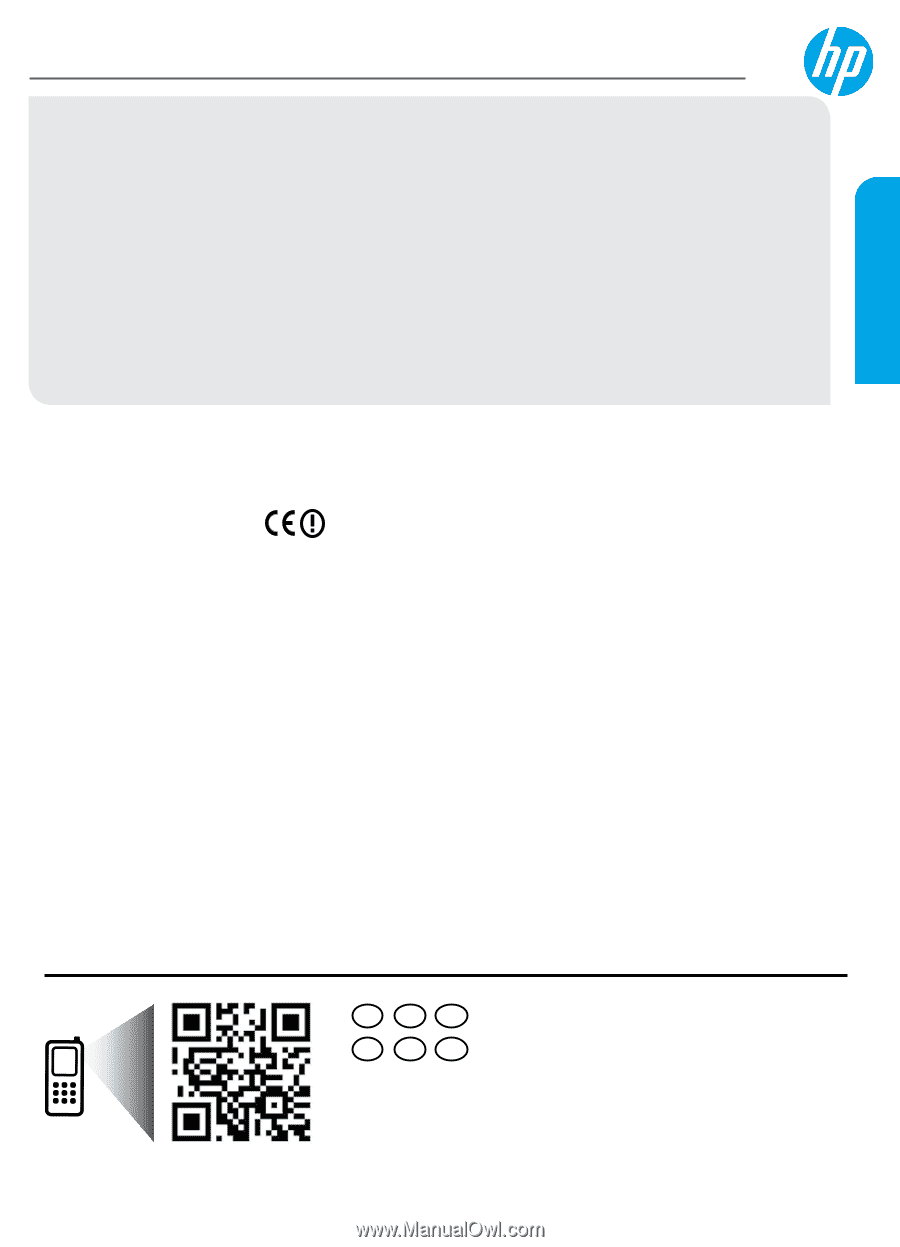
*A9J41-90005*
*A9J41-90005*
Printed in [English]
©
2013 Hewlett-Packard Development Company, L.P.
A9J41-90005
FR
EN
PT
EL
KK
AR
HP Deskjet
Ink Advantage 4510 e-All-in-One Series
Get started
1. Set up your printer:
Follow the illustrations on the setup flyer, and then the printer display.
2. Install software:
Go to
www.hp.com/ePrint/DJ4510
, and then follow the on-screen instructions.
If your computer is not connected to the Internet, insert the software CD in your computer, and then
follow the on-screen instructions.
CD does not start?
Windows
®
:
Browse to
Computer
, double-click the CD/DVD drive icon with the HP logo, and then double-click
setup.exe
.
Mac:
Double-click the CD icon on your desktop, and then double-click
HP Installer
.
No CD/DVD drive?
Install the software from:
www.hp.com/ePrint/DJ4510
.
Learn more
Electronic Help:
Install electronic Help by selecting it from the recommended software during software
installation. Learn about product features, printing, troubleshooting, and support. Find notices, environmental,
and regulatory information, including the European Union Regulatory Notice and compliance statements, in the
Technical Information section.
•
Windows 8:
On the
Start
screen, right-click an empty area on the screen, click
All Apps
on the app bar, click
the icon with the printer’s name, and then click
Help
.
•
Windows 7, Windows Vista®, and Windows XP:
Click
Start
>
All Programs
>
HP
>
HP Deskjet 4510 series
>
Help
.
•
OS X Lion, Mountain Lion:
Click
Help
>
Help Center
. In the Help Viewer window, click
Help for all your apps
,
and then click
HP Deskjet 4510 series
.
•
OS X v10.6:
Click
Help
>
Mac Help
. In the Help Viewer window, choose
HP Deskjet 4510 series
from the Mac
Help pop-up menu.
Readme:
Contains HP support information, operating system requirements, and recent printer updates.
•
Windows:
Insert the software CD in your computer, and then browse to the
ReadMe.chm
. Double-click
ReadMe.chm
to open, and then select the
ReadMe
in your language.
•
Mac:
Insert the software CD, and then open the
ReadMe
folder located at the top-level of the software CD.
Double-click
ReadMe.html
and select the
ReadMe
in your language.
On the Web:
Additional help and information:
www.hp.com/go/support
. Printer registration:
www.register.hp.com
.
Declaration of Conformity:
www.hp.eu/certificates
. Ink usage:
www.hp.com/go/inkusage
.
Note:
Ink from the cartridges is used in the printing process in a number of different ways and some residual ink
is left in the cartridge after it is used.
Scan to learn about your printer.
www.hp.com/eu/m/djia4515
Standard data rates may apply. Might not be available in all languages.
English