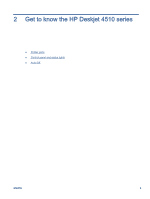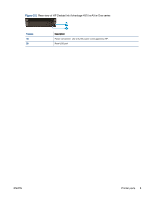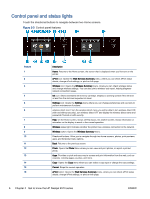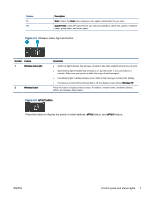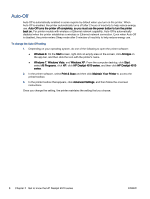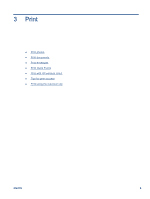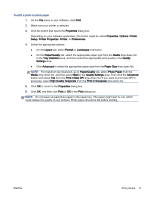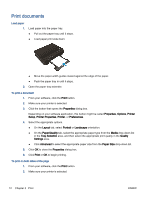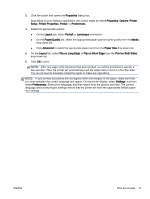HP Deskjet Ink Advantage 4510 User Guide - Page 12
Auto-Off, HP Deskjet 4510 series
 |
View all HP Deskjet Ink Advantage 4510 manuals
Add to My Manuals
Save this manual to your list of manuals |
Page 12 highlights
Auto-Off Auto-Off is automatically enabled in some regions by default when you turn on the printer. When Auto-Off is enabled, the printer automatically turns off after 2 hours of inactivity to help reduce energy use. Auto-Off turns the printer off completely, so you must use the power button to turn the printer back on. For printer models with wireless or Ethernet network capability, Auto-Off is automatically disabled when the printer establishes a wireless or Ethernet network connection. Even when Auto-Off is disabled, the printer enters Sleep mode after 5 minutes of inactivity to help reduce energy use. To change the Auto-Off setting 1. Depending on your operating system, do one of the following to open the printer software: ● Windows 8: On the Start screen, right-click an empty area on the screen, click All Apps on the app bar, and then click the icon with the printer's name. ● Windows 7, Windows Vista, and Windows XP: From the computer desktop, click Start, select All Programs, click HP, click HP Deskjet 4510 series, and then click HP Deskjet 4510 series. 2. In the printer software, select Print & Scan and then click Maintain Your Printer to access the printer toolbox. 3. In the printer toolbox that appears, click Advanced Settings, and then follow the onscreen instructions. Once you change the setting, the printer maintains the setting that you choose. 8 Chapter 2 Get to know the HP Deskjet 4510 series ENWW