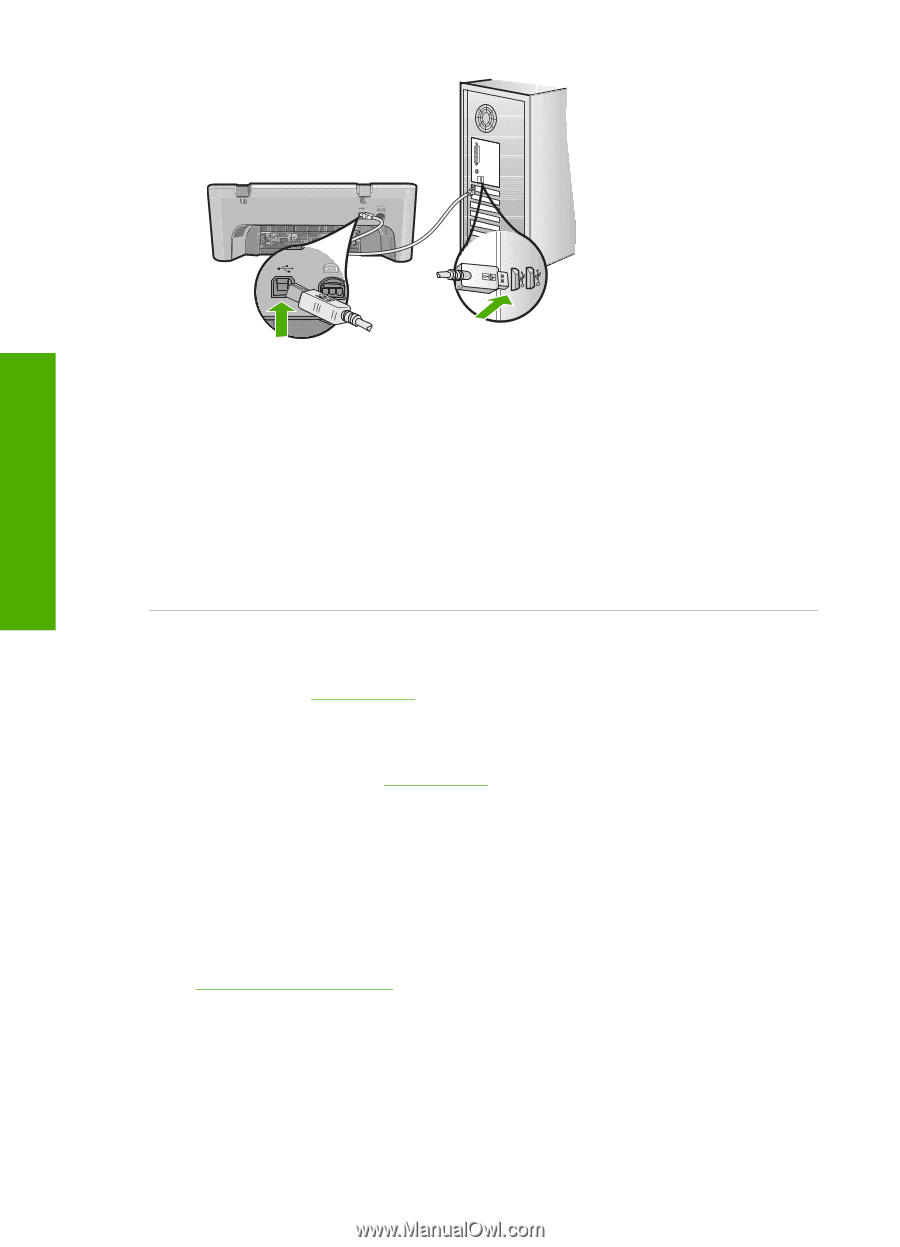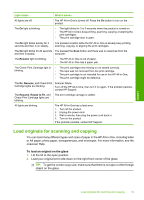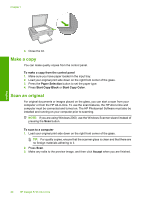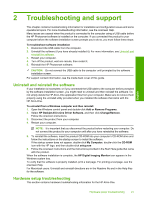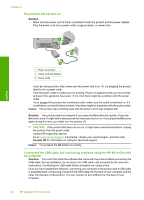HP Deskjet Ink Advantage F700 Basics Guide - Page 27
Clear paper jams, Print cartridge troubleshooting, Find more information, Start Here guide
 |
View all HP Deskjet Ink Advantage F700 manuals
Add to My Manuals
Save this manual to your list of manuals |
Page 27 highlights
Chapter 2 English • If you are connecting the product through a USB hub, make sure the hub is turned on. If the hub is on, try connecting directly to your computer. • Check other printers or scanners. You might need to disconnect older products from your computer. • Try connecting the USB cable to another USB port on your computer. After you check the connections, try restarting your computer. Turn the product off and then on again. • After you check the connections, try restarting your computer. Turn the product off and then on again. • If necessary, remove and then install the software you installed with the product again. For more information on setting up the HP All-in-One and connecting it to your computer, see the Start Here guide that came with the HP All-in-One. Clear paper jams For information about clearing a paper jam, see the onscreen Help. For instructions on accessing the onscreen Help, see Onscreen Help. Print cartridge troubleshooting For information about troubleshooting print cartridges, see the onscreen Help. For instructions on accessing the onscreen Help, see Onscreen Help. Find more information A variety of resources, both printed and onscreen, provide information about setting up and using the HP All-in-One. Start Here guide The Start Here guide provides instructions for setting up your HP All-in-One and installing software. Make sure you follow the steps in the Start Here guide in order. If you have problems during setup, see Troubleshooting in the last section of the Start Here guide, or see Troubleshooting and support in this guide. Onscreen Help The onscreen Help provides detailed instructions on features of your HP All-in-One that are not described in this guide, including features that are only available using the software you installed with your HP All-in-One. The onscreen help also provides regulatory and enviornmental information. 24 HP Deskjet F735 All-in-One