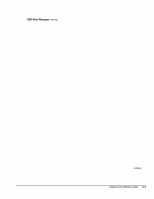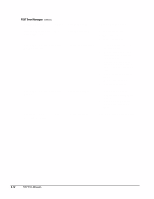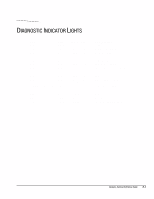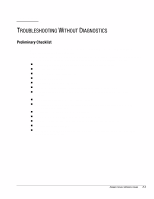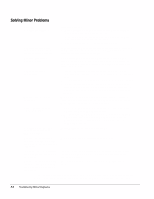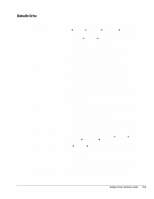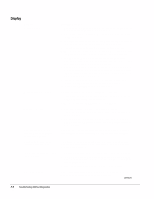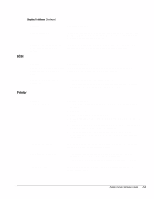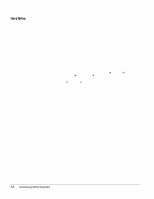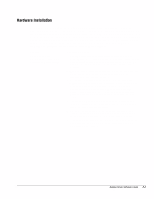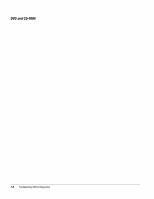HP Deskpro 4000S Deskpro Personal Computers Service Reference Guide - Page 64
Diskette Drive, Problem, Possible Solution
 |
View all HP Deskpro 4000S manuals
Add to My Manuals
Save this manual to your list of manuals |
Page 64 highlights
Diskette Drive Problem Diskette drive light stays on. Diskette drive cannot write to a diskette. Cannot format diskette. Diskette drive cannot read a diskette. A problem has occurred with a disk transaction. Non-system disk message. Drive not found. System has misidentified the diskette drive type. Possible Solution 1. Diskette is damaged. In Windows 95 or 98, run ScanDisk. Click Start Æ Programs Æ Accessories Æ System Tools Æ ScanDisk. In Windows NT, right click Start, click Explore, and select a drive. Select File Æ Properties Æ Tools. Under Error-checking, click Check Now. 2. Diskette is incorrectly inserted. Remove the diskette and reinsert. 3. Software program may be damaged. Check the program diskettes. 4. Drive button is not pushed in. Push in drive button. 5. Drive cable is not properly connected. Reconnect drive cable. 1. Diskette is not formatted. Format the diskette. 2. Diskette is write-protected. Either use another diskette that is not write-protected or disable the write protection on the diskette. 3. Writing to the wrong drive. Check the drive letter in the path statement. 4. Not enough space is left on the diskette. Use another diskette. 5. Diskette write control is enabled. Check the Removable Media write settings in Computer Setup. Invalid media reported. When formatting a diskette in DOS, you may need to specify diskette capacity. For example, to format a 1.44-MB diskette, type the following command at the DOS prompt: FORMAT A:/F:1440 1. Diskette is not formatted. Format the diskette. 2. Using the wrong diskette type for the drive type. Check the drive type and use a compatible diskette. 3. Reading the wrong drive. Check the drive letter in the path statement. 4. Diskette drive has been disabled by Computer Setup, Windows NT, Windows 95, or Windows 98 utilities. Run Computer Setup and enable the diskette drive. The directory structure is bad, or there is a problem with a file. In Windows 95 or 98, run ScanDisk. Click Start Æ Programs Æ Accessories Æ System Tools Æ ScanDisk. In Windows NT, right click Start, click Explore, and select a drive. Select File Æ Properties Æ Tools. Under Error-checking, click Check Now. The system is trying to start from a nonsystem diskette. Remove the diskette from the drive. 1. Reseat the diskette drive cable. 2. If a second diskette drive has been installed, follow the computer reconfiguration directions in the "Hardware Installation Problems" section. If a diskette drive other than a 3.5-inch, 1.44-MB drive has been installed, ensure that the drive type is identified correctly under Computer Setup. Deskpro Service Reference Guide F-3