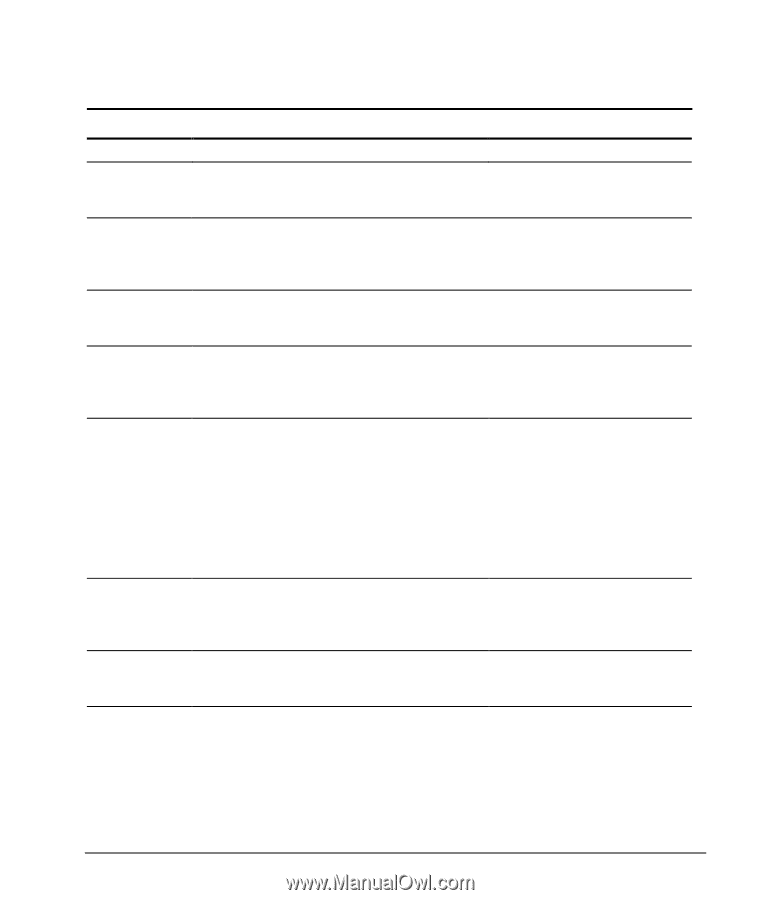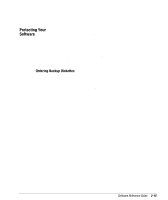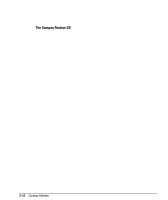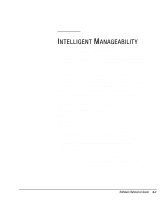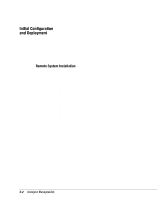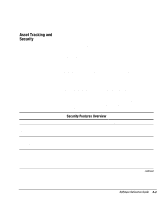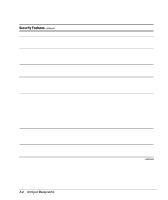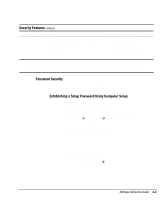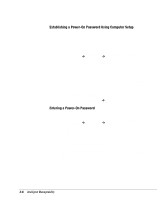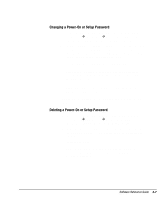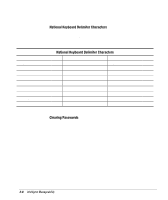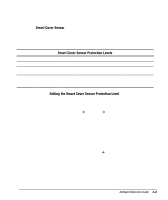HP Deskpro 6000 Software Reference Guide for the Compaq Deskpro Family of Pers - Page 31
Security Features, Intelligent Manageability - compaq manual
 |
View all HP Deskpro 6000 manuals
Add to My Manuals
Save this manual to your list of manuals |
Page 31 highlights
Security Features continued Feature Purpose Power-On Password Prevents use of the computer until the password is entered. This can apply to both initial computer startup and restarts. QuickLock/ QuickBlank Disables keyboard and mouse interface, and can blank the screen without exiting applications. The power-on password must be set to enable QuickLock/ QuickBlank. Setup Password Prevents reconfiguration of the computer (use of the Computer Setup utility) until the password is entered. Smart Cover Sensor Indicates that computer cover or side panel has been removed. Can be set to require the setup password to restart the computer, after the cover or side panel has been removed. Smart Cover Lock Prevents unauthorized access to the internal components. This is a software-controllable cover lock, controlled by the setup password. Memory Change Alerts Ownership Tag Detects when DIMMs (dual inline memory modules) have been added, moved, or removed; notifies end-user and system administrator. Displays ownership information, as defined by the system administrator, during system startup (protected by setup password). How It Is Established From the Compaq Computer Setup Utilities menu. From the Compaq Computer Setup Utilities menu. From the Compaq Computer Setup Utilities menu. From the Compaq Computer Setup Utilities menu. From the Compaq Computer Setup Utilities menu. The Smart Cover FailSafe Key, a device for manually disabling the Smart Cover Lock, is available from Compaq. You'll need the FailSafe Key in case of forgotten password, power loss, or computer malfunction. For information on enabling Memory Change Alerts, refer to the online Intelligent Manageability Guide. From the Compaq Computer Setup Utilities menu. continued 3-4 Intelligent Manageability