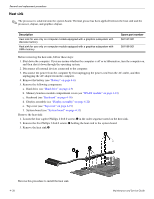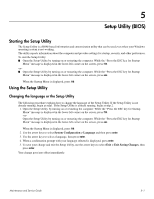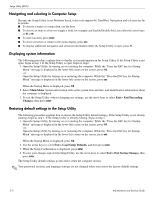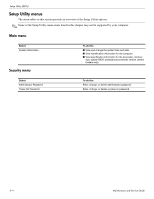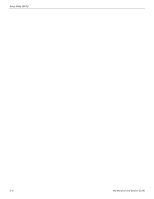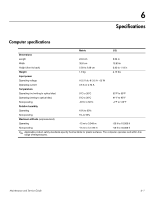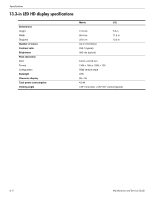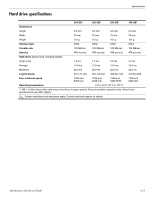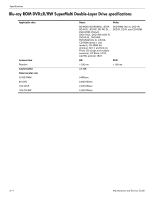HP Dm3-1039wm HP Pavilion dm3 Entertainment PC - Maintenance and Service Guide - Page 77
System Configuration menu, Diagnostics menu
 |
View all HP Dm3-1039wm manuals
Add to My Manuals
Save this manual to your list of manuals |
Page 77 highlights
System Configuration menu Select Language Support Button Sound (select models only) Virtualization Technology (select models only) Processor C6 State (select models only) LAN Power Saving (select models only) Card Reader/1394 Power Saving (select models only) Fan Always On Action Key Mode Boot Options Diagnostics menu Select Primary Hard Disk Self Test Secondary Hard Disk Self Test (on select models only) Memory Test Setup Utility (BIOS) To do this Change the Setup Utility language. Enable/disable the capacitive button tapping sound.k Enable/disable the processor Virtualization Technology. Enable/disable the processor C6 sleep state. Enable/disable LAN Power Saving. When enabled, saves power when the computer is in DC mode. Enable/disable Card Reader/1394 Power Saving. Enable/disable Fan Always On. When enabled the computer fan will always be on. Enable/disable the Action Key Mode. Set the following boot options: ■ f10 and f12 Delay (seconds) - Set the delay for the f10 and f12 functions of the Setup Utility in intervals of 5 seconds. (0,5,10,15, or 20) ■ CD-Rom Boot - Enable/disable boot from CD-ROM. ■ Floppy Boot - Enable/disable boot from diskette. ■ Internal Network Adapter Boot - Enable/disable boot from internal Network Adapter. ■ Boot Order - Set the boot order for: ❐ Hard Drive ❐ Internal CD/DVD ROM Drive ❐ USB Diskette on Key USB Hard Drive ❐ USB CD/DVD ROM Drive ❐ USB Floppy ❐ Network Adapter (Continued) To do this Run a comprehensive self-test on the hard drive. ✎ On models with two hard drives, this menu option is called the Primary Hard Disk Self Test. Run a comprehensive self-test on the system memory. Run a diagnostic test on the system memory. Maintenance and Service Guide 5-5