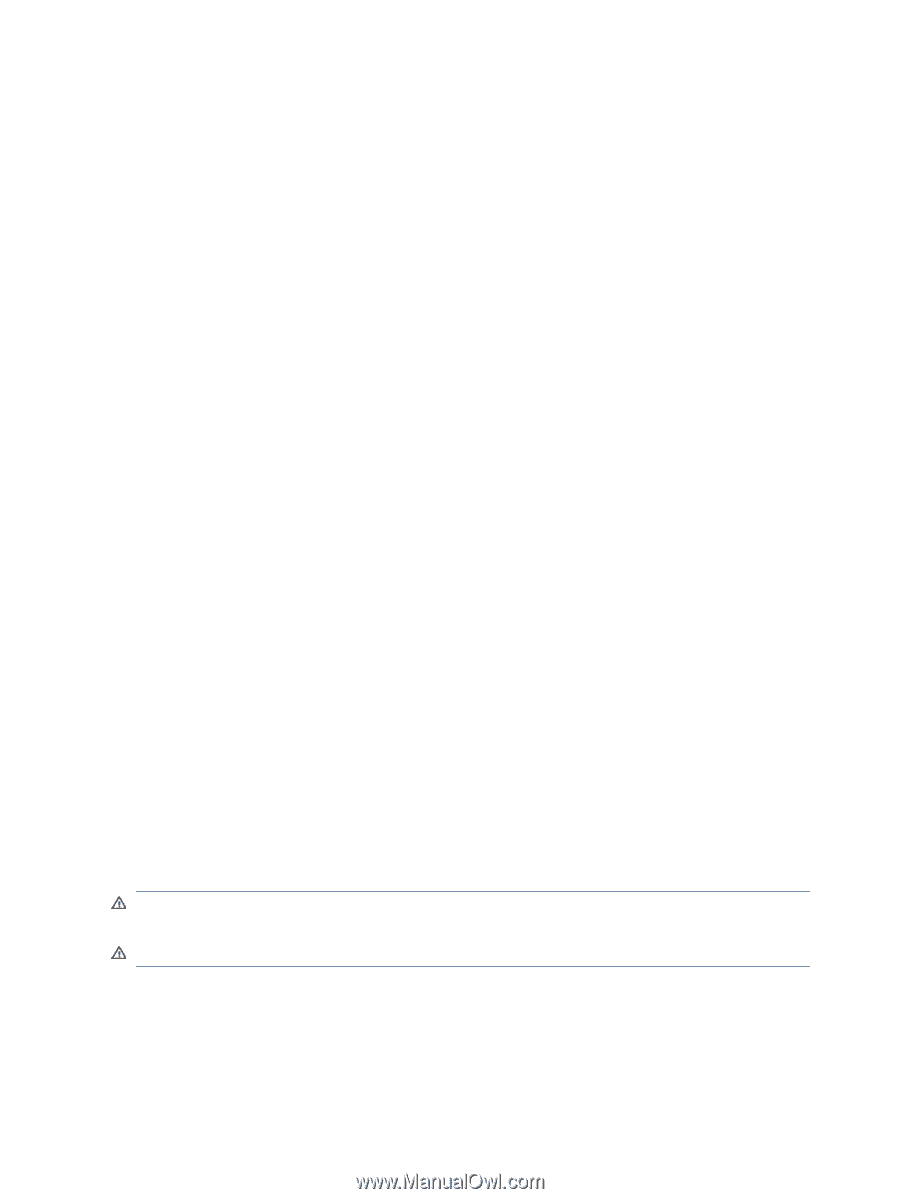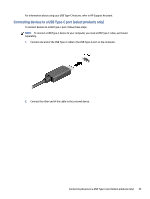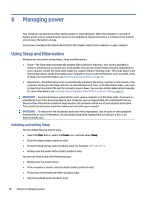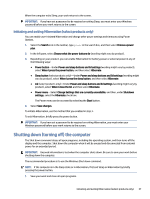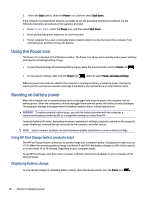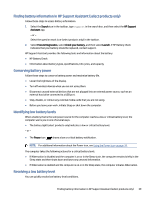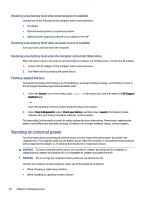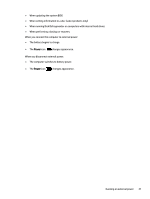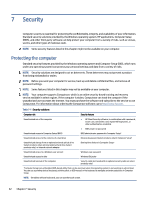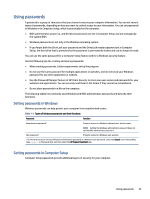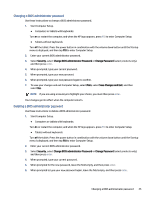HP Dragonfly Folio 13.5 User Guide - Page 49
Resolving a low battery level when external power is available
 |
View all HP Dragonfly Folio 13.5 manuals
Add to My Manuals
Save this manual to your list of manuals |
Page 49 highlights
Resolving a low battery level when external power is available Connect one of the following to the computer and to external power. ● AC adapter ● Optional docking device or expansion product ● Optional power adapter purchased as an accessory from HP Resolving a low battery level when no power source is available Save your work and shut down the computer. Resolving a low battery level when the computer cannot exit Hibernation When the battery level is low and you cannot bring the computer out of Hibernation, connect the AC adapter. 1. Connect the AC adapter to the computer and to external power. 2. Exit Hibernation by pressing the power button. Factory-sealed battery To monitor the status of the battery, or if the battery is no longer holding a charge, run HP Battery Check in the HP Support Assistant app (select products only). 1. Select the Search icon on the taskbar, type support in the search box, and then select the HP Support Assistant app. ‒ or - Select the question mark icon (select products only) on the taskbar. 2. Select Fixes & Diagnostics, select Check your battery, and then select Launch. If HP Battery Check indicates that your battery should be replaced, contact support. The battery[ies] in this product cannot be easily replaced by users themselves. Removing or replacing the battery could affect your warranty coverage. If a battery is no longer holding a charge, contact support. Running on external power For information about connecting to external power, see the Setup Instructions poster provided in the computer box. The computer does not use battery power when the computer is connected to external power with an approved AC adapter or an optional docking device or expansion product. WARNING! To reduce potential safety issues, use only the AC adapter provided with the computer, a replacement AC adapter provided by HP, or a compatible AC adapter purchased from HP. WARNING! Do not charge the computer battery while you are aboard aircraft. Connect the computer to external power under any of the following conditions: ● When charging or calibrating a battery ● When installing or updating system software 40 Chapter 6 Managing power