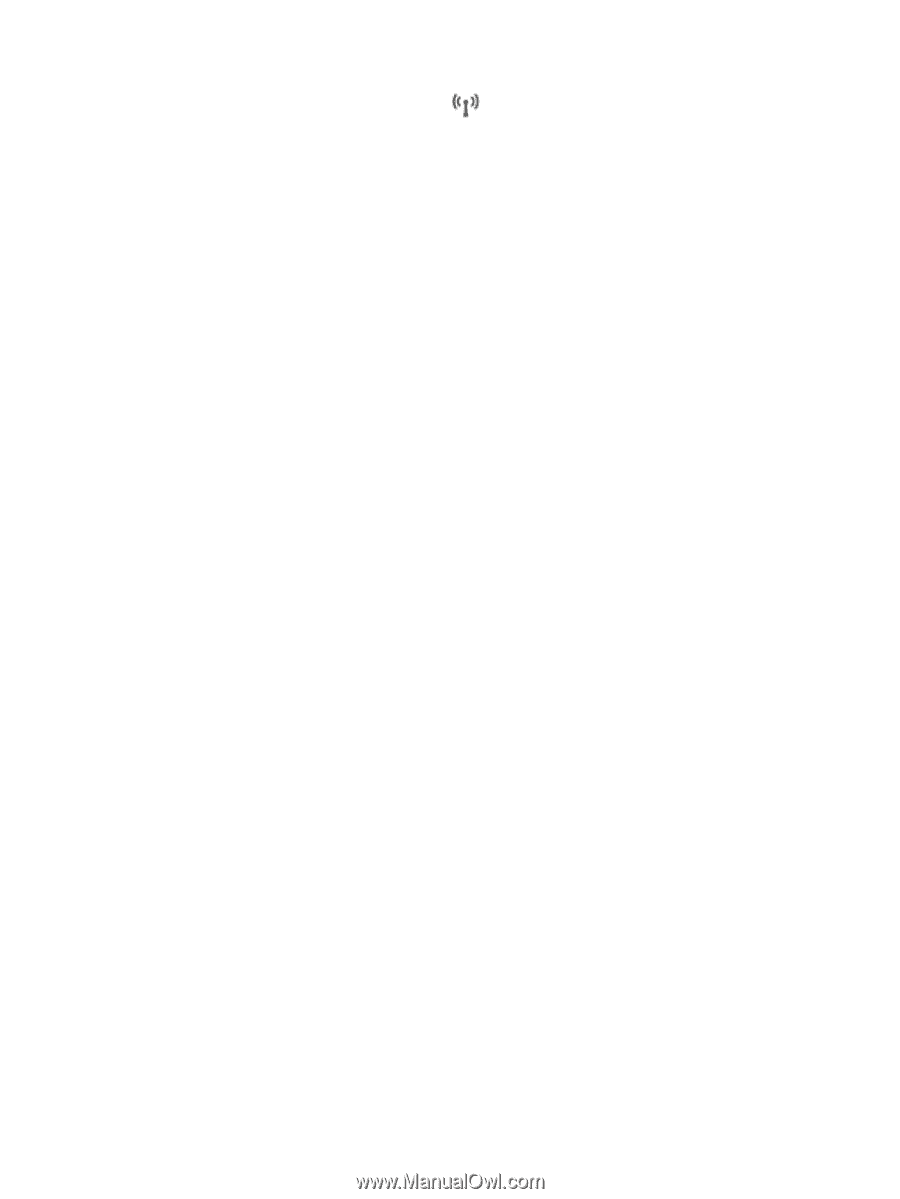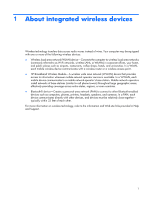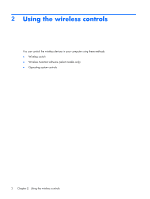HP Dv2910us Wireless (Select Models Only) - Windows Vista - Page 9
Using the wireless switch, Because the wireless devices are enabled at the factory
 |
UPC - 884420154242
View all HP Dv2910us manuals
Add to My Manuals
Save this manual to your list of manuals |
Page 9 highlights
Using the wireless switch The computer has a wireless switch, one or more wireless devices, and one or two wireless lights, depending on the model. All of the wireless devices on your computer are enabled at the factory, so the wireless light is on (blue) when you turn on the computer. The wireless light indicates the overall power state of your wireless devices, not the status of individual devices. If the wireless light is blue, at least one wireless device is on. If the wireless light is off (amber), all wireless devices are off. Because the wireless devices are enabled at the factory, you can use the wireless switch to turn on or turn off the wireless devices simultaneously. Individual wireless devices can be controlled through Wireless Assistant software (select models only). Using the wireless switch 3