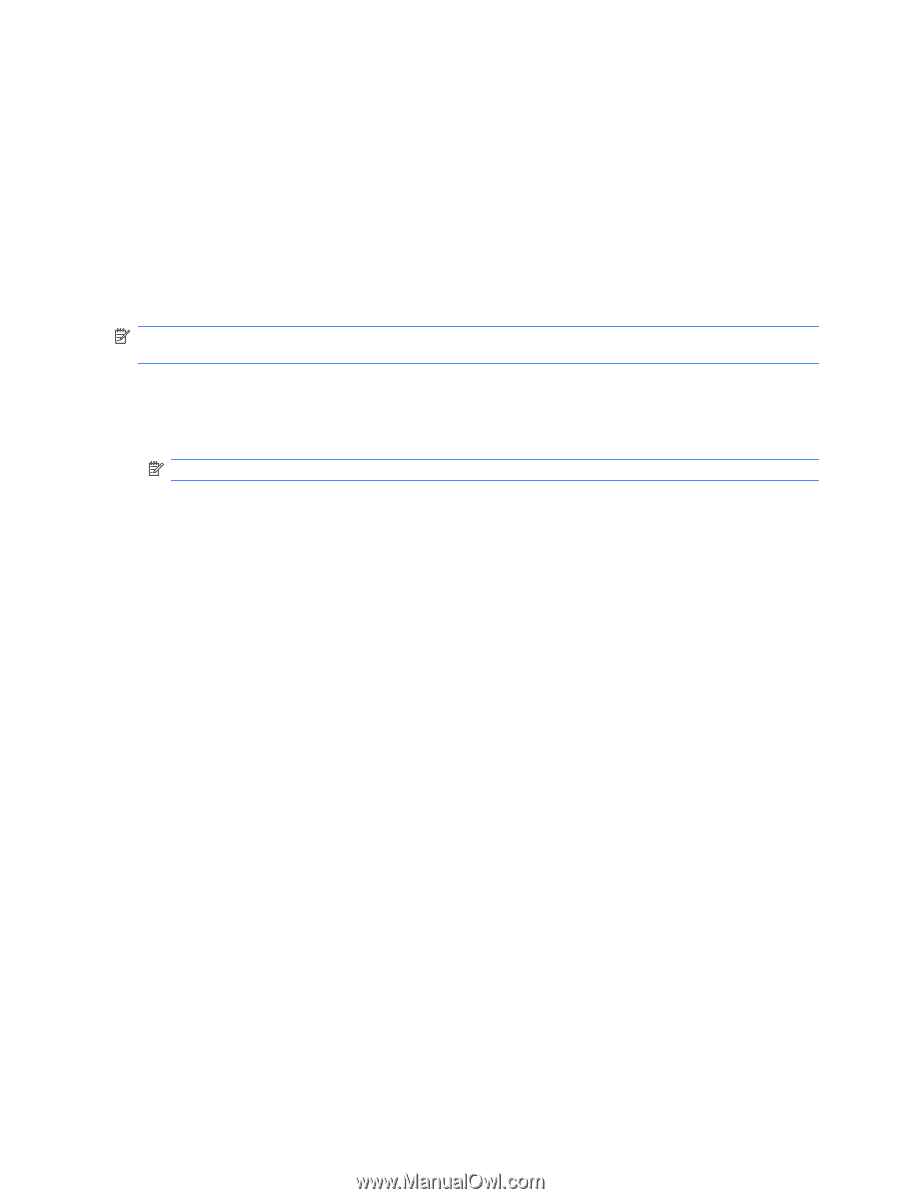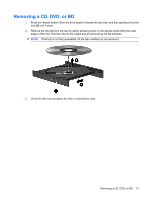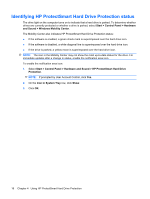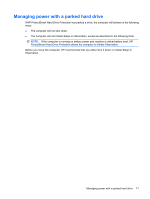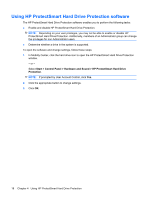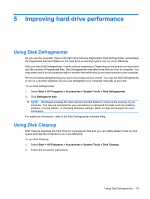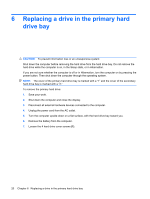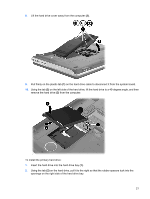HP Dv7-2270us Drives - Windows 7 - Page 20
Identifying HP ProtectSmart Hard Drive Protection status, Start, Control Panel, Hardware, and Sound - out line
 |
UPC - 884962549056
View all HP Dv7-2270us manuals
Add to My Manuals
Save this manual to your list of manuals |
Page 20 highlights
Identifying HP ProtectSmart Hard Drive Protection status The drive light on the computer turns on to indicate that a hard drive is parked. To determine whether drives are currently protected or whether a drive is parked, select Start > Control Panel > Hardware and Sound > Windows Mobility Center. The Mobility Center also indicates HP ProtectSmart Hard Drive Protection status: ● If the software is enabled, a green check mark is superimposed over the hard drive icon. ● If the software is disabled, a white diagonal line is superimposed over the hard drive icon. ● If the drive is parked, a yellow moon is superimposed over the hard drive icon. NOTE: The icon in the Mobility Center may not show the most up-to-date status for the drive. For immediate updates after a change in status, enable the notification area icon. To enable the notification area icon: 1. Select Start > Control Panel > Hardware and Sound > HP ProtectSmart Hard Drive Protection. NOTE: If prompted by User Account Control, click Yes. 2. On the Icon in System Tray row, click Show. 3. Click OK. 16 Chapter 4 Using HP ProtectSmart Hard Drive Protection