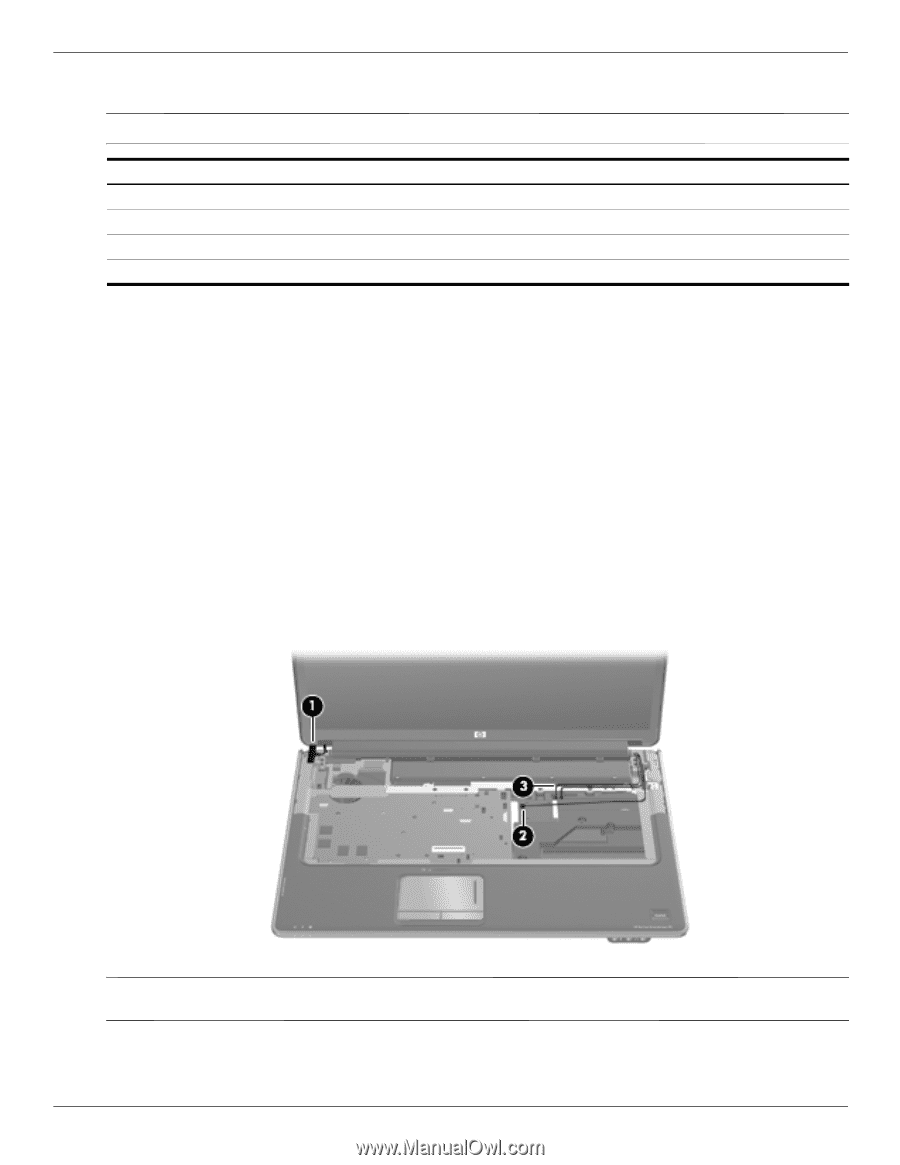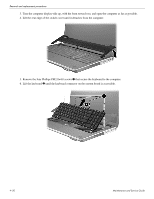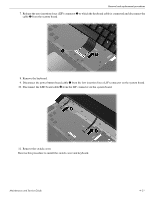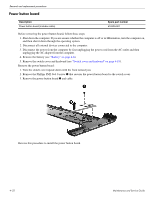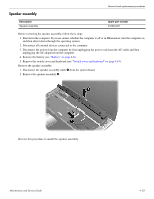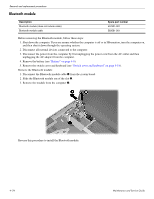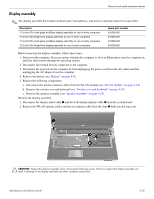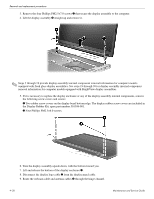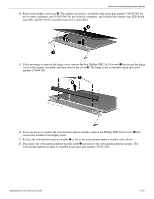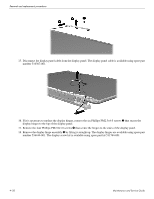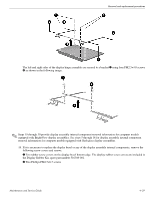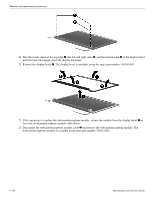HP Dv7-3085dx HP Pavilion dv7 Entertainment PC - Maintenance and Service Guide - Page 61
Display assembly, Remove the speaker assembly see
 |
View all HP Dv7-3085dx manuals
Add to My Manuals
Save this manual to your list of manuals |
Page 61 highlights
Removal and replacement procedures Display assembly ✎ The display assembly kit includes webcam and 2 microphones, and wireless antenna transceivers and cables. Description 17.3-inch HD+ flush glass AntiGlare display assembly for use in white computers 17.3-inch HD+ BrightView display assembly for use in white computers 17.3-inch HD+ flush glass AntiGlare display assembly for use in black computers 17.3-inch HD+ BrightView display assembly for use in black computers Spare part number 516296-001 516295-001 519260-001 519259-001 Before removing the display assembly, follow these steps: 1. Shut down the computer. If you are unsure whether the computer is off or in Hibernation, turn the computer on, and then shut it down through the operating system. 2. Disconnect all external devices connected to the computer. 3. Disconnect the power from the computer by first unplugging the power cord from the AC outlet and then unplugging the AC adapter from the computer. 4. Remove the battery (see "Battery" on page 4-6). 5. Remove the following components: a. Disconnect the wireless antenna cables from the WLAN module (see "WLAN module" on page 4-14). b. Remove the switch cover and keyboard (see "Switch cover and keyboard" on page 4-19). c. Remove the speaker assembly (see "Speaker assembly" on page 4-23). Remove the display assembly: 1. Disconnect the display panel cable 1 and the webcam/microphone cable 2 from the system board. 2. Remove the WLAN antenna cables and the microphone cable from the clips 3 built into the top cover. Ä CAUTION: Support the display assembly when removing the following screws. Failure to support the display assembly can result in damage to the display assembly and other computer components. Maintenance and Service Guide 4-25