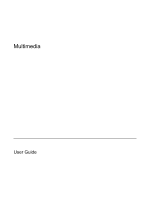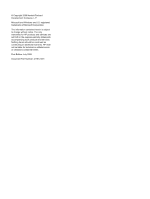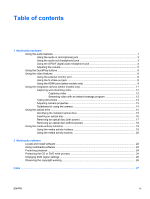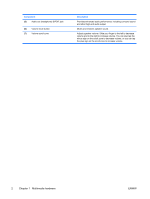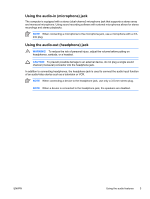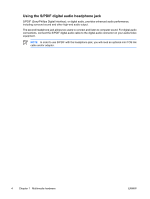Table of contents
1
Multimedia hardware
Using the audio features
......................................................................................................................
1
Using the audio-in (microphone) jack
..................................................................................
3
Using the audio-out (headphone) jack
.................................................................................
3
Using the S/PDIF digital audio headphone jack
..................................................................
4
Adjusting the volume
...........................................................................................................
5
Using the QuickPlay buttons
................................................................................................................
6
Using the video features
.......................................................................................................................
8
Using the external monitor port
............................................................................................
8
Using the S-Video-out jack
..................................................................................................
8
Using the HDMI port (select models only)
...........................................................................
9
Using the integrated camera (select models only)
.............................................................................
11
Capturing and streaming video
..........................................................................................
12
Capturing video
.................................................................................................
12
Streaming video with an instant message program
..........................................
12
Taking still photos
..............................................................................................................
13
Adjusting camera properties
..............................................................................................
13
Guidelines for using the camera
........................................................................................
14
Using the optical drive
........................................................................................................................
15
Identifying the installed optical drive
..................................................................................
15
Inserting an optical disc
.....................................................................................................
16
Removing an optical disc (with power)
..............................................................................
17
Removing an optical disc (without power)
.........................................................................
18
Using the media activity functions
......................................................................................................
19
Using the media activity hotkeys
.......................................................................................
19
Using the media activity buttons
........................................................................................
20
2
Multimedia software
Locate and install software
.................................................................................................................
22
Using multimedia software
.................................................................................................................
23
Protecting playback
............................................................................................................................
24
Protecting the CD or DVD write process
............................................................................................
24
Changing DVD region settings
...........................................................................................................
25
Observing the copyright warning
........................................................................................................
26
Index
...................................................................................................................................................................
27
ENWW
iii