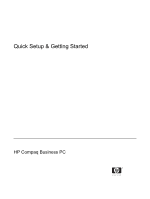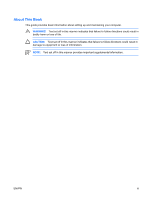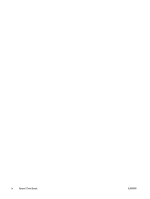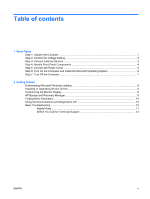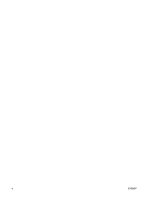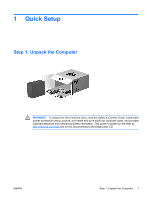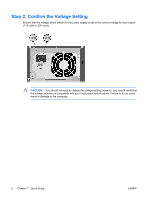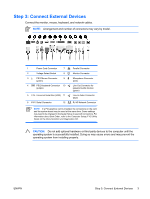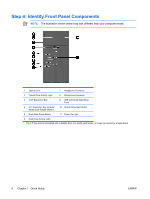HP Dx2300 Quick Setup & Getting Started Guide - Page 5
Table of contents - drivers
 |
UPC - 883585669479
View all HP Dx2300 manuals
Add to My Manuals
Save this manual to your list of manuals |
Page 5 highlights
Table of contents 1 Quick Setup Step 1: Unpack the Computer ...1 Step 2: Confirm the Voltage Setting ...2 Step 3: Connect External Devices ...3 Step 4: Identify Front Panel Components 4 Step 5: Connect the Power Cords ...5 Step 6: Turn On the Computer and Install the Microsoft Operating System 6 Step 7: Turn Off the Computer ...7 2 Getting Started Downloading Microsoft Windows Updates 8 Installing or Upgrading Device Drivers 8 Customizing the Monitor Display ...8 HP Backup and Recovery Manager ...9 Finding More Information ...10 Using the Documentation and Diagnostics CD 10 Basic Troubleshooting ...10 Helpful Hints ...11 Before You Call for Technical Support 12 ENWW v
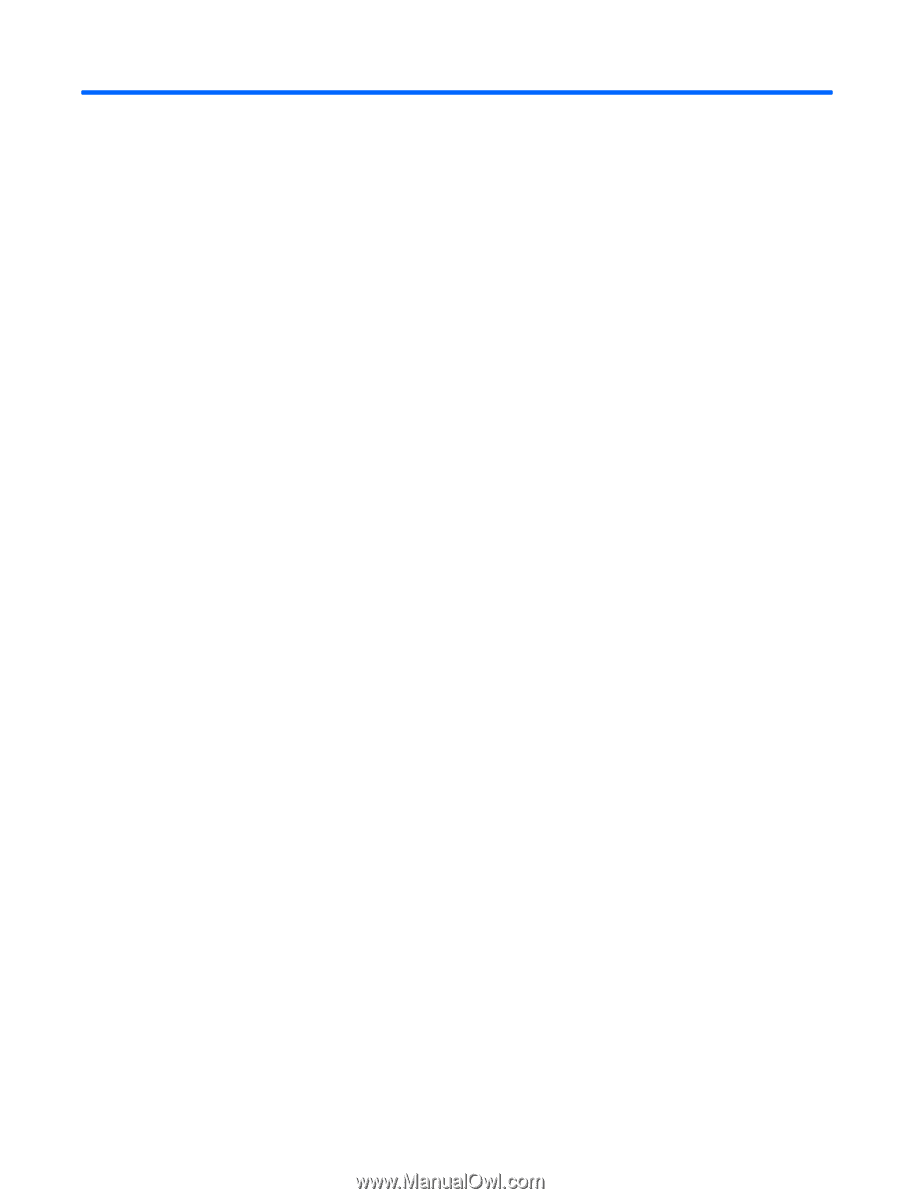
Table of contents
1
Quick Setup
Step 1: Unpack the Computer
..............................................................................................................
1
Step 2: Confirm the Voltage Setting
.....................................................................................................
2
Step 3: Connect External Devices
........................................................................................................
3
Step 4: Identify Front Panel Components
............................................................................................
4
Step 5: Connect the Power Cords
........................................................................................................
5
Step 6: Turn On the Computer and Install the Microsoft Operating System
........................................
6
Step 7: Turn Off the Computer
.............................................................................................................
7
2
Getting Started
Downloading Microsoft Windows Updates
...........................................................................................
8
Installing or Upgrading Device Drivers
.................................................................................................
8
Customizing the Monitor Display
..........................................................................................................
8
HP Backup and Recovery Manager
.....................................................................................................
9
Finding More Information
...................................................................................................................
10
Using the Documentation and Diagnostics CD
..................................................................................
10
Basic Troubleshooting
........................................................................................................................
10
Helpful Hints
......................................................................................................................
11
Before You Call for Technical Support
..............................................................................
12
ENWW
v