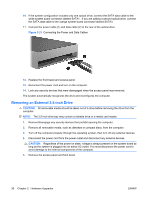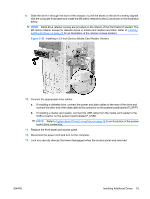HP Dx2450 Hardware Reference Guide - dx2450 Microtower Model - Page 35
Installing an Optical Drive into the 5.25-inch Drive Bay, CAUTION,
 |
UPC - 883585847297
View all HP Dx2450 manuals
Add to My Manuals
Save this manual to your list of manuals |
Page 35 highlights
Installing an Optical Drive into the 5.25-inch Drive Bay To install an optional 5.25-inch optical drive: 1. Remove/disengage any security devices that prohibit opening the computer. 2. Remove all removable media, such as diskettes or compact discs, from the computer. 3. Turn off the computer properly through the operating system, then turn off any external devices. 4. Disconnect the power cord from the power outlet and disconnect any external devices. CAUTION: Regardless of the power-on state, voltage is always present on the system board as long as the system is plugged into an active AC outlet. You must disconnect the power cord to avoid damage to the internal components of the computer. 5. Remove the access panel and front bezel. 6. If you are installing a drive in a bay covered by a bezel blank, remove the front bezel then remove the bezel blank. See Removing Bezel Blanks on page 12 for more information. 7. If you are adding a drive to an empty lower optical drive bay, you must remove the knockout plate from the bay. To do so, insert a flat screwdriver into the knockout plate slot and rotate the screwdriver to break the knockout plate out of the chassis. Discard the knockout plate. 8. If the new drive has screws installed on the sides of the drive, remove the screws before inserting the drive into the chassis. 9. Slide the drive in through the front of the chassis (1) until the bezel on the drive is evenly aligned with the computer front bezel and install the M3 metric retainer screw (2) as shown in the illustration below. NOTE: Extra drive retainer screws are provided on the interior of the front bezel if needed. The M3 metric retainer screws for optical drives are black. Refer to Installing Additional Drives on page 24 for an illustration of the retainer screws location. Figure 2-20 Installing the Optical Drive ENWW Installing Additional Drives 29