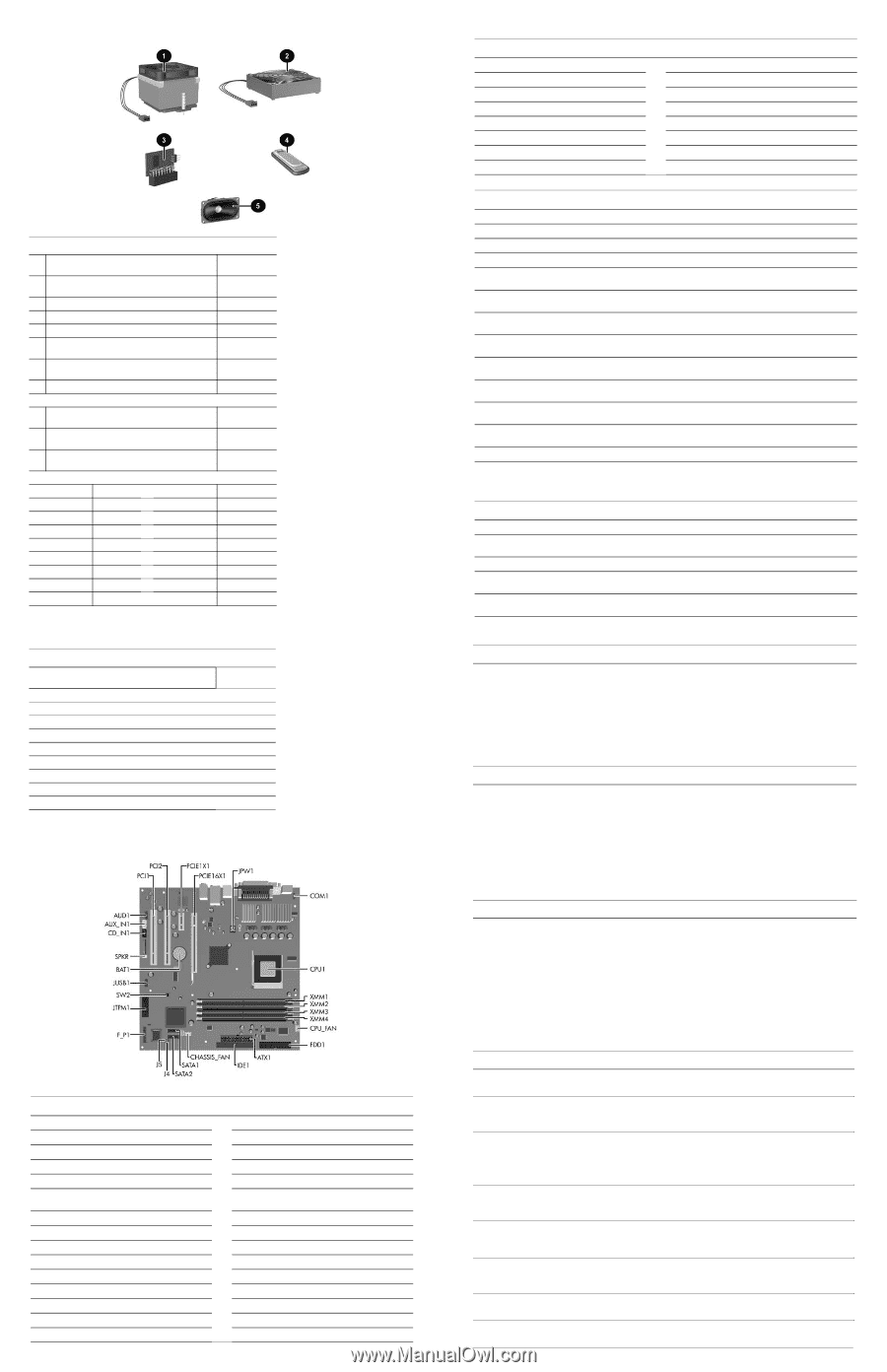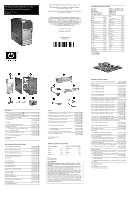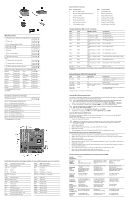HP Dx5150 HP Business Desktop dx5150 Series-Personal Computer Illustrated Part - Page 2
Disabling or Clearing the Power-On and Setup Passwords - ram
 |
UPC - 882780485433
View all HP Dx5150 manuals
Add to My Manuals
Save this manual to your list of manuals |
Page 2 highlights
Miscellaneous Parts 1 Heatsink with fan, alcohol pad, and thermal grease 383184-001*⌧ 409819-001 2 Chassis fan 383593-001*⌧ 409850-001 3 Trusted Platform Module (TPM) 366504-001*⌧ 4 Drive Key, 128 MB 349988-005*⌧ # Drive Key, 256 MB 372889-001*⌧ 5 Speaker 383176-001*⌧ 410291-001 # Processor backing plate 383179-001*⌧ 410278-001 # Real-time clock battery 153099-001 Mouse # 2-Button, PS/2 with scroll wheel 323614-005*⌧ 390937-001 # 2-Button, USB, with scroll wheel 323615-005*⌧ 390939-001 # 2-Button, USB, optical with scroll wheel 323617-005*⌧ 390938-001 Modem Cable Adapters (not illustrated) (use with 198220-005) *⌧ Belgium 316904-181 Israel 316904-BB1 Cameroon 316904-AR1 Italy 316904-065 Czech 234963-225 Netherlands 316920-335 Denmark 316904-085 Norway 234963-095 Germany 316904-045 Poland/Russia 316904-241 Greece 316904-151 Sweden 316904-105 Finland 316904-355 Switzerland 304398-115 France 316904-051 Turkey 316904-141 Hungary 234963-215 U.K. 158593-035 * See Requirement previous page # Not shown Miscellaneous Screw Kit (not illustrated) Miscellaneous screw kit #6-32 x .250, hitop, taptite (192308-001) 4 ea #6-32 x .312, hitop, speaker (192308-002) 4 ea Countersunk, flat head plastite (247481-001) 2 ea M3 x 5mm, hitop (263585-001) 4 ea #6-32 x .250, hitop (262508-001) 8 ea #6-32 x .250, pan head (101517-067) 3 ea #6-32 x .312, hitop (262508-002) 4 ea #6-19 x .312, pan head (101346-068) 2 ea #6-19 x .315, T15 head (331310-001) 2 ea * See Requirement previous page 337237-005 *⌧ 337237-001 System Board Connectors and Jumpers (position of some untitled components may vary in location) ATX1 Main power connector (24 pin) AUD1 Front I/O panel audio AUX_IN1 Aux audio in BAT1 Battery CD_IN1 CD audio in CHASSIS_ System fan FAN COM1 Flying serial port CPU_FAN Processor fan CPU1 Processor socket F_P1 Hood sensor FDD1 Diskette drive IDE1 IDE drive connector J4 Boot block (default = off) J5 Password enable (default = off) JPW1 4-pin aux power connector JTPM1 TPM security module JUSB1 Front USB connector PCI1 PCI socket 1 PCI2 PCI socket 2 PCIE1X1 PCI Express x1 connector PCIE16X1 PCI Express x16 connector SATA1 SATA2 SPKR SW2 XMM1 XMM2 XMM3 XMM4 SATA drive SATA drive Internal audio CMOS switch Memory socket Memory socket Memory socket Memory socket System Hardware Interrupts IRQ System Function 0 Reserved, Timer Interrupt 1 Reserved, Keyboard Buffer Full Coprocessor 4 Serial Port (COM 1) 5 PCI System Management 6 Diskette Drive Controller 8 Real-Time Clock Controller 9 ACPI Compliant System IRQ System Function 12 Onboard Mouse Port 13 Reserved, Numeric Port 14 Primary (IDE) Controller 15 Secondary (IDE) Controller 19 Integrated Graphics (GPU) 21 Integrated Audio/USB Host 22 Network Interface Card (NIC) Computer Diagnostic LEDs (on front of computer) LED Color LED/Beep Activity State/Message Power Green On (S0) Computer on Power Green 1 blink every 2 seconds (S1) Suspend mode Power Green 1 blink every 2 seconds (S3) Suspend to RAM Power Red# 2 blinks and beeps 1 second apart CPU thermal shutdown Power Red# 3 blinks and beeps 1 second apart CPU not installed Power Red# 4 blinks and beeps 1 second apart Power supply overload Power Red# 5 blinks and beeps 1 second apart Pre-video memory error Power Red# 6 blinks and beeps 1 second apart Pre-video graphics card error Power Red# 7 blinks 1 and beeps second apart System board failure (detected prior to video) Power Red# 8 blinks and beeps 1 second apart Invalid ROM checksum Power Red# 9 blinks and beeps 1 second apart System power on but is unable to boot Hard Drive Green Blinking Hard drive activity #Blinking codes are repeated after a two second pause. Beeps stop after fifth iteration, but LEDs continue until problem is resolved. Keyboard Diagnostic LEDs, PS/2 Keyboards Only LED Num Lock Color Green LED Activity On Caps Lock Green On Num, Caps, Scroll Lock Green Blink on in sequence, one at a time-N, C, SL Num, Caps, Green On Scroll Lock # Diagnostic lights do not flash on USB keyboards. State/Message ROMPaq diskette or ROMPaq CD not present, is bad, or drive not ready. Enter password. Keyboard locked in network mode. Boot Block ROM Flash successful. Turn power off, then on to reboot. Clearing CMOS Using Computer Setup The computer's configuration (CMOS) stores password information and information about the computer's configuration. To clear and reset the configuration, perform the following procedure: ✎ This is the preferred method for clearing CMOS. However, if you cannot access Computer Setup, refer to the next section for instructions on using the CMOS switch to clear CMOS. 1. Turn on or restart the computer. If you are in Microsoft Windows, click Start > Shut Down > Restart. 2. As soon as the computer is turned on, press and hold the F10 key until you enter Computer Setup. ✎ If you do not press F10 at the appropriate time, you must restart the computer and press and hold F10 until you enter Computer Setup. 3. Use the arrow keys to select Load Optimized Defaults, then press Enter. 4. To apply and save changes, press F10, or select Save & Exit Setup and press Enter. Clearing CMOS Using the CMOS Switch The computer's configuration (CMOS) may occasionally be corrupted. If it is, it is necessary to clear the CMOS memory using switch SW2. To clear and reset the configuration, perform the following procedure: 1. Prepare the computer for disassembly. Ä CAUTION: You must disconnect the power cord from the power source before sliding the Clear CMOS switch (NOTE: All LEDs on the board should be OFF). The CMOS switch will not clear CMOS if the power cord is connected. 2. Remove the access panel. 3. Slide the CMOS button located on the system board and hold it for 5 seconds. 4. Replace the access panel. 5. Turn the computer on and run F10 Computer Setup (Setup Utility) to reconfigure the system. Disabling or Clearing the Power-On and Setup Passwords 1. Turn off the computer and any external devices, and disconnect the power cord from the power outlet. 2. With the power cord disconnected, press the power button again to drain any residual power from the computer. 3. Remove the access panel. 4. Locate the header and green jumper labeled J5. 5. Remove the jumper from pins 1 and 2. Place the jumper over either pin 1 or pin 2, but not both, to avoid losing it. 6. Replace the access panel. 7. Plug in the computer and turn on power. Allow the operating system to start, which clears current passwords and disables the password features. 8. To re-enable the password features, repeat steps 1-3, then replace the jumper on pins 1 and 2. 9. Repeat steps 6-8, then establish new passwords in Computer Setup. Refer to the Computer Setup (F10 Setup) instructions to establish new passwords. Computer Setup (F10) Utility Features (not all features may be available) System Information Displays Standard CMOS Features Date Time PATA IDE Channel 0 Master PATA IDE Channel 1 Master PATA IDE Channel 2 Master Drive A Floppy 3 Mode Support Halt On POST Delay Advanced BIOS Features Advanced Chipset Features Removable Device Boot Priority Hard Disk Boot Priority CD-ROM Boot Priority Network Boot Priority MBR Security Internal Video Mode AGP Aperture Size Quick Power On Self Test First Boot Device Second Boot Device Third Boot Device Fourth Boot Device UMA Frame Buffer Size Video Display Devices Boot Up NumLock Status APIC Function MPS Version Control for OS HDD S.M.A.R.T. Capability BIOS Write Protection Auto Detect PCI Clk Spread Spectrum Integrated Peripherals Power Management Setup South OnChip IDE Device South OnChip PCI Device Init Display First Surroundview ACPI Function ACPI Suspend Type After AC Power Loss OnChip USB Controller Front Panel USB Port Onboard FDC Controller Onboard Serial Port PowerOn by PCI Card AMD Cool'n'Quiet RTC Alarm Resume Onboard Parallel Port Parallel Port Mode ECP Mode Use DMA Date (of Month) Resume Time PnP/PCI Reset Configuration Data Configuration Resources Controlled By IRQ Resource PCI/VGA Palette Snoop Assign IRQ for VGA Assign IRQ for USB PC Health Status System Information Load Optimized Defaults Set Supervisor Password Set User Password Save & Exit Setup Exit Without Saving