HP E24u User Guide - Page 30
Button lockouts, Optimizing image performance (analog input), Clock, Phase, Management, Factory Reset
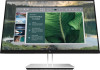 |
View all HP E24u manuals
Add to My Manuals
Save this manual to your list of manuals |
Page 30 highlights
Button lockouts The button lockout function is available only when the monitor is on, an active signal is displayed, and the OSD menu is closed. Holding down the power button or Menu button for 10 seconds disables that button. You can re-enable the button by holding it down again for 10 seconds. Optimizing image performance (analog input) If you would like to customize your settings, this section describes how to manually optimize your monitor's image. You can adjust two controls in the on-screen display to improve image performance: Clock and Phase (available in the OSD menu). Use these controls only when the auto-adjustment function does not provide a satisfactory image. NOTE: You can adjust the Clock and Phase controls only when you use an analog (VGA) input. These controls are not adjustable for digital inputs. The Clock must first be set correctly because the Phase settings are dependent on the main Clock setting. ● Clock-Increases or decreases the value to minimize any vertical bars or stripes visible on the screen background. ● Phase-Increases or decreases the value to minimize video flickering or blurring. NOTE: When you use the controls, you will obtain the best results by using the auto-adjustment pattern software utility. You can download this utility from http://www.hp.com/support. When adjusting the Clock and Phase values, if the monitor images become distorted, continue adjusting the values until the distortion disappears. To restore the factory settings, press the Menu button to open the OSD menu, then select Management, select Factory Reset, and select Yes. To eliminate vertical bars (Clock): 1. Press the Menu button to open the OSD menu, select Image, and then select Clock and Phase. 2. Select Clock, and then use the OSD buttons on the monitor that display up and down arrow icons to eliminate vertical bars. Press the buttons slowly so that you do not miss the optimum adjustment point. 3. After adjusting the Clock, if flickering, blurring, or bars appear on the screen, proceed to adjust the Phase. To remove flickering or blurring (Phase): 1. Press the Menu button to open the OSD menu, select Image, and then select Clock and Phase. 24 Chapter 3 Support and troubleshooting















