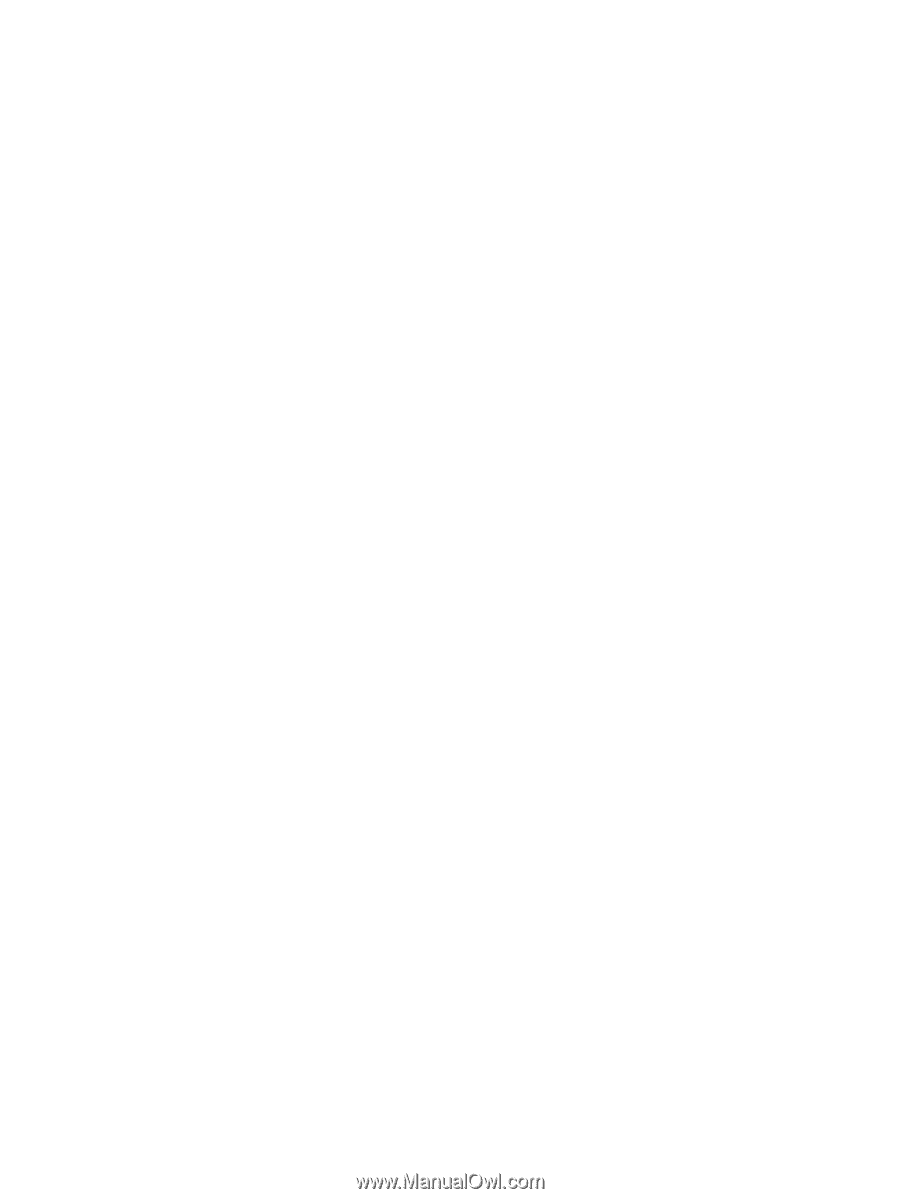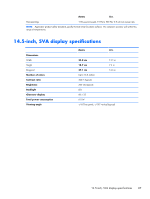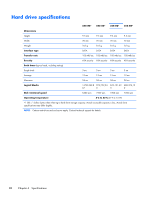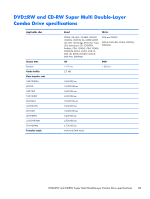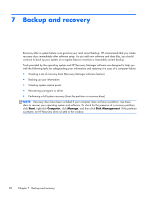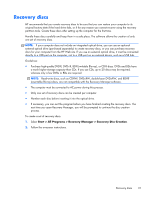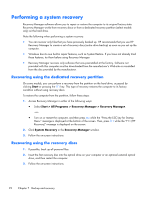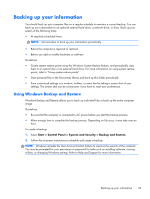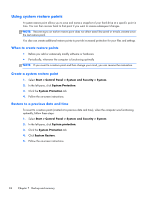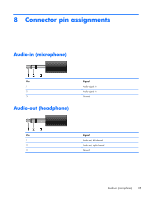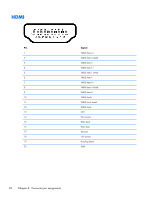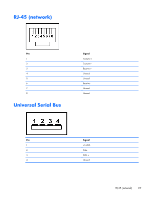HP ENVY 14-1210nr HP ENVY 14 Notebook PC - Maintenance and Service Guide - Page 100
Performing a system recovery, Recovering using the dedicated recovery partition - how to reinstall windows 7
 |
View all HP ENVY 14-1210nr manuals
Add to My Manuals
Save this manual to your list of manuals |
Page 100 highlights
Performing a system recovery Recovery Manager software allows you to repair or restore the computer to its original factory state. Recovery Manager works from recovery discs or from a dedicated recovery partition (select models only) on the hard drive. Note the following when performing a system recovery: ● You can recover only files that you have previously backed up. HP recommends that you use HP Recovery Manager to create a set of recovery discs (entire drive backup) as soon as you set up the computer. ● Windows has its own built-in repair features, such as System Restore. If you have not already tried these features, try them before using Recovery Manager. ● Recovery Manager recovers only software that was preinstalled at the factory. Software not provided with this computer must be downloaded from the manufacturer's Web site or reinstalled from the disc provided by the manufacturer. Recovering using the dedicated recovery partition On some models, you can perform a recovery from the partition on the hard drive, accessed by clicking Start or pressing the f11 key. This type of recovery restores the computer to its factory condition without using recovery discs. To restore the computer from the partition, follow these steps: 1. Access Recovery Manager in either of the following ways: ● Select Start > All Programs > Recovery Manager > Recovery Manager. - or - ● Turn on or restart the computer, and then press esc while the "Press the ESC key for Startup Menu" message is displayed at the bottom of the screen. Then, press f11 while the "F11 (HP Recovery)" message is displayed on the screen. 2. Click System Recovery in the Recovery Manager window. 3. Follow the on-screen instructions. Recovering using the recovery discs 1. If possible, back up all personal files. 2. Insert the first recovery disc into the optical drive on your computer or an optional external optical drive, and then restart the computer. 3. Follow the on-screen instructions. 92 Chapter 7 Backup and recovery