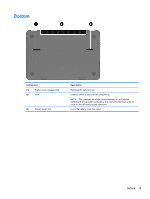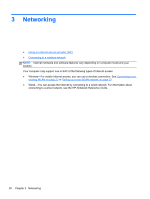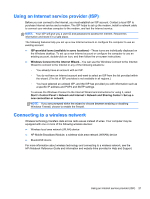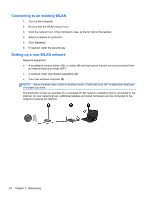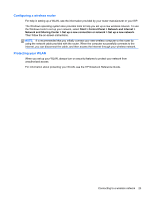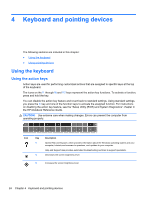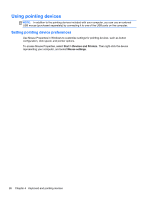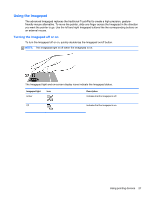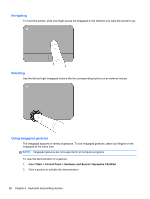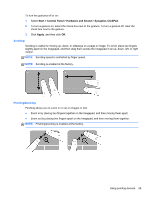HP ENVY 14-3001xx HP Getting Started - Windows 7 - Page 34
Keyboard and pointing devices, Using the keyboard, Using the action keys
 |
View all HP ENVY 14-3001xx manuals
Add to My Manuals
Save this manual to your list of manuals |
Page 34 highlights
4 Keyboard and pointing devices The following sections are included in this chapter: ● Using the keyboard ● Using pointing devices Using the keyboard Using the action keys Action keys are used for performing customized actions that are assigned to specific keys at the top of the keyboard. The icons on the f1 through f8 and f12 keys represent the action key functions. To activate a function, press and hold the key. You can disable the action key feature and revert back to standard settings. Using standard settings, you press the fn key and one of the function keys to activate the assigned function. For instructions on disabling the action key feature, see the "Setup Utility (BIOS) and System Diagnostics" chapter in the HP Notebook Reference Guide. CAUTION: Use extreme care when making changes. Errors can prevent the computer from operating properly. Icon Key Description f1 Opens Help and Support, which provides information about the Windows operating system and your computer, tutorials and answers to questions, and updates to your computer. Help and Support also provides automated troubleshooting and links to support specialists. f2 Decreases the screen brightness level. f3 Increases the screen brightness level. 24 Chapter 4 Keyboard and pointing devices