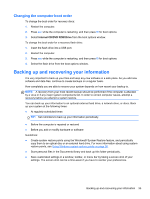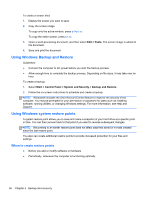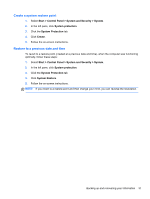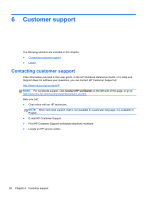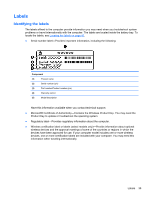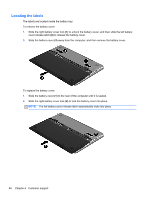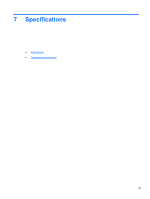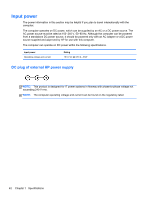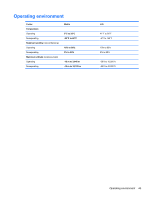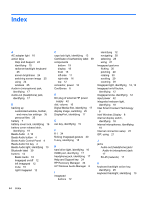HP ENVY 14-3017nr HP Getting Started - Windows 7 - Page 50
Locating the labels, away from the computer, and then remove the battery cover.
 |
View all HP ENVY 14-3017nr manuals
Add to My Manuals
Save this manual to your list of manuals |
Page 50 highlights
Locating the labels The labels are located inside the battery bay. To remove the battery cover: 1. Slide the right battery cover lock (1) to unlock the battery cover, and then slide the left battery cover release latch (2) to release the battery cover. 2. Slide the battery cover (3) away from the computer, and then remove the battery cover. To replace the battery cover: 1. Slide the battery cover (1) to the rear of the computer until it is seated. 2. Slide the right battery cover lock (2) to lock the battery cover into place. NOTE: The left battery cover release latch automatically locks into place. 40 Chapter 6 Customer support
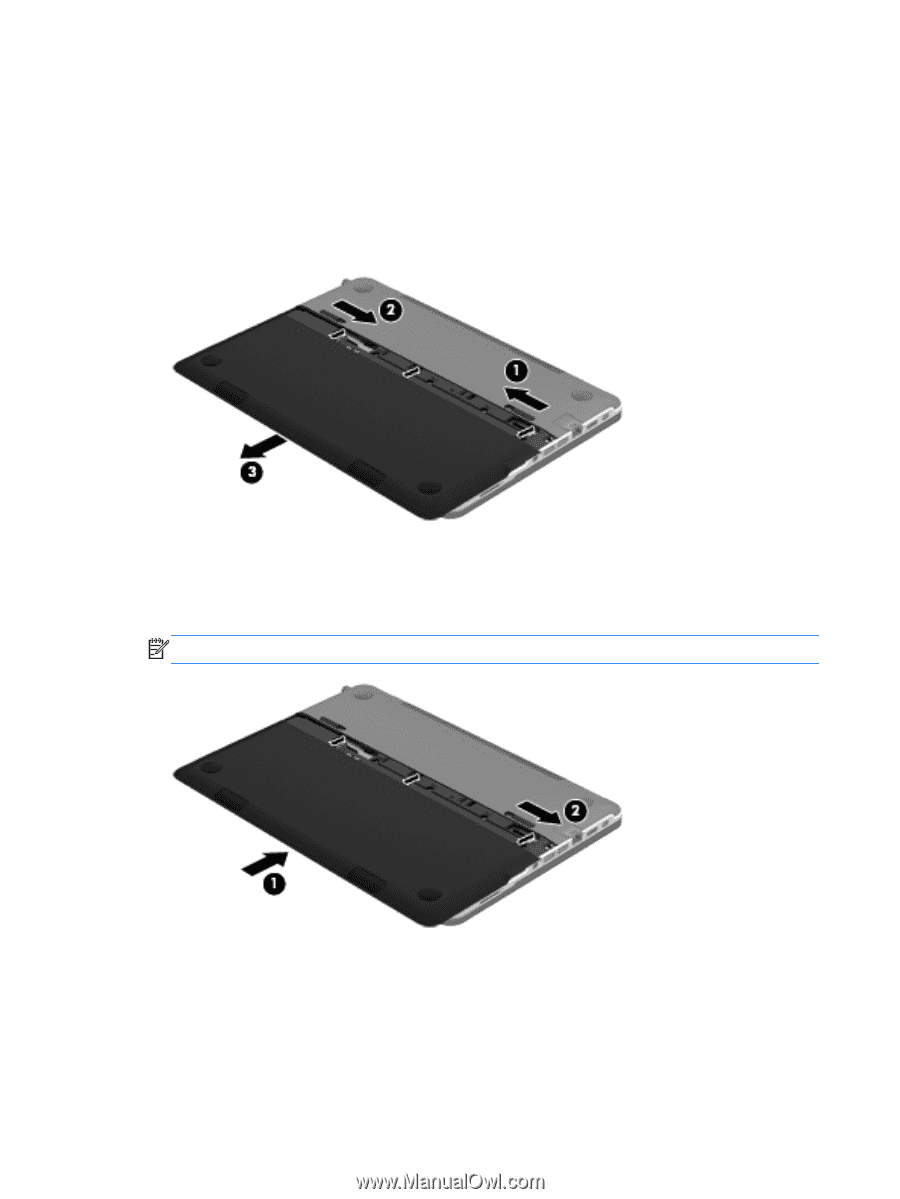
Locating the labels
The labels are located inside the battery bay.
To remove the battery cover:
1.
Slide the right battery cover lock
(1)
to unlock the battery cover, and then slide the left battery
cover release latch
(2)
to release the battery cover.
2.
Slide the battery cover
(3)
away from the computer, and then remove the battery cover.
To replace the battery cover:
1.
Slide the battery cover
(1)
to the rear of the computer until it is seated.
2.
Slide the right battery cover lock
(2)
to lock the battery cover into place.
NOTE:
The left battery cover release latch automatically locks into place.
40
Chapter 6
Customer support