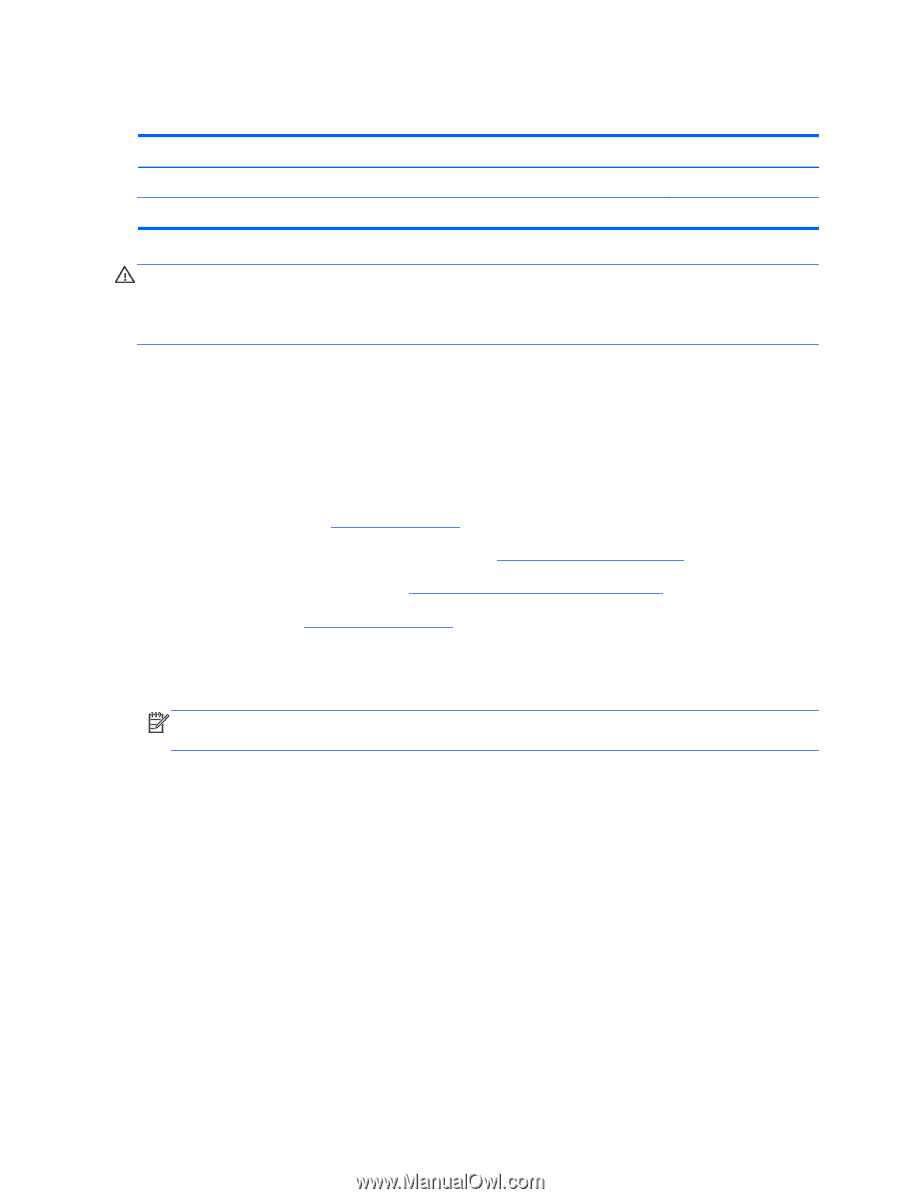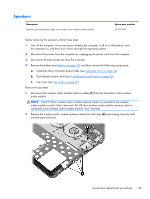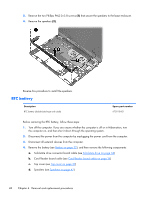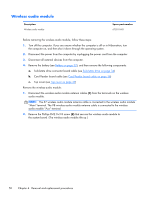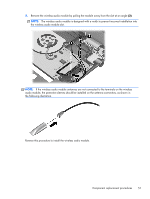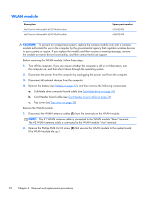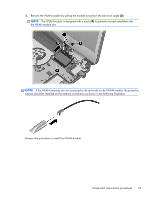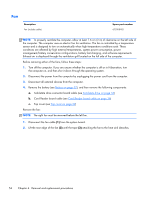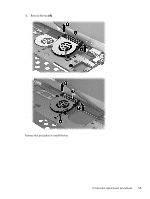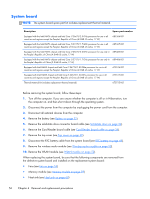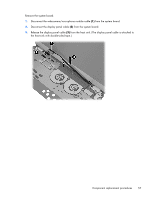HP ENVY 14-3100 HP ENVY14 SPECTRE Maintenance and Service Guide IMPORTANT! Thi - Page 60
WLAN module, Remove the WLAN module
 |
View all HP ENVY 14-3100 manuals
Add to My Manuals
Save this manual to your list of manuals |
Page 60 highlights
WLAN module Description Intel Centrino Advanced-N 6235 WLAN module Intel Centrino Advanced-N 6230 WLAN module Spare part number 670292-005 636672-005 CAUTION: To prevent an unresponsive system, replace the wireless module only with a wireless module authorized for use in the computer by the governmental agency that regulates wireless devices in your country or region. If you replace the module and then receive a warning message, remove the module to restore device functionality, and then contact technical support. Before removing the WLAN module, follow these steps: 1. Turn off the computer. If you are unsure whether the computer is off or in Hibernation, turn the computer on, and then shut it down through the operating system. 2. Disconnect the power from the computer by unplugging the power cord from the computer. 3. Disconnect all external devices from the computer. 4. Remove the battery (see Battery on page 32), and then remove the following components: a. Solid-state drive connector board cable (see Solid-state drive on page 34) b. Card Reader board cable (see Card Reader board cable on page 36) c. Top cover (see Top cover on page 39) Remove the WLAN module: 1. Disconnect the WLAN antenna cables (1) from the terminals on the WLAN module. NOTE: The #1 WLAN antenna cable is connected to the WLAN module "Main" terminal. The #2 WLAN antenna cable is connected to the WLAN module "Aux" terminal. 2. Remove the Phillips PM2.0×3.8 screw (2) that secures the WLAN module to the system board. (The WLAN module tilts up.) 52 Chapter 4 Removal and replacement procedures