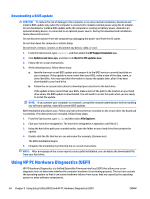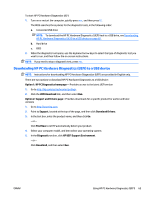HP ENVY 14-u100 User Guide - Page 73
Using firewall software, Installing software updates, Installing critical security updates
 |
View all HP ENVY 14-u100 manuals
Add to My Manuals
Save this manual to your list of manuals |
Page 73 highlights
An antivirus program may be preinstalled on your computer. It is strongly recommended that you use the antivirus program of your choice in order to fully protect your computer. For more information about computer viruses, from the Start screen, type support, and then select the HP Support Assistant app. Using firewall software Firewalls are designed to prevent unauthorized access to a system or network. A firewall can be software you install on your computer and/or network, or it can be a combination of both hardware and software. There are two types of firewalls to consider: ● Host-based firewalls-Software that protects only the computer it is installed on. ● Network-based firewalls-Installed between your DSL or cable modem and your home network to protect all the computers on the network. When a firewall is installed on a system, all data sent to and from the system is monitored and compared with a set of user-defined security criteria. Any data that does not meet those criteria is blocked. Installing software updates HP, Windows, and third-party software installed on your computer should be regularly updated to correct security problems and improve software performance. For more information, see Updating programs and drivers on page 55. Installing critical security updates CAUTION: Microsoft sends out alerts regarding critical updates. To protect the computer from security breaches and computer viruses, install all critical updates from Microsoft as soon as you receive an alert. You can choose whether updates are installed automatically. To change the settings, from the Start screen, type control panel, and then select Control Panel. Select System and Security, select Windows Update, select Change settings, and then follow the on-screen instructions. Installing HP and third-party software updates HP recommends that you regularly update the software and drivers that were originally installed on your computer. To download the latest versions, go to http://www.hp.com/support. At this location, you can also register to receive automatic update notifications when they become available. If you have installed third-party software after you purchased your computer, regularly update the software. Software companies provide software updates to their products to correct security problems and improve functionality of the software. Securing your wireless network When you set up your wireless network, always enable security features. For more information, see Protecting your WLAN on page 18. Backing up your software applications and information Regularly back up your software applications and information to protect them from being permanently lost or damaged through a virus attack or a software or hardware failure. For more information, see Backing up, restoring, and recovering on page 66. ENWW Installing software updates 61