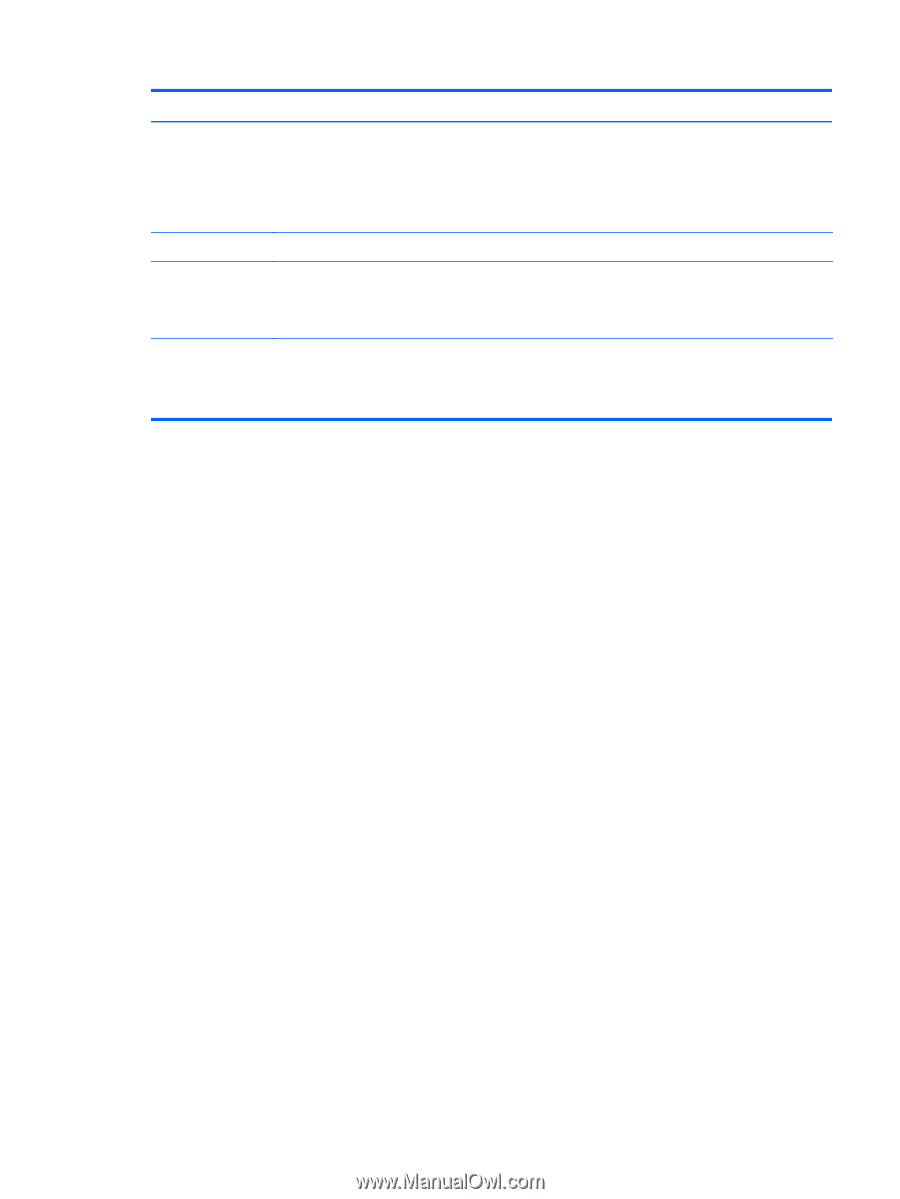HP ENVY 14t-3100 HP ENVY14 SPECTRE Maintenance and Service Guide IMPORTANT! Th - Page 13
Component, Description, Start, Programs, ArcSoft Camera Suite, Launch, WebCam Companion
 |
View all HP ENVY 14t-3100 manuals
Add to My Manuals
Save this manual to your list of manuals |
Page 13 highlights
Item Component Description (4) Webcam Records video and captures still photographs. To use the webcam, double-click the ArcSoft Camera Suite icon on the desktop, or select Start > All Programs > ArcSoft Camera Suite > Launch WebCam Companion. (5) Webcam light On: The webcam is active. (6) HP TrueVision HD webcam Records video and captures still photographs. To access the webcam, select Start > All Programs > CyberLink > CyberLink YouCam. *The antennas and proximity sensors are not visible from the outside of the computer. For optimal transmission, keep the areas immediately around the antennas and proximity sensors free from obstructions. For wireless regulatory notices, see the section of the Regulatory, Safety, and Environmental Notices that applies to your country or region. These notices are located in Help and Support. Display 5