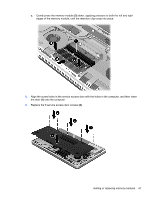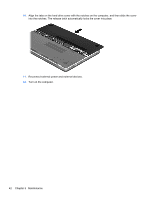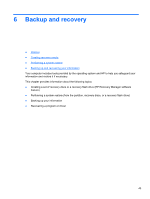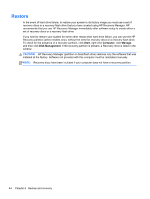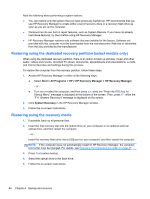HP ENVY 15-3090ca HP ENVY15 Getting Started - Windows 7 - Page 52
Align the screw holes in the service access door with the holes in the computer, and then lower
 |
View all HP ENVY 15-3090ca manuals
Add to My Manuals
Save this manual to your list of manuals |
Page 52 highlights
c. Gently press the memory module (3) down, applying pressure to both the left and right edges of the memory module, until the retention clips snap into place. 8. Align the screw holes in the service access door with the holes in the computer, and then lower the door (1) onto the computer. 9. Replace the 6 service access door screws (2). Adding or replacing memory modules 41

c.
Gently press the memory module
(3)
down, applying pressure to both the left and right
edges of the memory module, until the retention clips snap into place.
8.
Align the screw holes in the service access door with the holes in the computer, and then lower
the door
(1)
onto the computer.
9.
Replace the 6 service access door screws
(2)
.
Adding or replacing memory modules
41