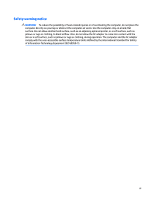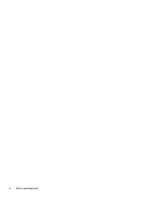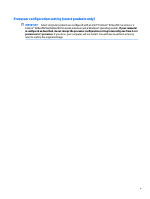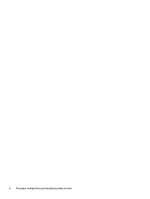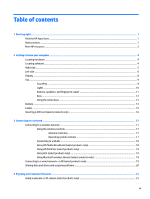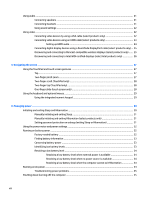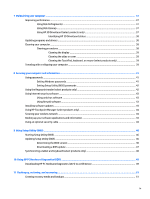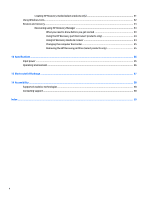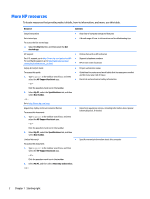Using audio
..........................................................................................................................................................
21
Connecting speakers
.........................................................................................................................
21
Connecting headsets
.........................................................................................................................
21
Using sound settings
.........................................................................................................................
22
Using video
..........................................................................................................................................................
22
Connecting video devices by using a VGA cable (select products only)
...........................................
22
Connecting video devices using an HDMI cable (select products only)
............................................
23
Setting up HDMI audio
....................................................................................................
24
Connecting digital display devices using a Dual-Mode DisplayPort cable (select products only) ... 25
Discovering and connecting to Miracast-compatible wireless displays (select products only)
......
25
Discovering and connecting to Intel WiDi
certified
displays (select Intel products only)
................
26
5
Navigating the screen
..................................................................................................................................
27
Using the TouchPad and touch screen gestures
.................................................................................................
27
Tap
.....................................................................................................................................................
27
Two-finger
pinch zoom
.....................................................................................................................
27
Two-finger
scroll (TouchPad only)
....................................................................................................
28
Two-finger
tap (TouchPad only)
........................................................................................................
28
One-finger
slide (touch screen only)
.................................................................................................
28
Using the keyboard and optional mouse
.............................................................................................................
29
Using the integrated numeric keypad
...............................................................................................
29
6
Managing power
..........................................................................................................................................
30
Initiating and exiting Sleep and Hibernation
.......................................................................................................
30
Manually initiating and exiting Sleep
................................................................................................
31
Manually initiating and exiting Hibernation (select products only)
.................................................
31
Setting password protection on wakeup (exiting Sleep or Hibernation)
.........................................
31
Using the power meter and power settings
........................................................................................................
32
Running on battery power
...................................................................................................................................
32
Factory-sealed battery
......................................................................................................................
32
Finding battery information
..............................................................................................................
33
Conserving battery power
.................................................................................................................
33
Identifying low battery levels
...........................................................................................................
33
Resolving a low battery level
............................................................................................................
34
Resolving a low battery level when external power is available
...................................
34
Resolving a low battery level when no power source is available
.................................
34
Resolving a low battery level when the computer cannot exit Hibernation
..................
34
Running on AC power
...........................................................................................................................................
34
Troubleshooting power problems
.....................................................................................................
35
Shutting down (turning
off)
the computer
..........................................................................................................
35
viii