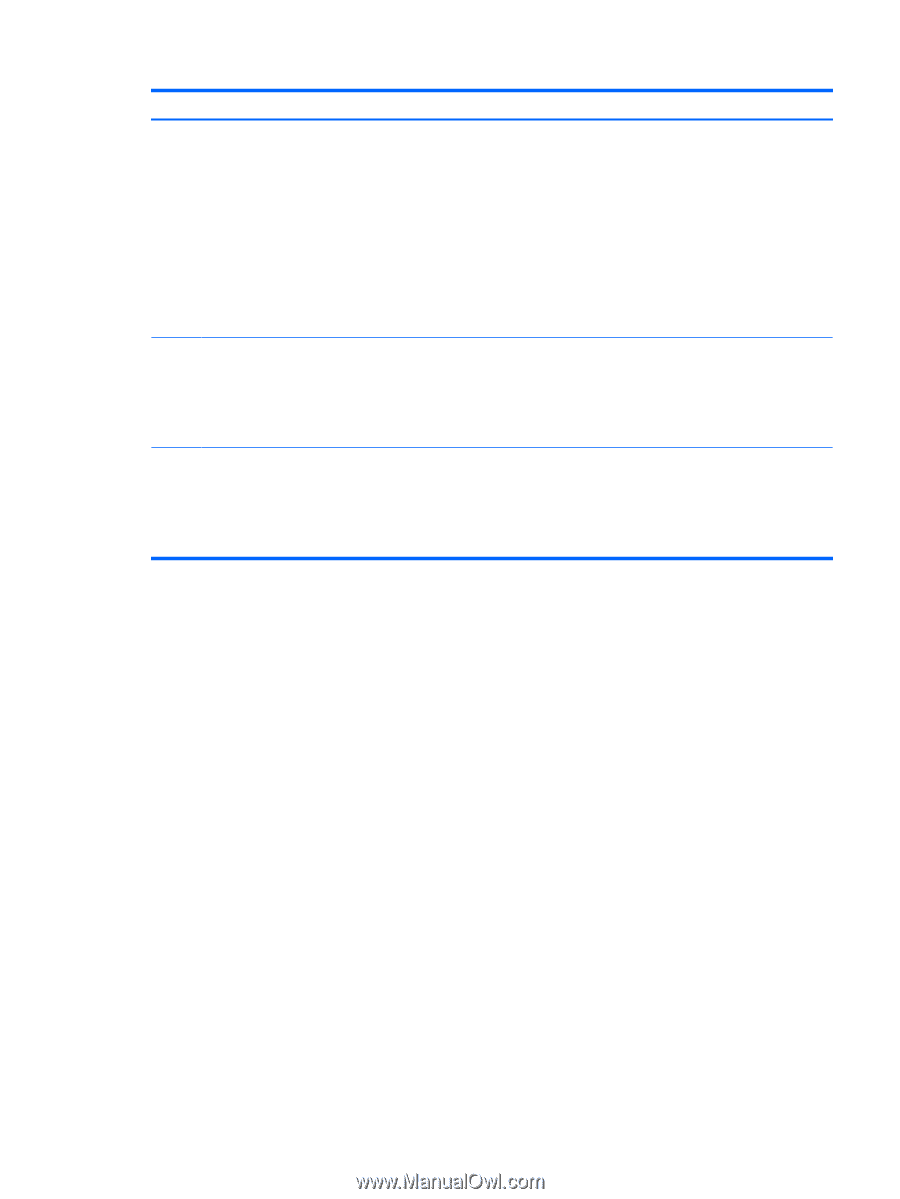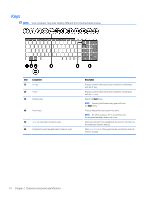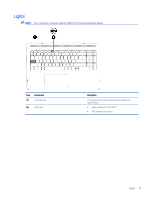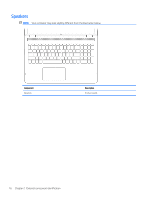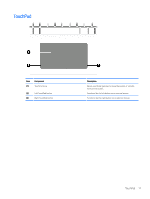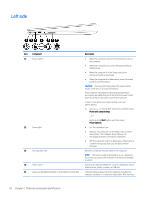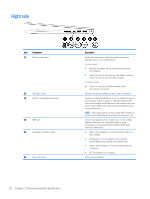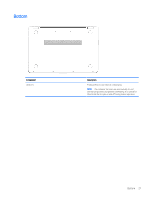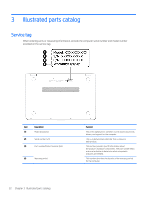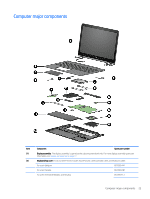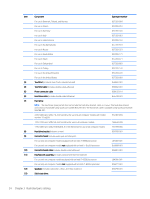HP ENVY 15-aq200 Maintenance and Service Guide - Page 27
Component, Description, Start, All apps, HP Help, and Support, HP Documentation
 |
View all HP ENVY 15-aq200 manuals
Add to My Manuals
Save this manual to your list of manuals |
Page 27 highlights
Item Component (5) Audio-out (headphone)/Audio-in (microphone) combo jack (continued) (6) Volume button (7) Drive light Description an optional headset microphone. This jack does not support optional standalone microphones. WARNING! To reduce the risk of personal injury, adjust the volume before putting on headphones, earbuds, or a headset. For additional safety information, refer to the Regulatory, Safety, and Environmental Notices. To access this guide: ▲ Select the Start button, select All apps, select HP Help and Support, and then select HP Documentation. NOTE: When a device is connected to the jack, the computer speakers are disabled. Control speaker volume on the computer. 1. To increase speaker volume, press the back edge of the button. 2. To decrease speaker volume, press the front edge of the button. ● Blinking white: The hard drive is being accessed. ● Amber: HP 3D DriveGuard has temporarily parked the hard drive. NOTE: On select products, the drive light will always remain off. Left side 19