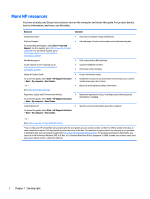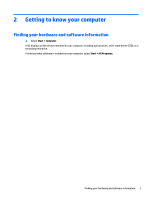HP ENVY 15-as000 Winows 7 - Page 17
Display
 |
View all HP ENVY 15-as000 manuals
Add to My Manuals
Save this manual to your list of manuals |
Page 17 highlights
Display Component Description (1) WLAN antennas* Send and receive wireless signals to communicate with wireless local area networks (WLANs). (2) Internal microphones Record sound. (3) Camera light On: The camera is in use. (4) Camera Allows you to video chat, record video, and record still images. To use your camera: ▲ Select Start > All Programs > CyberLink YouCam. *The antennas are not visible from the outside of the computer, and the antenna location may vary. For optimal transmission, keep the areas immediately around the antennas free from obstructions. For wireless regulatory notices, see the section of the Regulatory, Safety, and Environmental Notices that applies to your country or region. To access this guide: ▲ Select Start > HP Support Assistant > Next > My computer > User Guides. Display 7