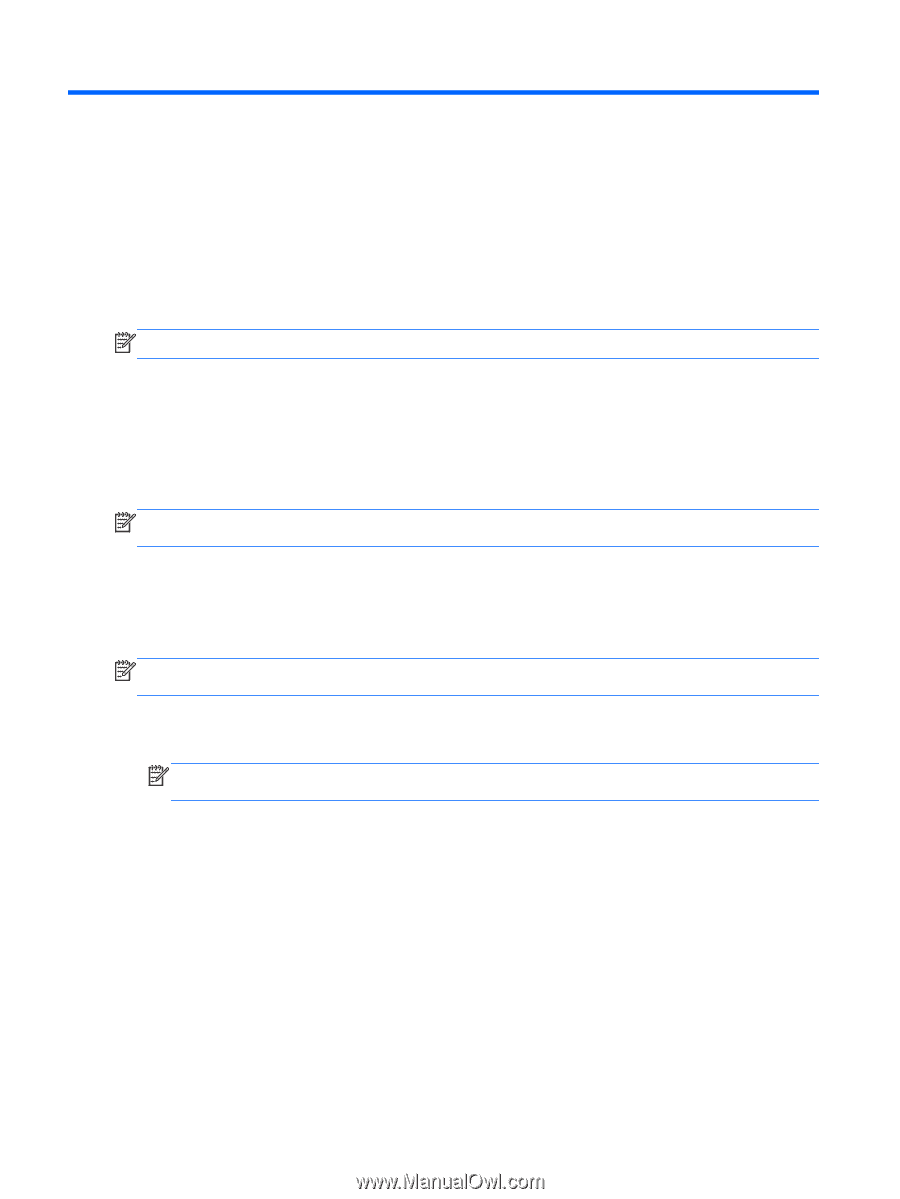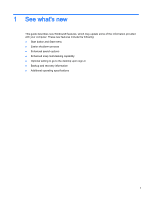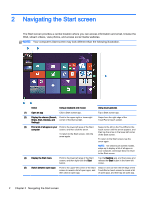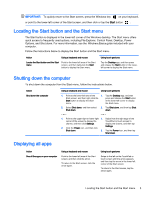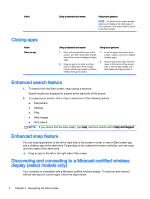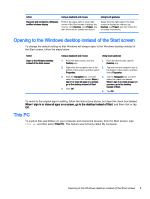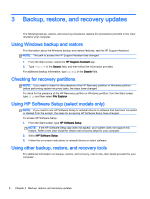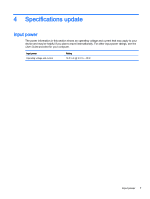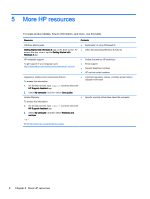HP ENVY 15-j185nr Start Here - Page 10
Backup, restore, and recovery updates, Using Windows backup and restore
 |
View all HP ENVY 15-j185nr manuals
Add to My Manuals
Save this manual to your list of manuals |
Page 10 highlights
3 Backup, restore, and recovery updates The following backup, restore, and recovery procedures replace the procedures provided in the User Guide for your computer. Using Windows backup and restore For information about the Windows backup and restore features, see the HP Support Assistant. NOTE: The path to access the HP Support Assistant has changed. 1. From the Start screen, select the HP Support Assistant app. 2. Type restore in the Search field, and then follow the information provided. For additional backup information, type backup in the Search field. Checking for recovery partitions NOTE: If you need to check for the presence of the HP Recovery partition or Windows partition before performing system recovery tasks, the steps have changed. To check for the presence of the HP Recovery partition or Windows partition, from the Start screen, type file and then select File Explorer. Using HP Software Setup (select models only) NOTE: If you need to use HP Software Setup to reinstall drivers or software that has been corrupted or deleted from the system, the steps for accessing HP Software Setup have changed. To access HP Software Setup: 1. From the Start screen, type HP Software Setup. NOTE: If the HP Software Setup app does not appear, your system does not support this feature. Refer to the User Guide for restore and recovery steps for your computer. 2. Select HP Software Setup. 3. Follow the on-screen instructions to reinstall drivers or select software. Using other backup, restore, and recovery tools For additional information on backup, restore, and recovery, refer to the User Guide provided for your computer. 6 Chapter 3 Backup, restore, and recovery updates