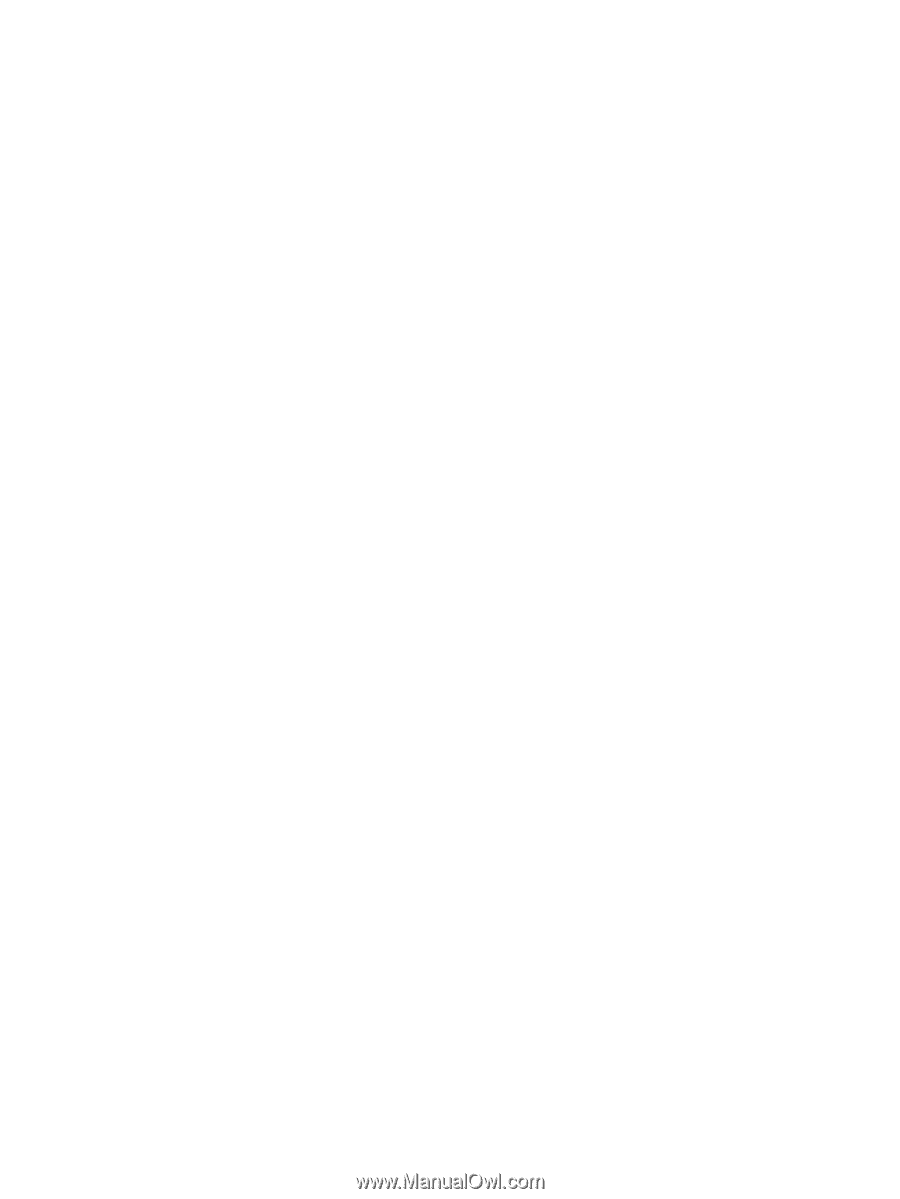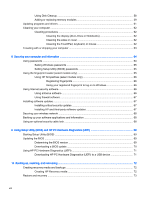Using Disk Cleanup
...........................................................................................................
58
Adding or replacing memory modules
...............................................................................
59
Updating programs and drivers
..........................................................................................................
61
Cleaning your computer
.....................................................................................................................
62
Cleaning procedures
..........................................................................................................
62
Cleaning the display (All-in-Ones or Notebooks)
..............................................
62
Cleaning the sides or cover
...............................................................................
62
Cleaning the TouchPad, keyboard, or mouse
...................................................
62
Traveling with or shipping your computer
...........................................................................................
63
8
Securing your computer and information
........................................................................................................
64
Using passwords
................................................................................................................................
64
Setting Windows passwords
..............................................................................................
65
Setting Setup Utility (BIOS) passwords
.............................................................................
65
Using the fingerprint reader (select models only)
...............................................................................
65
Using HP SimplePass (select models only)
.......................................................................
66
Registering fingerprints
.....................................................................................
66
Using your registered fingerprint to log on to Windows
.....................................
66
Using Internet security software
.........................................................................................................
66
Using antivirus software
.....................................................................................................
66
Using firewall software
.......................................................................................................
67
Installing software updates
.................................................................................................................
67
Installing critical security updates
......................................................................................
67
Installing HP and third-party software updates
..................................................................
67
Securing your wireless network
..........................................................................................................
68
Backing up your software applications and information
.....................................................................
68
Using an optional security cable lock
.................................................................................................
68
9
Using Setup Utility (BIOS) and HP PC Hardware Diagnostics (UEFI)
............................................................
69
Starting Setup Utility (BIOS)
...............................................................................................................
69
Updating the BIOS
.............................................................................................................................
69
Determining the BIOS version
...........................................................................................
69
Downloading a BIOS update
.............................................................................................
70
Using HP PC Hardware Diagnostics (UEFI)
......................................................................................
71
Downloading HP PC Hardware Diagnostics (UEFI) to a USB device
...............................
71
10
Backing up, restoring, and recovering
..........................................................................................................
72
Creating recovery media and backups
...............................................................................................
72
Creating HP Recovery media
............................................................................................
72
Restore and recovery
.........................................................................................................................
73
viii