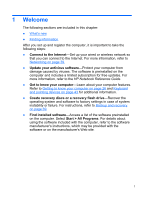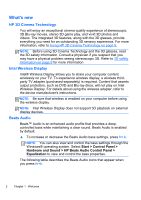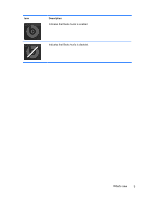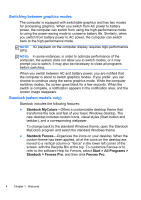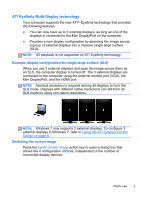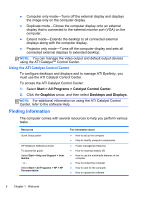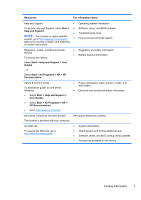HP ENVY 17-2090nr Envy 17 3D - GETTING STARTED - Windows 7 - Page 17
Using the ATI Catalyst Control Center, Finding information, Start, All Programs
 |
View all HP ENVY 17-2090nr manuals
Add to My Manuals
Save this manual to your list of manuals |
Page 17 highlights
● Computer only mode-Turns off the external display and displays the image only on the computer display. ● Duplicate mode-Clones the computer display onto an external display that is connected to the external monitor port (VGA) on the computer. ● Extend mode-Extends the desktop to all connected external displays along with the computer display. ● Projector only mode-Turns off the computer display and sets all connected external displays to extended desktop. NOTE: You can manage the video output and default output devices using the ATI Catalyst™ Control Center. Using the ATI Catalyst Control Center To configure desktops and displays and to manage ATI Eyefinity, you must use the ATI Catalyst Control Center. To access the ATI Catalyst Control Center: 1. Select Start > All Programs > Catalyst Control Center. 2. Click the Graphics arrow, and then select Desktops and Displays. NOTE: For additional information on using the ATI Catalyst Control Center, refer to the software Help. Finding information The computer comes with several resources to help you perform various tasks. Resources Quick Setup poster HP Notebook Reference Guide To access this guide: Select Start > Help and Support > User Guides. - or - Select Start > All Programs > HP > HP Documentation. For information about ● How to set up the computer ● Help to identify computer components ● Power management features ● How to maximize battery life ● How to use the multimedia features of the computer ● How to protect the computer ● How to care for the computer ● How to update the software 6 Chapter 1 Welcome