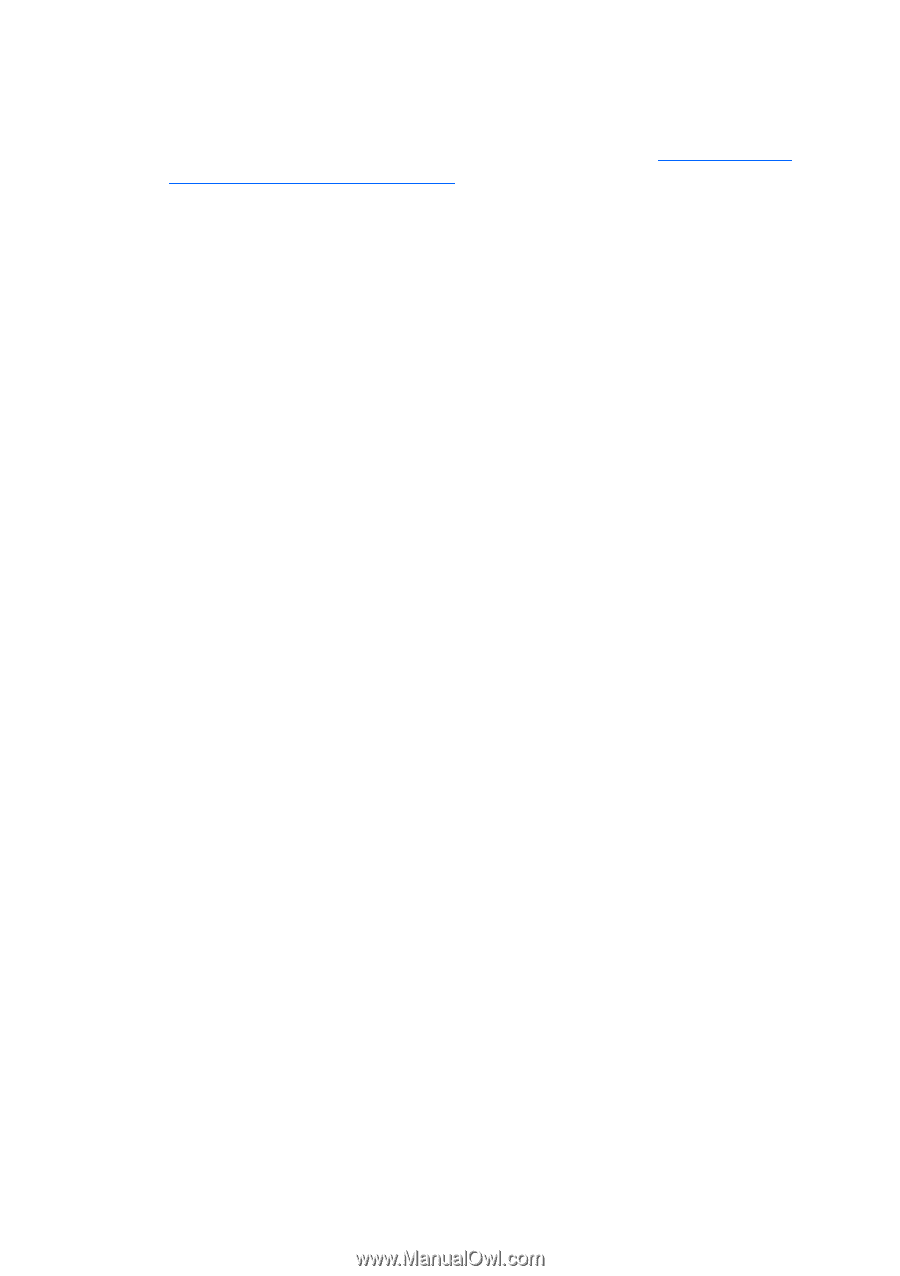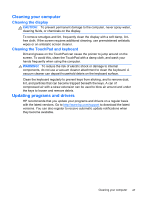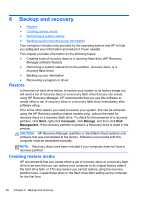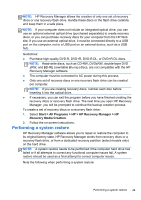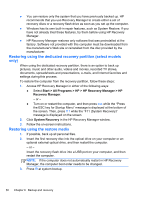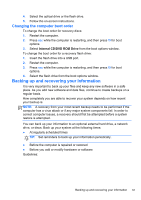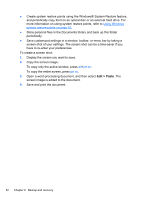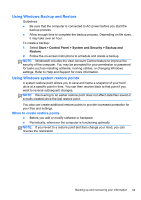HP ENVY 17-2100 Getting Started - Windows 7 (For 2D Models Only) - Page 63
To copy only the active window, press, Copy the screen image
 |
View all HP ENVY 17-2100 manuals
Add to My Manuals
Save this manual to your list of manuals |
Page 63 highlights
● Create system restore points using the Windows® System Restore feature, and periodically copy them to an optical disc or an external hard drive. For more information on using system restore points, refer to Using Windows system restore points on page 53. ● Store personal files in the Documents library and back up this folder periodically. ● Save customized settings in a window, toolbar, or menu bar by taking a screen shot of your settings. The screen shot can be a time-saver if you have to re-enter your preferences. To create a screen shot: 1. Display the screen you want to save. 2. Copy the screen image: To copy only the active window, press alt+prt sc. To copy the entire screen, press prt sc. 3. Open a word-processing document, and then select Edit > Paste. The screen image is added to the document. 4. Save and print the document. 52 Chapter 6 Backup and recovery