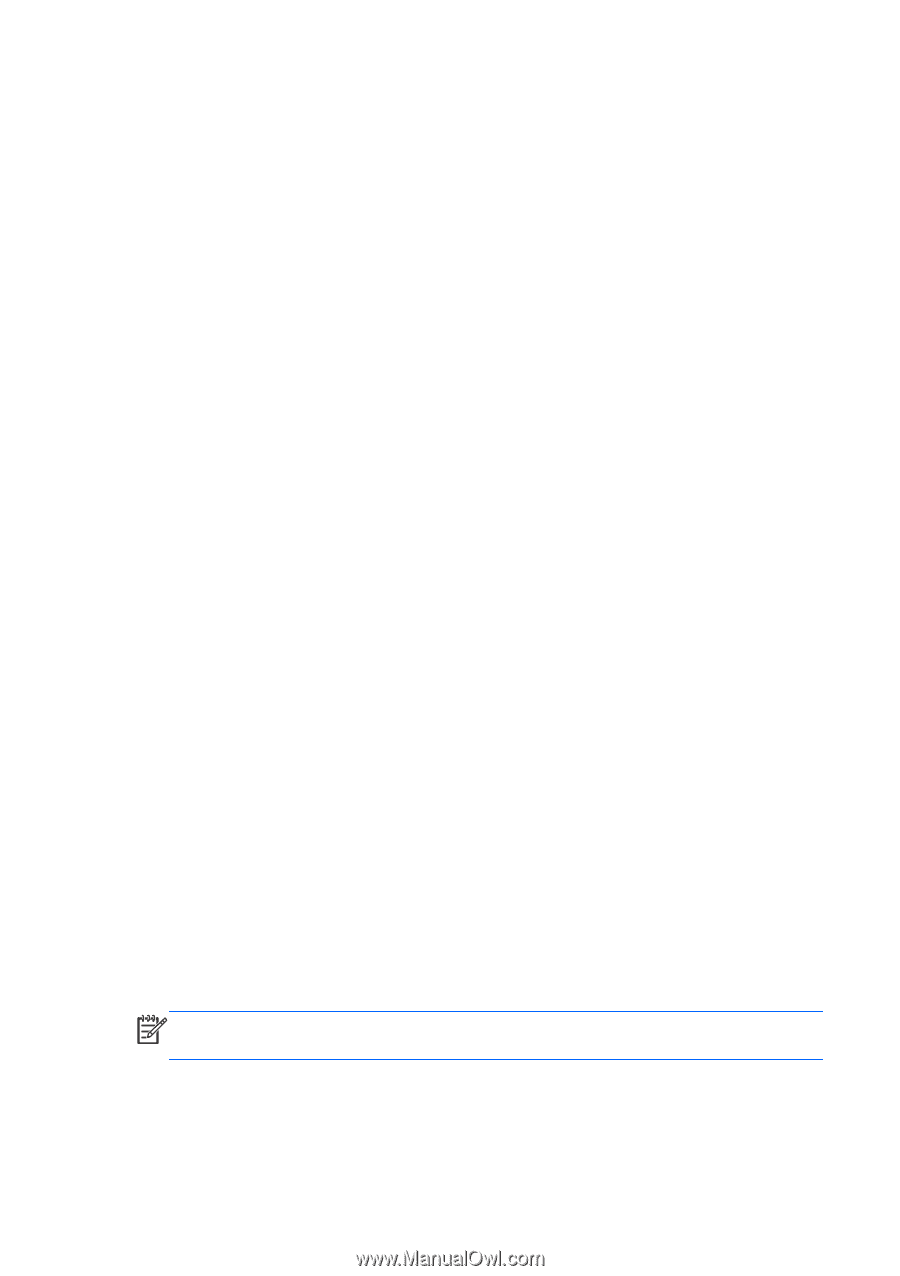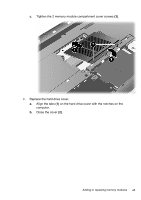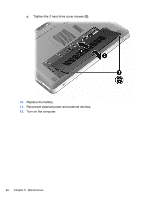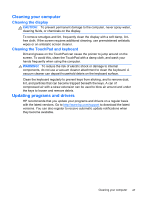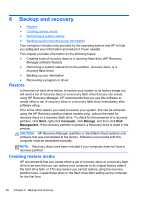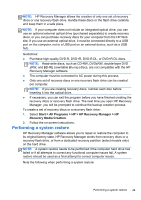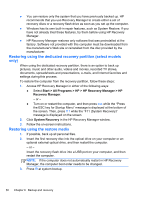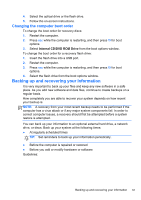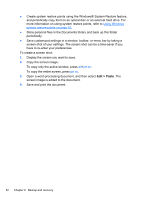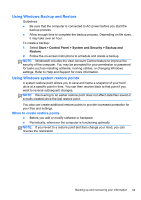HP ENVY 17-2280nr Getting Started - Windows 7 (For 2D Models Only) - Page 61
Restoring using the dedicated recovery partition (select models only)
 |
View all HP ENVY 17-2280nr manuals
Add to My Manuals
Save this manual to your list of manuals |
Page 61 highlights
● You can restore only the system that you have previously backed up. HP recommends that you use Recovery Manager to create either a set of recovery discs or a recovery flash drive as soon as you set up the computer. ● Windows has its own built-in repair features, such as System Restore. If you have not already tried these features, try them before using HP Recovery Manager. ● HP Recovery Manager restores only software that was preinstalled at the factory. Software not provided with this computer must be downloaded from the manufacturer's Web site or reinstalled from the disc provided by the manufacturer. Restoring using the dedicated recovery partition (select models only) When using the dedicated recovery partition, there is an option to back up pictures, music and other audio, videos and movies, recorded TV shows, documents, spreadsheets and presentations, e-mails, and Internet favorites and settings during this process. To restore the computer from the recovery partition, follow these steps: 1. Access HP Recovery Manager in either of the following ways: ● Select Start > All Programs > HP > HP Recovery Manager > HP Recovery Manager. - or - ● Turn on or restart the computer, and then press esc while the "Press the ESC key for Startup Menu" message is displayed at the bottom of the screen. Then, press f11 while the "F11 (System Recovery)" message is displayed on the screen. 2. Click System Recovery in the HP Recovery Manager window. 3. Follow the on-screen instructions. Restoring using the restore media 1. If possible, back up all personal files. 2. Insert the first recovery disc into the optical drive on your computer or an optional external optical drive, and then restart the computer. - or - Insert the recovery flash drive into a USB port on your computer, and then restart the computer. NOTE: If the computer does not automatically restart in HP Recovery Manager, the computer boot order needs to be changed. 3. Press f9 at system bootup. 50 Chapter 6 Backup and recovery