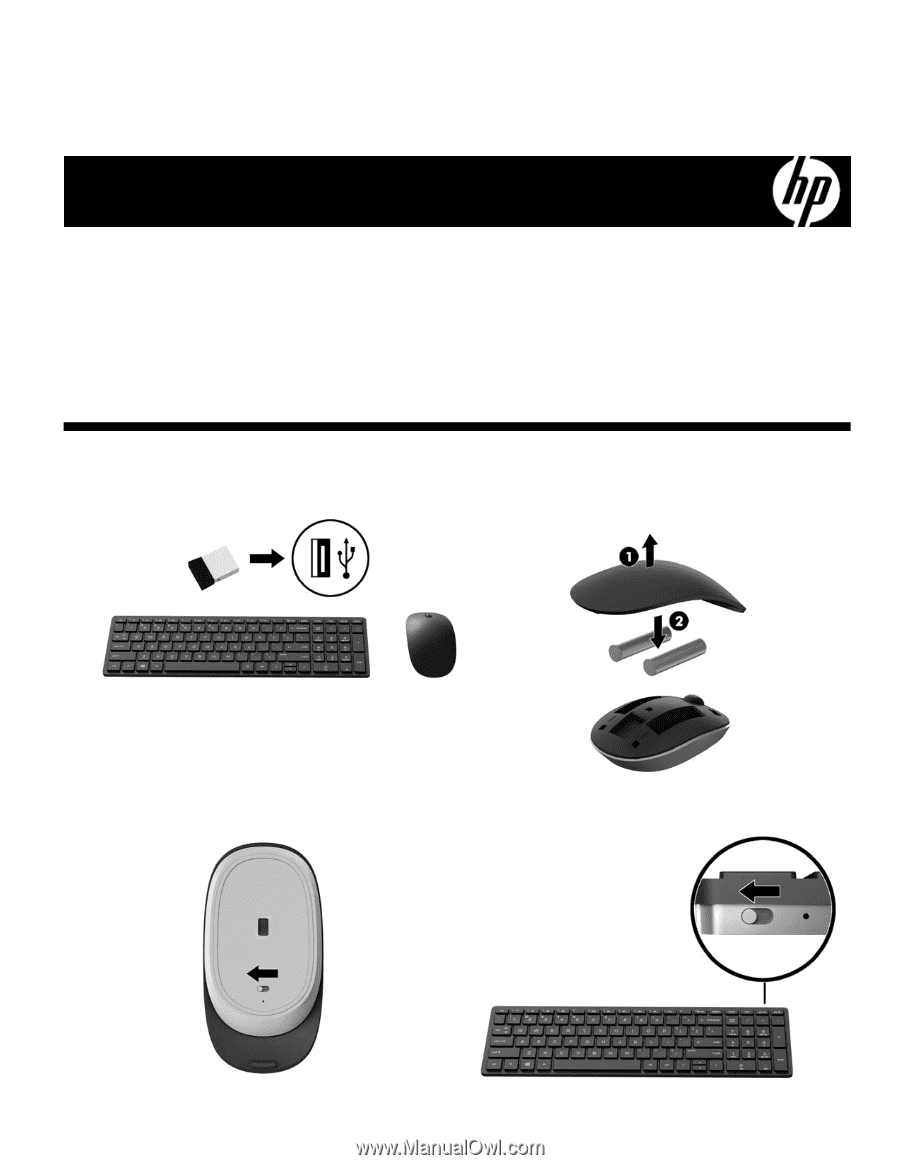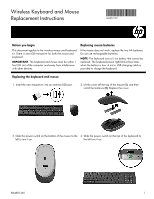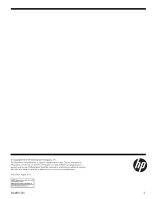HP ENVY 27-b100 Wireless Keyboard and Mouse Replacement Instructions - Page 1
HP ENVY 27-b100 Manual
 |
View all HP ENVY 27-b100 manuals
Add to My Manuals
Save this manual to your list of manuals |
Page 1 highlights
Wireless Keyboard and Mouse Replacement Instructions 864881-001 Before you begin This document applies to the wireless mouse and keyboard kit. There is one USB transceiver for both the mouse and keyboard. IMPORTANT: The keyboard and mouse must be within 1 foot (30 cm) of the computer and away from interference with other devices. Replacing mouse batteries If the mouse does not work, replace the two AA batteries. Do not use rechargeable batteries. NOTE: The keyboard uses a Li-ion battery that cannot be replaced. The keyboard power light blinks three times when the battery is low. A micro USB charging cable is provided to charge the keyboard. Replacing the keyboard and mouse 1. Insert the new transceiver into an external USB port. 2. Lift the cover off the top of the mouse (1), and then install the batteries (2). Replace the cover. 3. Slide the power switch on the bottom of the mouse to the 4. Slide the power switch on the top of the keyboard to left to turn it on. the left turn it on. 864881-001 1