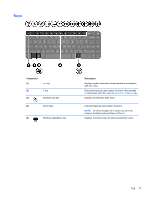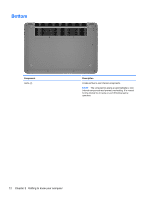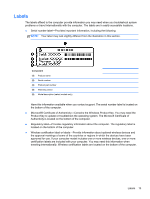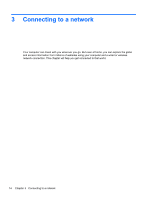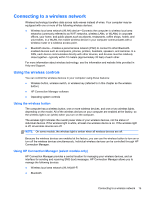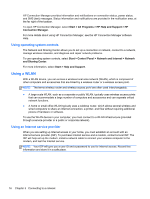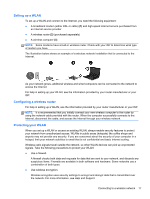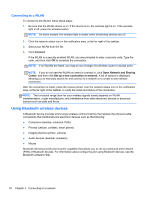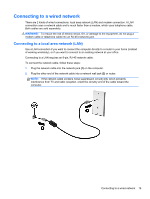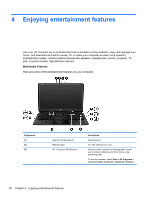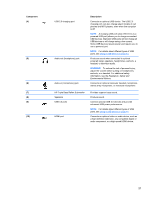HP ENVY 6-1000 User Guide - Page 26
Using operating system controls, Using a WLAN, Using an Internet service provider - test
 |
View all HP ENVY 6-1000 manuals
Add to My Manuals
Save this manual to your list of manuals |
Page 26 highlights
HP Connection Manager provides information and notifications on connection status, power status, and SMS (text) messages. Status information and notifications are provided in the notification area, at the far right of the taskbar. To open HP Connection Manager, select Start > All Programs > HP Help and Support > HP Connection Manager. For more details about using HP Connection Manager, see the HP Connection Manager software Help. Using operating system controls The Network and Sharing Center allows you to set up a connection or network, connect to a network, manage wireless networks, and diagnose and repair network problems. To use operating system controls, select Start > Control Panel > Network and Internet > Network and Sharing Center. For more information, select Start > Help and Support. Using a WLAN With a WLAN device, you can access a wireless local area network (WLAN), which is composed of other computers and accessories that are linked by a wireless router or a wireless access point. NOTE: The terms wireless router and wireless access point are often used interchangeably. ● A large-scale WLAN, such as a corporate or public WLAN, typically uses wireless access points that can accommodate a large number of computers and accessories and can separate critical network functions. ● A home or small office WLAN typically uses a wireless router, which allows several wireless and wired computers to share an Internet connection, a printer, and files without requiring additional pieces of hardware or software. To use the WLAN device in your computer, you must connect to a WLAN infrastructure (provided through a service provider or a public or corporate network). Using an Internet service provider When you are setting up Internet access in your home, you must establish an account with an Internet service provider (ISP). To purchase Internet service and a modem, contact a local ISP. The ISP will help set up the modem, install a network cable to connect your wireless computer to the modem, and test the Internet service. NOTE: Your ISP will give you a user ID and a password to use for Internet access. Record this information and store it in a safe place. 16 Chapter 3 Connecting to a network