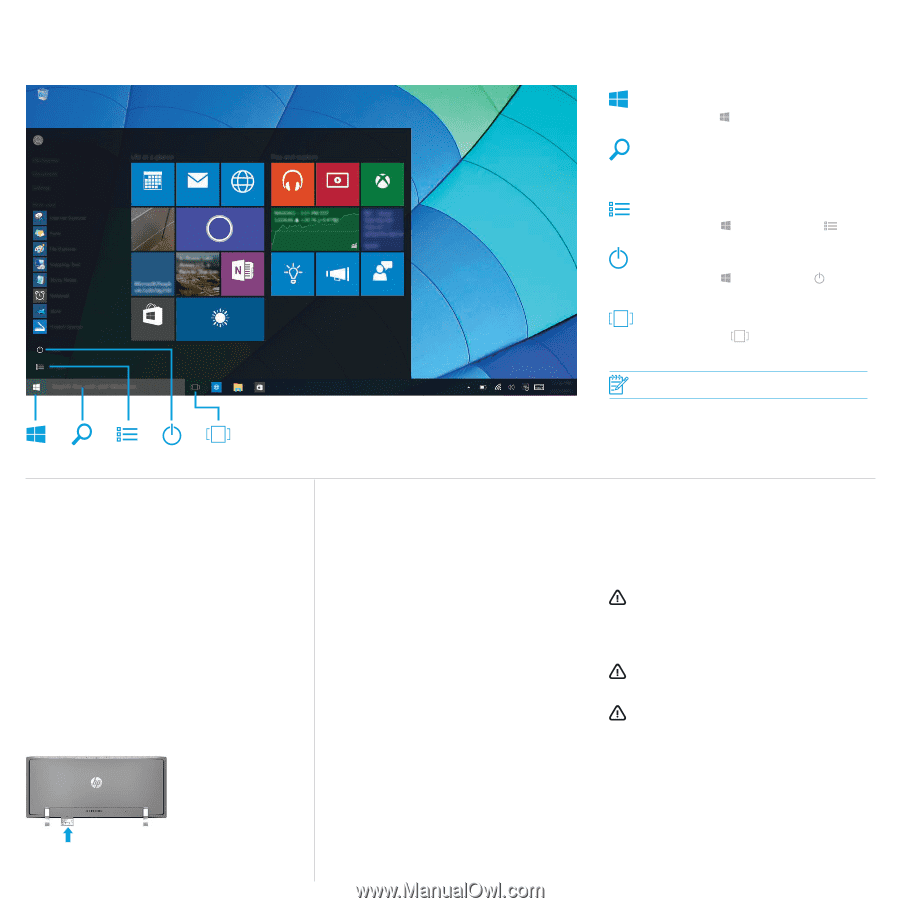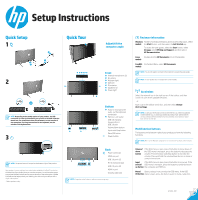HP ENVY Curved 34-a200 Setup Instructions - Page 2
Navigating the Windows Start Screen
 |
View all HP ENVY Curved 34-a200 manuals
Add to My Manuals
Save this manual to your list of manuals |
Page 2 highlights
Navigating the Windows Start Screen The Windows Start screen provides a central location where you can access your information and email, browse the Web, stream videos, view photos, and access your social media websites. Display the Start menu Select the Start button in the lower-left corner of the taskbar. Search In the taskbar search box, begin typing the name of an app, setting, file, or Internet topic. List your apps Select the Start button , and then select All apps . Shut down your computer Select the Start button , select the Power icon select Shut down. , and then Switch between open apps Select the Task view icon in the taskbar. NOTE: The appearance of the Windows screen may vary. Software terms By installing, copying, downloading, or otherwise using any software product preinstalled on this computer, you agree to be bound by the terms of the HP End User License Agreement (EULA). If you do not accept these license terms, your sole remedy is to return the entire unused product (hardware and software) within 14 days for a full refund subject to the refund policy of your seller. For any further information or to request a full refund of the price of the computer, please contact your seller. Limited Warranty You can find your HP Limited Warranty located with the user guides on your product and/or on the CD or DVD provided in the box. In some countries or regions, HP may provide a printed warranty in the box. For countries or regions where the warranty is not provided in printed format, you can request a copy from http://www.hp.com/go/orderdocuments. For products purchased in Asia Pacific, you can write to HP at Hewlett Packard, POD, P.O. Box 200, Alexandra Post Office, Singapore 911507. Include your product name, and your name, phone number, and postal address. Locate system information The product number, serial number, and warranty period are located on a tab inside the system information slot, as shown below. To release the tab from the slot, gently press in on the tab, and then pull it down. To return the tab to the slot, gently press in on the tab until it is firmly seated. Contact support To resolve a hardware or software problem, go to http://www. hp.com/support. Use this site to get more information about your product, including links to discussion forums and instructions on troubleshooting. You can also find information on how to contact HP and open a support case. Feedback on this document To help us improve this document, please send any suggestions, comments, or errors to [email protected]. Include the document part number (located near the bar code) when submitting your feedback. Product description This product is an All-in-One desktop computer, desktop computer, thin client computer, or retail system and might feature a thin-panel display, TouchPad, processor, RAM, hard drive or solid state drive and internal power supply, and external AC adapter. Depending on your computer model, the products have a rating of 100-240 V ac, 200-240 V ac or 100-127/200-240 V ac, 50-60 Hz or 50/60 Hz, 1.5 A, 3 A, 4 A, 5.5 A, 6 A, or 8 A. The AC adapter has a rating of 100-240 Vac, 50-60 Hz or 50-60Hz, 0.5 A, 0.6 A, 0.8A, 1A, 1.2 A, 1.4 A, 1.5 A, 1.6 A, 1.7 A, 2 A, 2.2 A, 2.25 A, 2.4 A, 2.5 A, 2.7 A, 2.9 A, or 4 A. If you have a wireless keyboard, mouse and RF remote control, they have a rating of 1.5 V dc, 3 V dc or 3.2 V dc, 5 mA, 10 mA, 20 mA, 25 mA, 30 mA , 40 mA or 50 mA. To access the latest user guide, go to http://www.hp.com/support, and select your country. Select Software and Drivers, and then follow the on-screen instructions. Regulatory Model Number and Simplified Declaration of Conformity The Regulatory Model Number (RMN) is TPC-W023-34. The RMN is located on a tab inside the system information slot. Hereby, HP declares that this product is in compliance with the essential requirements and other relevant provisions of Directive 1999/5/EC. To view the Declaration of Conformity for this equipment, go to www. hp.eu/certificates and search using this product's RMN. WARNING: To reduce the risk of electric shock or damage to the equipment: •• Plug the power cord into an AC outlet that is easily accessible at all times. •• Disconnect power from the computer by unplugging the power cord from the AC outlet. •• If provided with a 3-pin attachment plug on the power cord, plug the cord into a grounded (earthed) 3-pin outlet. Do not disable the power cord grounding pin, for example, by attaching a 2-pin adapter. The grounding pin is an important safety feature. For more safety and regulatory information, and for battery disposal information, refer to the Regulatory, Safety and Environmental Notices provided with your user guides. To locate the user guides for your computer, see the "Find more information" section of this poster. WARNING: To reduce the risk of serious injury, read the Safety & Comfort Guide provided with your user guides. It describes proper workstation setup, and proper posture, health, and work habits for computer users. The Safety & Comfort Guide also provides important electrical and mechanical safety information. The Safety & Comfort Guide is also available on the Web at http://www. hp.com/ergo. WARNING: To reduce the possibility of heat-related injuries or of overheating the computer, do not place the computer directly on your lap or obstruct the computer air vents. Use the computer only on a hard, flat surface. Do not allow another hard surface, such as an adjoining optional printer, or a soft surface, such as pillows or rugs or clothing, to block airflow. Also, do not allow the AC adapter to contact the skin or a soft surface, such as pillows or rugs or clothing, during operation. The computer and the AC adapter comply with the user-accessible surface temperature limits defined by the International Standard for Safety of Information Technology Equipment (IEC 60950-1and its latest version or amendment). © Copyright 2015 HP Development Company, L.P. McAfee LiveSafe is a trademark of McAfee, Inc. in the United States and other countries. Windows is a registered trademark of Microsoft Corporation in the United States and/or other countries. Not all features are available in all editions of Windows. This computer may require upgraded and/or separately purchased hardware, drivers, and/or software to take full advantage of Windows functionality. See http://www.microsoft.com for details. The information contained herein is subject to change without notice. The only warranties for HP products and services are set forth in the express warranty statements accompanying such products and services. Nothing herein should be construed as constituting an additional warranty. HP shall not be liable for technical or editorial errors or omissions contained herein. Second Edition: December 2015 First Edition: September 2015