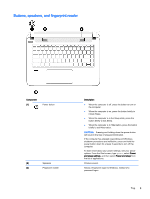HP ENVY Notebook - 14t-u100 HP ENVY 14 Notebook PC Maintenance and Service Gui - Page 15
Left side, Component, Description, Drivers & Downloads
 |
View all HP ENVY Notebook - 14t-u100 manuals
Add to My Manuals
Save this manual to your list of manuals |
Page 15 highlights
Component (6) Optical drive eject button (7) Security cable slot Left side Description NOTE: For disc compatibility information, go to the Help and Support web page. Follow the web page instructions to select your computer model. Select Drivers & Downloads, and then follow the on-screen instructions. Releases the disc tray. Attaches an optional security cable to the computer. NOTE: The security cable is designed to act as a deterrent, but it may not prevent the computer from being mishandled or stolen. Component (1) Power connector (2) AC adapter light (3) RJ-45 (network) jack (4) Vents (2) (5) HDMI port (6) USB 3.0 charging (powered) port Description Connects an AC adapter. ● On: The AC adapter is connected and the battery is charged. ● Off: The computer is using battery power. Connects a network cable. Enable airflow to cool internal components. NOTE: The computer fan starts up automatically to cool internal components and prevent overheating. It is normal for the internal fan to cycle on and off during routine operation. Connects an optional video or audio device, such as a high-definition television, any compatible digital or audio component, or a high-speed HDMI device. Connects an optional USB device, such as a keyboard, mouse, external drive, printer, scanner or USB hub. Standard USB ports will not charge all USB devices or will charge using a low current. Some USB devices require power and require you to use a powered port. Left side 5