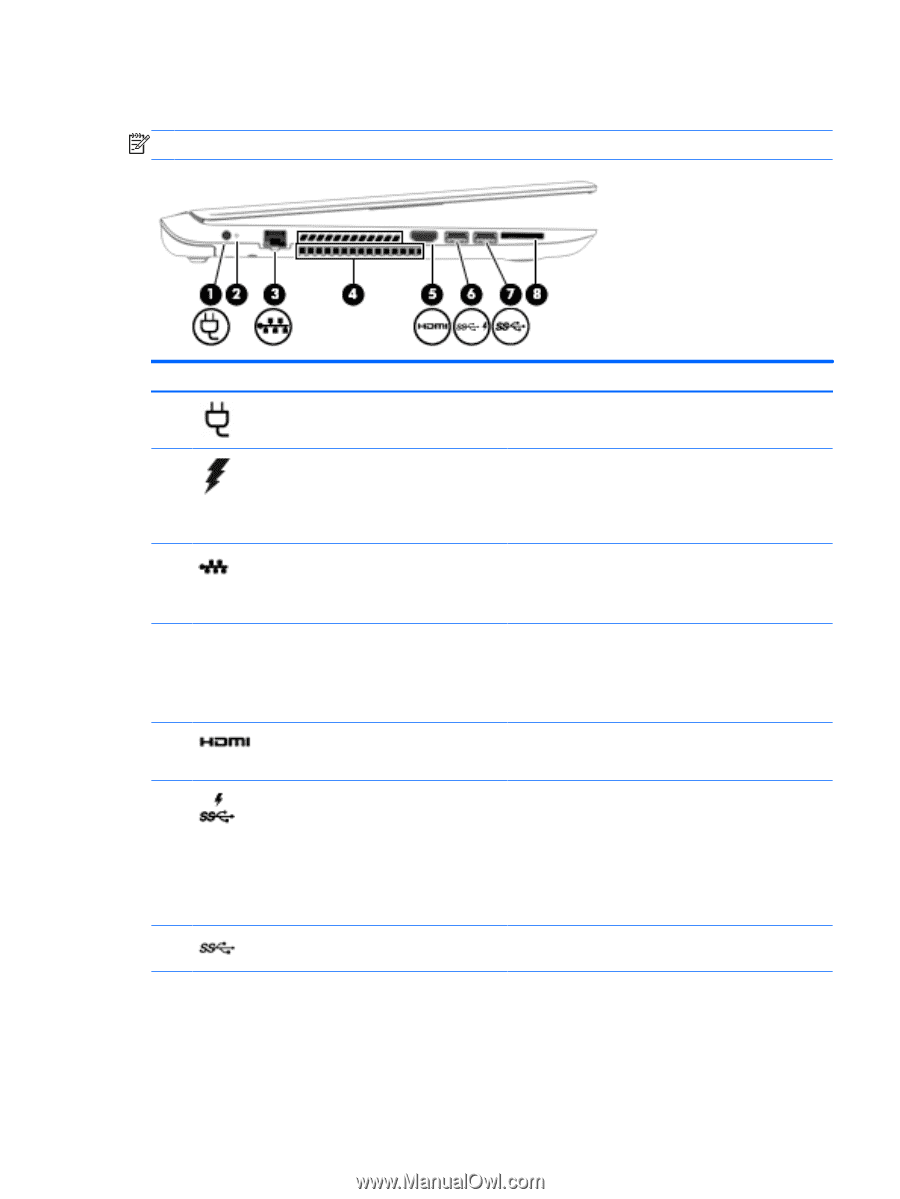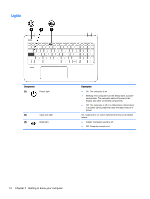HP ENVY Notebook - m7-k111dx User Guide - Page 21
Left side, Refer to the illustration in this that most closely matches your computer.
 |
View all HP ENVY Notebook - m7-k111dx manuals
Add to My Manuals
Save this manual to your list of manuals |
Page 21 highlights
Left side NOTE: Refer to the illustration in this section that most closely matches your computer. Component (1) Power connector (2) AC adapter light (3) RJ-45 (network) jack/status lights (4) Vents (2) (5) HDMI port (6) USB 3.0 charging (powered) port (7) USB 3.0 port (8) Memory card reader Description Connects an AC adapter. ● Amber: The battery is charging. ● White: The AC adapter is connected and the battery is charged. ● Off: The computer is using battery power. Connects a network cable. ● White: The network is connected. ● Amber: Activity is occurring on the network. Enable airflow to cool internal components. NOTE: The computer fan starts up automatically to cool internal components and prevent overheating. It is normal for the internal fan to cycle on and off during routine operation. Connects an optional video or audio device, such as a high-definition television, any compatible digital or audio component, or a high-speed HDMI device. Connects an optional USB device, such as a keyboard, mouse, external drive, printer, scanner or USB hub. Standard USB ports will not charge all USB devices or will charge using a low current. Some USB devices require power and require you to use a powered port. NOTE: USB charging ports can also charge select models of cell phones and MP3 players, even when the computer is off. Connects an optional USB device, such as a keyboard, mouse, external drive, printer, scanner or USB hub. Reads optional memory cards that store, manage, share, or access information. To insert a card: Left side 9