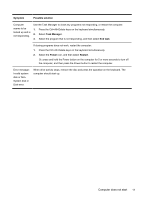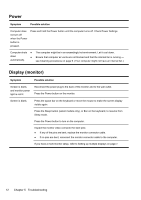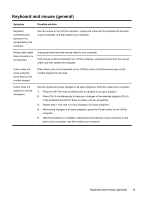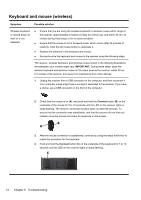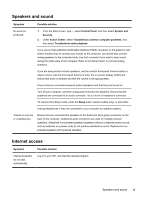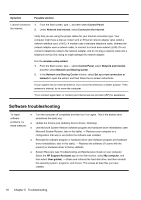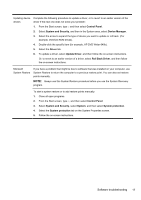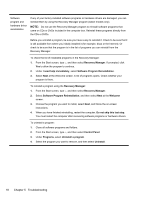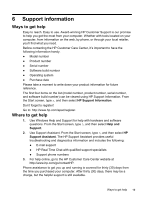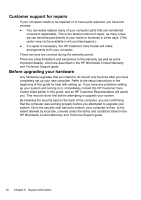HP ENVY Phoenix 810-190jp Quick Setup Guide - Windows 8 - Page 22
Software troubleshooting
 |
View all HP ENVY Phoenix 810-190jp manuals
Add to My Manuals
Save this manual to your list of manuals |
Page 22 highlights
Symptom Possible solution I cannot connect to the Internet. 1. From the Start screen, type c, and then select Control Panel. 2. Under Network and Internet, select Connect to the Internet. Verify that you are using the proper cables for your Internet connection type. Your computer might have a dial-up modem and an Ethernet network adapter (also called a network interface card, or NIC). A modem uses a standard telephone cable, whereas the network adapter uses a network cable, to connect to a local area network (LAN). Do not connect a telephone cable to the network adapter, and do not plug a network cable into a telephone service line; doing so might damage the network adapter. Run the wireless setup wizard: 1. From the Start screen, type c, select Control Panel, select Network and Internet, and then select Network and Sharing Center. 2. In the Network and Sharing Center window, select Set up a new connection or network to open the wizard, and then follow the on-screen instructions. If your system has an external antenna, try to move the antenna to a better position. If the antenna is internal, try to move the computer. Try to connect again later, or contact your Internet service provider (ISP) for assistance. Software troubleshooting To repair ● Turn the computer off completely and then turn it on again. This is the easiest (and software sometimes the best) way. problems, try ● Update the drivers (see Updating device drivers, following). these methods: ● Use Microsoft System Restore Software program and hardware driver reinstallation (see Microsoft System Restore, later in this table). - Restores your computer to a configuration that was in use before the software was installed. ● Reinstall the software program or hardware driver (see Software program and hardware driver reinstallation, later in this table). - Restores the software (if it came with the product) or hardware driver to factory defaults. ● System Recovery (see Troubleshooting and Maintenance Guide on your computer. Select the HP Support Assistant app on the Start screen, select My computer, and then select User guides). - Erase and reformat the hard disk drive, and then reinstall the operating system, programs, and drivers. This erases all data files you have created. 16 Chapter 5 Troubleshooting