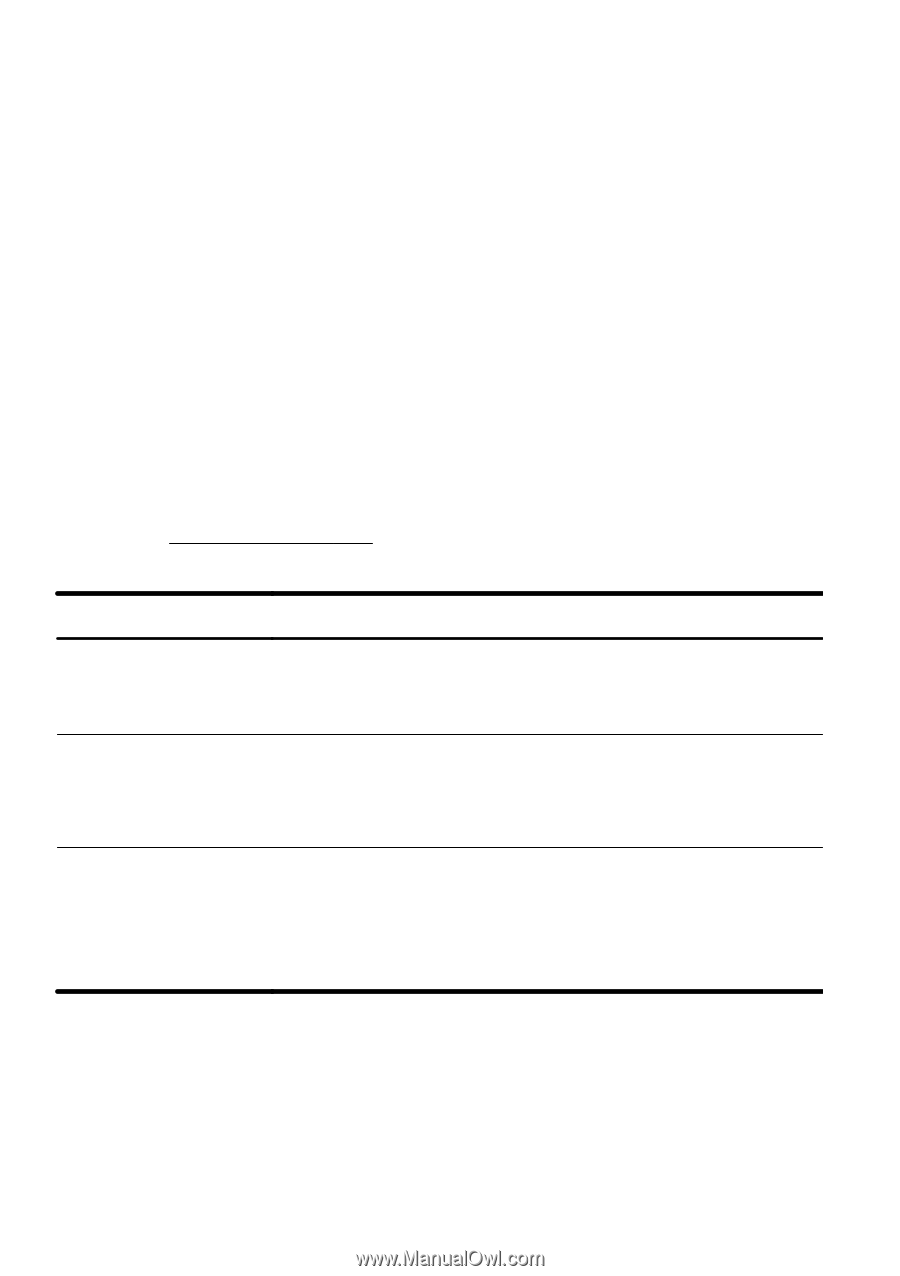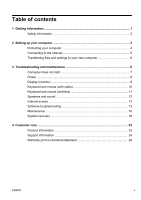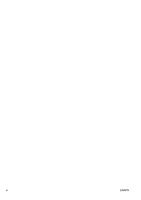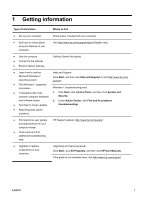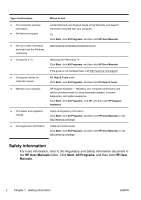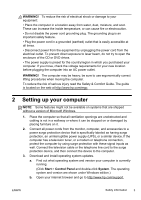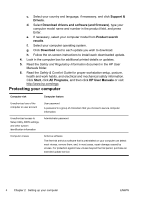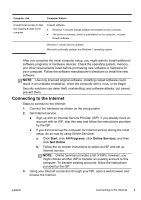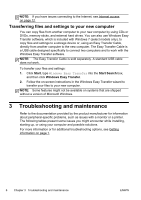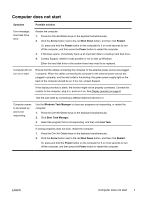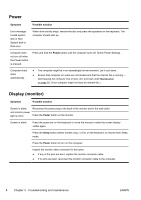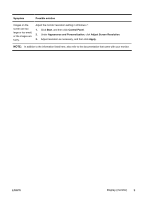HP ENVY Phoenix 810-190jp Getting Started Guide - Page 10
Protecting your computer, Support &, Drivers, Download drivers and software and firmware
 |
View all HP ENVY Phoenix 810-190jp manuals
Add to My Manuals
Save this manual to your list of manuals |
Page 10 highlights
c. Select your country and language, if necessary, and click Support & Drivers. d. Select Download drivers and software (and firmware), type your computer model name and number in the product field, and press Enter. e. If necessary, select your computer model from Product search results. f. Select your computer operating system. g. Click Download next to each update you wish to download. h. Follow the on-screen instructions to install each downloaded update. 4. Look in the computer box for additional printed details or updates. 5. Read the Safety and Regulatory Information document in the HP User Manuals folder. 6. Read the Safety & Comfort Guide for proper workstation setup, posture, health and work habits, and electrical and mechanical safety information. Click Start, click All Programs, and then click HP User Manuals or visit http://www.hp.com/ergo. Protecting your computer Computer risk Computer feature Unauthorized use of the computer or user account User password A password is a group of characters that you choose to secure computer information. Unauthorized access to Setup Utility, BIOS settings, and other system identification information Administrator password Computer viruses Antivirus software The free trial antivirus software that is preinstalled on your computer can detect most viruses, remove them, and, in most cases, repair damage caused by viruses. For protection against new viruses beyond the trial period, purchase an extended update service. 4 Chapter 2 Setting up your computer ENWW