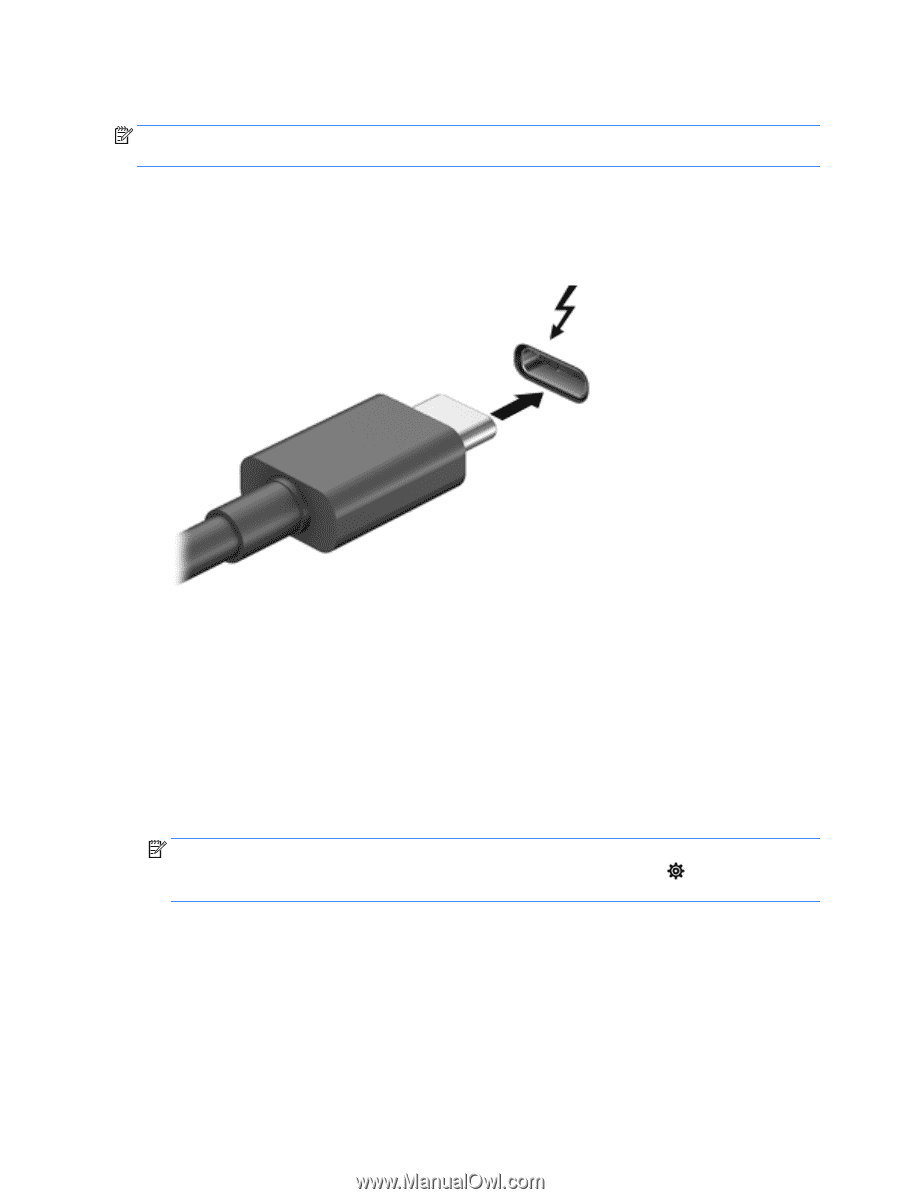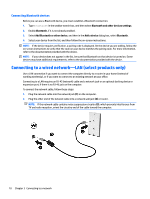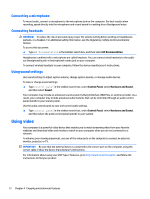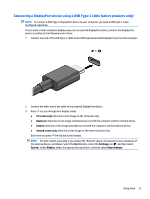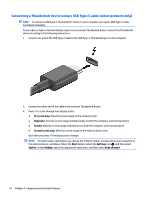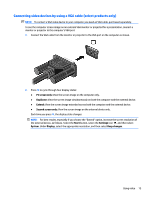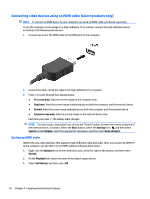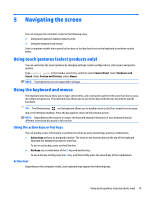HP ENVY Phoenix 850-100 User Guide 1 - Page 22
Connecting a Thunderbolt device using a USB Type-C cable (select products only
 |
View all HP ENVY Phoenix 850-100 manuals
Add to My Manuals
Save this manual to your list of manuals |
Page 22 highlights
Connecting a Thunderbolt device using a USB Type-C cable (select products only) NOTE: To connect a USB Type-C Thunderbolt™ device to your computer, you need a USB Type-C cable, purchased separately. To see video or high-resolution display output on an external Thunderbolt device, connect the Thunderbolt device according to the following instructions: 1. Connect one end of the USB Type-C cable to the USB Type-C Thunderbolt port on the computer. 2. Connect the other end of the cable to the external Thunderbolt device. 3. Press f4 to cycle through four display states: ● PC screen only: View the screen image on the computer only. ● Duplicate: View the screen image simultaneously on both the computer and external device. ● Extend: View the screen image extended across both the computer and external device. ● Second screen only: View the screen image on the external device only. Each time you press f4 the display state changes. NOTE: For best results, especially if you choose the "Extend" option, increase the screen resolution of the external device, as follows. Select the Start button, select the Settings icon , and then select System. Under Display, select the appropriate resolution, and then select Keep changes. 14 Chapter 4 Enjoying entertainment features