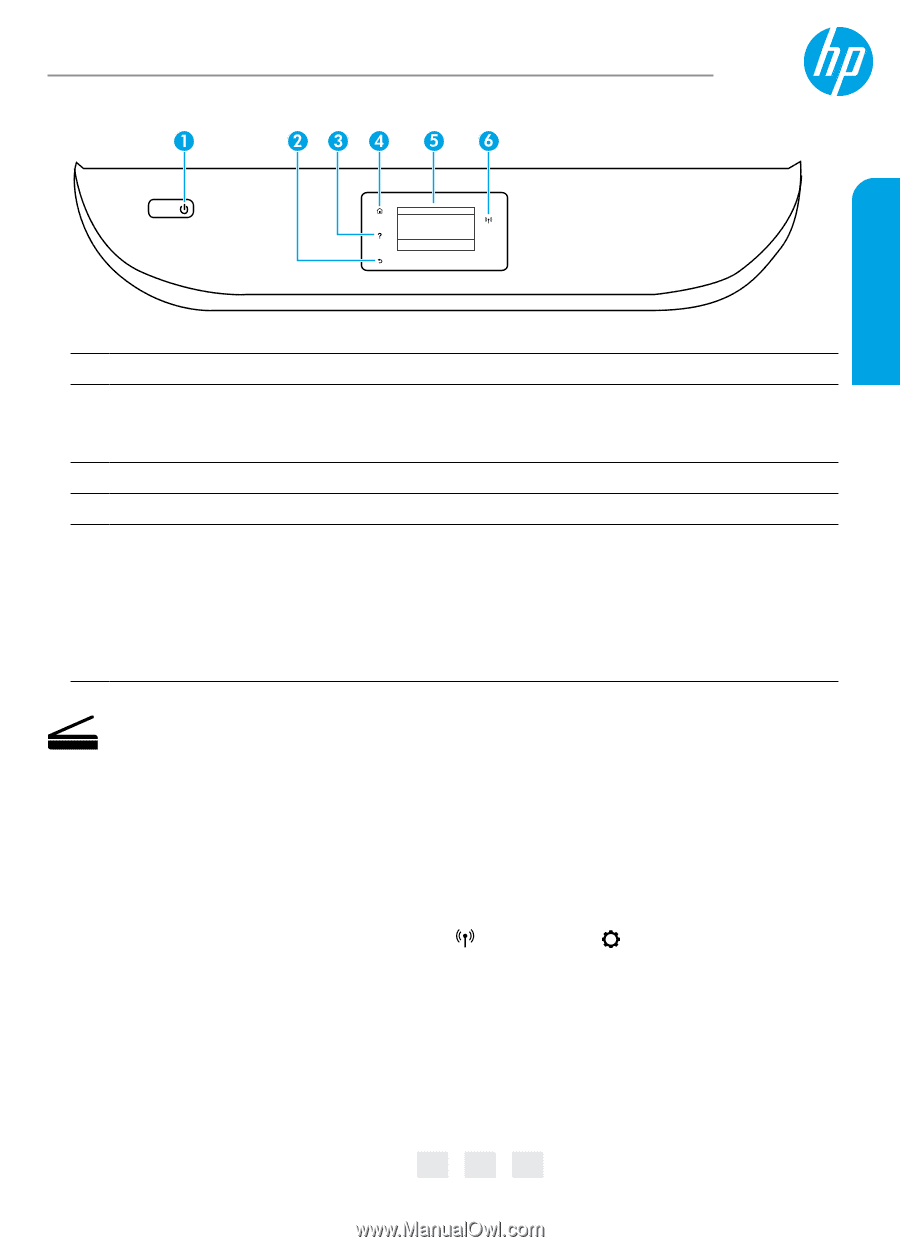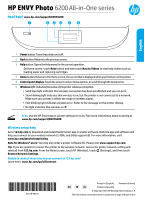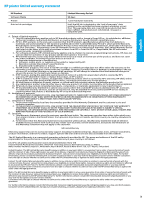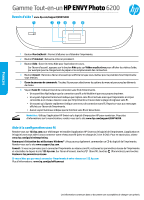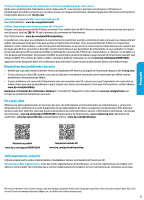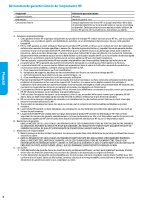HP ENVY Photo 6200 Getting Started Guide - Page 1
HP ENVY Photo 6200 Manual
 |
View all HP ENVY Photo 6200 manuals
Add to My Manuals
Save this manual to your list of manuals |
Page 1 highlights
HP ENVY Photo 6200 All-in-One series Need help? www.hp.com/support/ENVY6200 English 1 Power button: Turns the printer on or off. 2 Back button: Returns to the previous screen. 3 Help button: Opens the Help menu for the current operation. On Home screen, touch Help button and then touch How to Videos to view help videos such as loading paper and replacing cartridges. 4 Home button: Returns to the Home screen, the screen that is displayed when you first turn on the printer. 5 Control panel display: Touch the screen to select menu options, or scroll through the menu items. 6 Wireless light: Indicates the status of the printer wireless connection. •• Solid blue light indicates that wireless connection has been established and you can print. •• Slow blinking light indicates that wireless is on, but the printer is not connected to a network. Make sure your printer is within the range of wireless signal. •• Fast blinking light indicates wireless error. Refer to the message on the printer display. •• No light indicates that wireless is off. Scan: Use the HP Smart app or printer software to scan. Find more information about scanning at www.hp.com/support/ENVY6200. Wireless setup help Go to 123.hp.com to download and install the HP Smart app or printer software. Both the app and software will help you connect to your wireless network (2.4GHz and 5GHz supported). For more information, visit www.hp.com/go/wirelessprinting. Note for Windows® users: You may also order a printer software CD. Please visit www.support.hp.com. Tip: If you are unable to connect the printer to the wireless network, restore the printer network setting and reinstall from 123.hp.com. From the Home screen, touch (Wireless), touch (Settings), and then touch Restore Network Settings. Unable to connect the printer to your network at 123.hp.com? Learn more: www.hp.com/go/wificonnect *K7G18-90125* *K7G18-90125* K7G18-90125 Printed in [English] Printed in [French] EN FR ES Printed in [Spanish] © Copyright 2018 HP Development Company, L.P. The information contained herein is subject to change without notice.