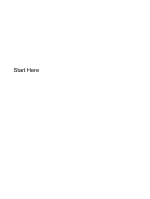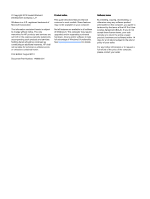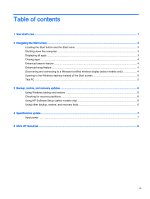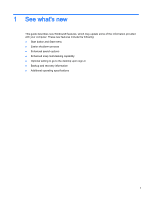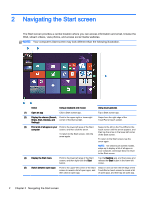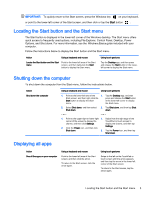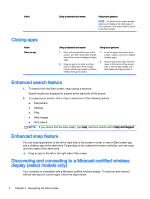HP ENVY Recline 23-k027c Start Here - Page 3
Table of contents
 |
View all HP ENVY Recline 23-k027c manuals
Add to My Manuals
Save this manual to your list of manuals |
Page 3 highlights
Table of contents 1 See what's new ...1 2 Navigating the Start screen ...2 Locating the Start button and the Start menu 3 Shutting down the computer ...3 Displaying all apps ...3 Closing apps ...4 Enhanced search feature ...4 Enhanced snap feature ...4 Discovering and connecting to a Miracast-certified wireless display (select models only 4 Opening to the Windows desktop instead of the Start screen 5 This PC ...5 3 Backup, restore, and recovery updates ...6 Using Windows backup and restore ...6 Checking for recovery partitions ...6 Using HP Software Setup (select models only 6 Using other backup, restore, and recovery tools 6 4 Specifications update ...7 Input power ...7 5 More HP resources ...8 iii
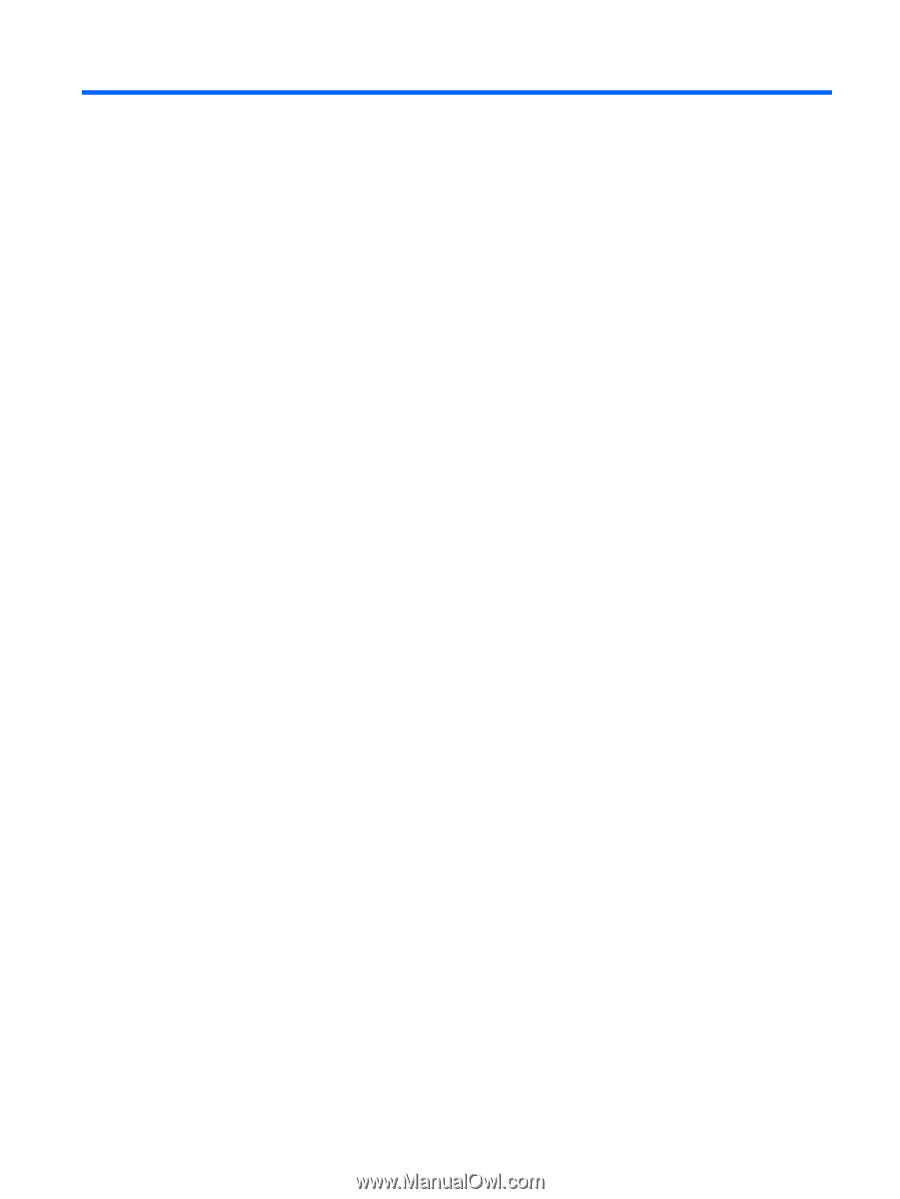
Table of contents
1
See what's new
.................................................................................................................................................
1
2
Navigating the Start screen
...............................................................................................................................
2
Locating the Start button and the Start menu
.......................................................................................
3
Shutting down the computer
.................................................................................................................
3
Displaying all apps
...............................................................................................................................
3
Closing apps
.........................................................................................................................................
4
Enhanced search feature
.....................................................................................................................
4
Enhanced snap feature
........................................................................................................................
4
Discovering and connecting to a Miracast-certified wireless display (select models only)
...................
4
Opening to the Windows desktop instead of the Start screen
..............................................................
5
This PC
.................................................................................................................................................
5
3
Backup, restore, and recovery updates
............................................................................................................
6
Using Windows backup and restore
.....................................................................................................
6
Checking for recovery partitions
...........................................................................................................
6
Using HP Software Setup (select models only)
....................................................................................
6
Using other backup, restore, and recovery tools
..................................................................................
6
4
Specifications update
........................................................................................................................................
7
Input power
...........................................................................................................................................
7
5
More HP resources
...........................................................................................................................................
8
iii