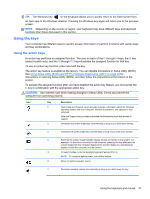HP ENVY TouchSmart 14-k112nr User Guide - Page 46
Top-edge swipe and bottom-edge swipe, Using the keyboard and mouse
 |
View all HP ENVY TouchSmart 14-k112nr manuals
Add to My Manuals
Save this manual to your list of manuals |
Page 46 highlights
Top-edge swipe and bottom-edge swipe The top-edge swipe or bottom-edge swipe allows you to open a list of apps available on your computer. 1. Gently swipe your finger from the top edge or the bottom edge of the display bezel onto the screen. 2. Tap All apps to view available apps. Using the keyboard and mouse The keyboard and mouse allow you to type, select items, scroll and to perform the same functions as you do using touch gestures. The keyboard also allows you to use action keys and hot keys to perform specific functions. 36 Chapter 5 Navigating using touch gestures, pointing devices and the keyboard

Top-edge swipe and bottom-edge swipe
The top-edge swipe or bottom-edge swipe allows you to open a list of apps available on your
computer.
1.
Gently swipe your finger from the top edge or the bottom edge of the display bezel onto the
screen.
2.
Tap
All apps
to view available apps.
Using the keyboard and mouse
The keyboard and mouse allow you to type, select items, scroll and to perform the same functions as
you do using touch gestures. The keyboard also allows you to use action keys and hot keys to
perform specific functions.
36
Chapter 5
Navigating using touch gestures, pointing devices and the keyboard