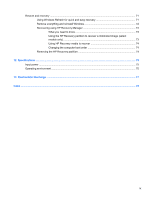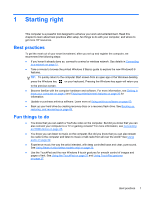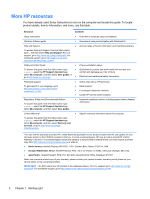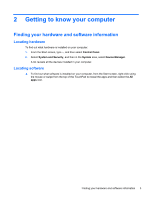HP ENVY TouchSmart 15-j078ca User Guide - Windows 8 - Page 14
Right side
 |
View all HP ENVY TouchSmart 15-j078ca manuals
Add to My Manuals
Save this manual to your list of manuals |
Page 14 highlights
Right side Component (1) Audio-out (headphone) jack/Audio-in (microphone) jack (2) USB 3.0 ports (2) (3) RJ-45 (network) jack RJ-45 (network) status light (4) AC adapter light (5) Power connector Description Connects optional powered stereo speakers, headphones, earbuds, a headset, or a television audio cable. Also connects an optional headset microphone. This jack does not support optional microphone-only devices. WARNING! To reduce the risk of personal injury, adjust the volume before putting on headphones, earbuds, or a headset. For additional safety information, refer to the Regulatory, Safety, and Environmental Notices. To access this guide, from the Start screen, type support, select the HP Support Assistant app, select My computer, and then select User guides. NOTE: When a device is connected to the jack, the computer speakers are disabled. NOTE: Be sure that the device cable has a 4-conductor connector that supports both audio-out (headphone) and audio-in (microphone). Connect optional USB 3.0 devices and provide enhanced USB power performance. NOTE: For details about different types of USB ports, see Using a USB device on page 49 Connects a network cable. White: The network is connected. Amber: Activity is occurring on the network. ● White: The AC adapter is connected and the battery is charged. ● Amber: The AC adapter is connected and the battery is charging. ● Off: The computer is using DC power. Connects an AC adapter. 4 Chapter 2 Getting to know your computer