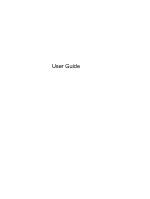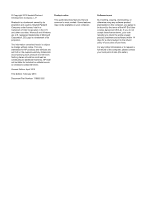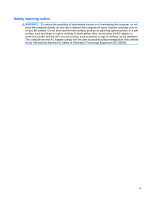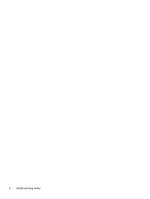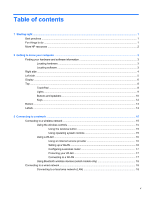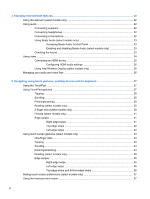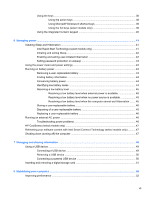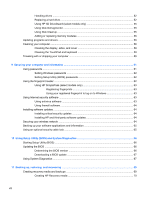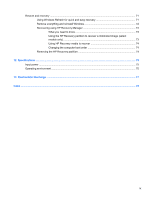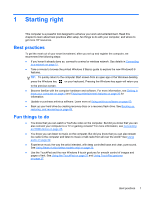4
Enjoying entertainment features
.................................................................................................................
20
Using the webcam (select models only)
.............................................................................................
22
Using audio
........................................................................................................................................
22
Connecting speakers
.........................................................................................................
22
Connecting headphones
....................................................................................................
22
Connecting a microphone
..................................................................................................
22
Using Beats Audio (select models only)
............................................................................
23
Accessing Beats Audio Control Panel
...............................................................
23
Enabling and disabling Beats Audio (select models only)
.................................
23
Checking the sound
...........................................................................................................
23
Using video
.........................................................................................................................................
24
Connecting an HDMI device
..............................................................................................
25
Configuring HDMI audio settings
......................................................................
26
Using Intel Wireless Display (select models only)
.............................................................
26
Managing your audio and video files
..................................................................................................
26
5
Navigating using touch gestures, pointing devices and the keyboard
...................................................
27
Using the TouchPad
...........................................................................................................................
27
Using TouchPad gestures
..................................................................................................................
27
Tapping
..............................................................................................................................
28
Scrolling
.............................................................................................................................
29
Pinching/zooming
..............................................................................................................
29
Rotating (select models only)
............................................................................................
30
2-finger click (select models only)
......................................................................................
30
Flicking (select models only)
..............................................................................................
31
Edge swipes
......................................................................................................................
31
Right-edge swipe
..............................................................................................
31
Top-edge swipe
.................................................................................................
32
Left-edge swipe
.................................................................................................
32
Using touch screen gestures (select models only)
.............................................................................
33
One-finger slide
.................................................................................................................
33
Tapping
..............................................................................................................................
33
Scrolling
.............................................................................................................................
34
Pinching/stretching
............................................................................................................
34
Rotating (select models only)
............................................................................................
35
Edge swipes
......................................................................................................................
35
Right-edge swipe
..............................................................................................
35
Left-edge swipe
.................................................................................................
36
Top-edge swipe and bottom-edge swipe
..........................................................
36
Setting touch screen preferences (select models only)
......................................................................
37
Using the keyboard and mouse
..........................................................................................................
37
vi