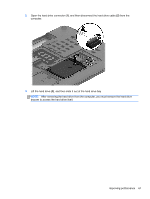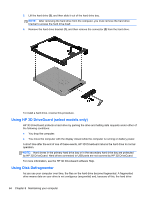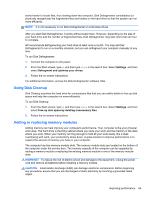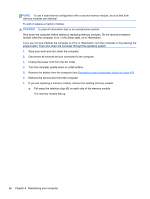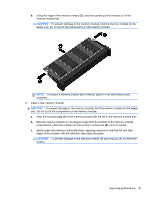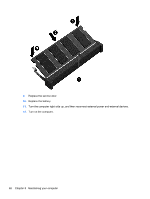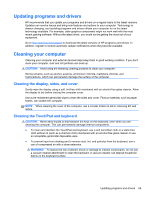HP ENVY TouchSmart 17-j141nr User Guide - Windows 8 - Page 74
Using HP 3D DriveGuard (select models only), Using Disk Defragmenter
 |
View all HP ENVY TouchSmart 17-j141nr manuals
Add to My Manuals
Save this manual to your list of manuals |
Page 74 highlights
3. Lift the hard drive (3), and then slide it out of the hard drive bay. NOTE: After removing the hard drive from the computer, you must remove the hard drive bracket to access the hard drive itself. 4. Remove the hard drive bracket (1), and then remove the connector (2) from the hard drive. To install a hard drive, reverse this procedure. Using HP 3D DriveGuard (select models only) HP 3D DriveGuard protects a hard drive by parking the drive and halting data requests under either of the following conditions: ● You drop the computer. ● You move the computer with the display closed while the computer is running on battery power. A short time after the end of one of these events, HP 3D DriveGuard returns the hard drive to normal operation. NOTE: Hard drives in the primary hard drive bay or in the secondary hard drive bay are protected by HP 3D DriveGuard. Hard drives connected to USB ports are not covered by HP 3D DriveGuard. For more information, see the HP 3D DriveGuard software Help. Using Disk Defragmenter As you use your computer over time, the files on the hard drive become fragmented. A fragmented drive means data on your drive is not contiguous (sequential) and, because of this, the hard drive 64 Chapter 8 Maintaining your computer