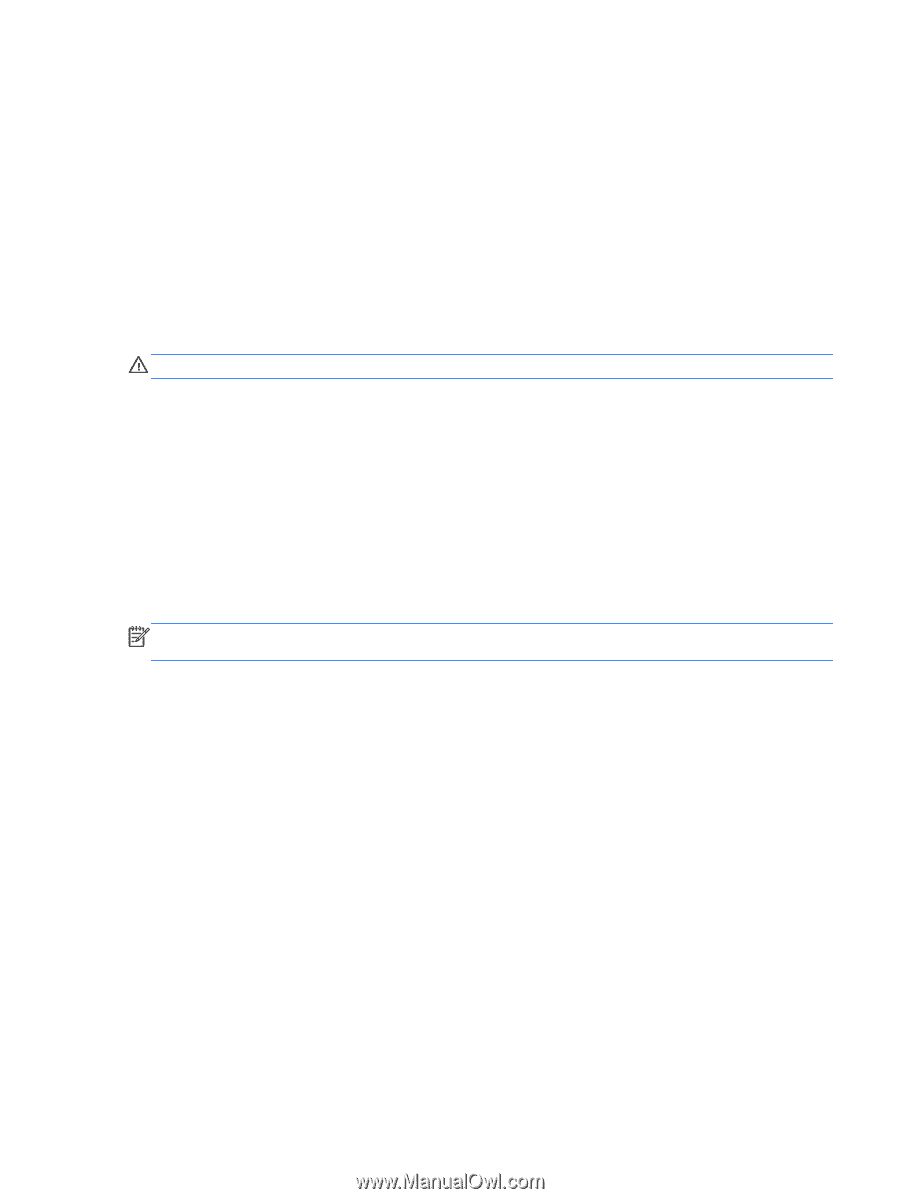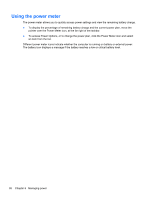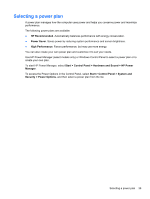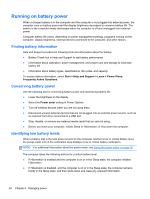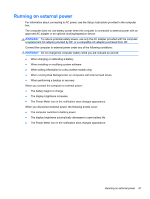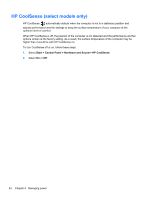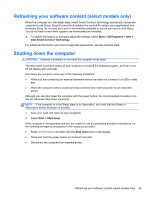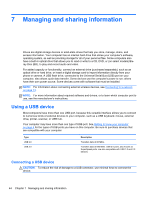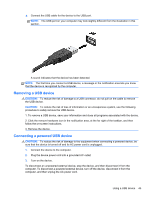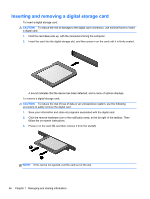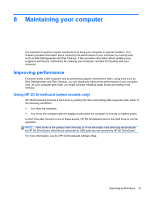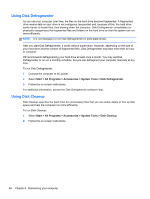HP ENVY Ultrabook 4-1043cl User Guide - Page 53
Refreshing your software content (select models only), Shutting down the computer, Start, All Programs
 |
View all HP ENVY Ultrabook 4-1043cl manuals
Add to My Manuals
Save this manual to your list of manuals |
Page 53 highlights
Refreshing your software content (select models only) When the computer is in the Sleep state, Intel® Smart Connect Technology periodically causes the computer to exit Sleep. Smart Connect then updates the content for certain open applications and reinitiates Sleep. As a result, your work is immediately available to you as soon as you exit Sleep. You do not have to wait while updates are downloaded and installed. ▲ To enable this feature or manually adjust the settings, select Start > All Programs > Intel > Intel Smart Connect Technology. For additional information and a list of supported applications, see the software Help. Shutting down the computer CAUTION: Unsaved information is lost when the computer shuts down. The Shut down command closes all open programs, including the operating system, and then turns off the display and computer. Shut down the computer under any of the following conditions: ● When you are connecting an external hardware device that does not connect to a USB or video port ● When the computer will be unused and disconnected from external power for an extended period Although you can shut down the computer with the power button, the recommended procedure is to use the Windows Shut down command: NOTE: If the computer is in the Sleep state or in Hibernation, you must first exit Sleep or Hibernation before shutdown is possible. 1. Save your work and close all open programs. 2. Select Start > Shut down. If the computer is unresponsive and you are unable to use the preceding shutdown procedures, try the following emergency procedures in the sequence provided: ● Press ctrl+alt+delete, and then click the Shut down icon on the display. ● Press and hold the power button for at least 5 seconds. ● Disconnect the computer from external power. Refreshing your software content (select models only) 43