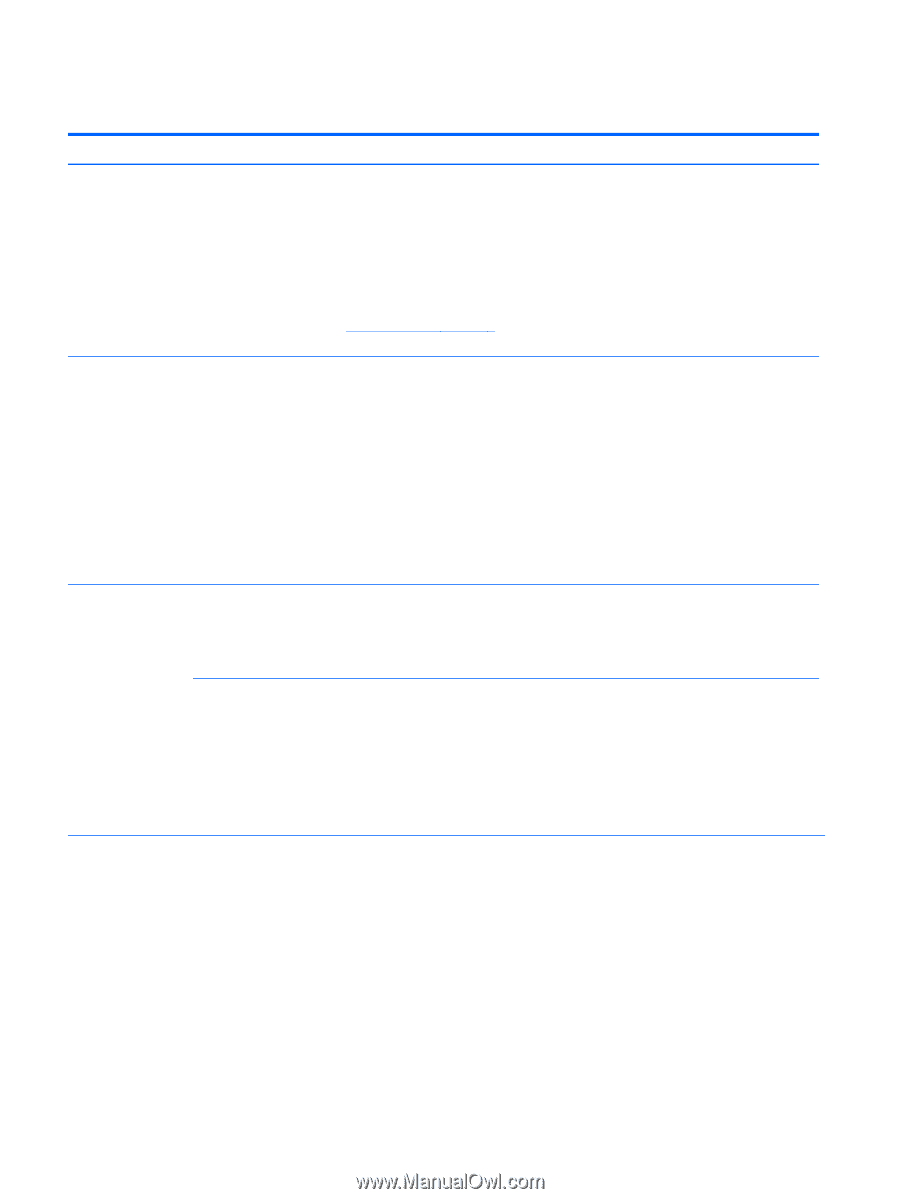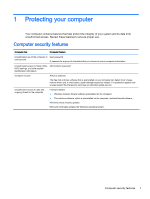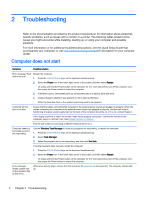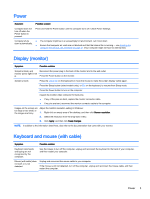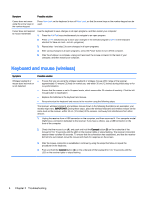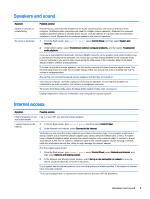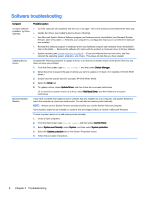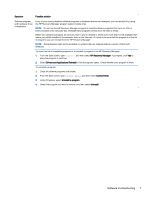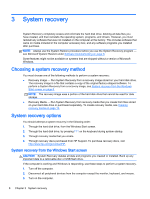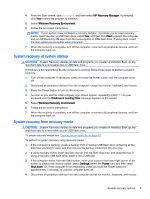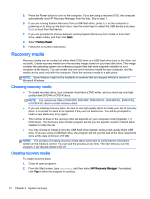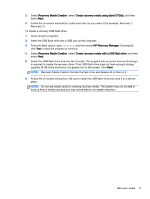HP ENVY h8-1520z Troubleshooting and Maintenance Guide - Page 10
Software troubleshooting
 |
View all HP ENVY h8-1520z manuals
Add to My Manuals
Save this manual to your list of manuals |
Page 10 highlights
Software troubleshooting Symptom To repair software problems, try these methods: Updating device drivers Microsoft System Restore Possible solution ● Turn the computer off completely and then turn it on again. This is the easiest (and sometimes the best) way. ● Update the drivers (see Updating device drivers, following). ● Use Microsoft System Restore Software program and hardware driver reinstallation (see Microsoft System Restore, later in this table). - Restores your computer to a configuration that was in use before the software was installed. ● Reinstall the software program or hardware driver (see Software program and hardware driver reinstallation, later in this table). - Restores the software (if it came with the product) or hardware driver to factory defaults. ● System recovery (see System recovery on page 8) - Erase and reformat the hard disk drive, and then reinstall the operating system, programs, and drivers. This erases all data files you have created. Complete the following procedure to update a driver, or to revert to an earlier version of the driver if the new one does not solve your problem: 1. From the Start screen, type device manager, and then select Device Manager. 2. Select the arrow to expand the type of device you want to update or roll back. (For example, DVD/CD-ROM drives.) 3. Double-click the specific item (for example, HP DVD Writer 640b). 4. Select the Driver tab. 5. To update a driver, select Update Driver, and then follow the on-screen instructions. Or, to revert to an earlier version of a driver, select Roll Back Driver, and then follow the on-screen instructions. If you have a problem that might be due to software that was installed on your computer, use System Restore to return the computer to a previous restore point. You can also set restore points manually. NOTE: Always use this System Restore procedure before you use the System Recovery program. Some features might not be available on systems that are shipped without a version of Microsoft Windows. To start a system restore or to add restore points manually: 1. Close all open programs. 2. From the Start screen, type control panel, and then select Control Panel. 3. Select System and Security, select System, and then select System protection. 4. Select the System protection tab on the System Properties screen. 5. Follow the on-screen instructions. 6 Chapter 2 Troubleshooting